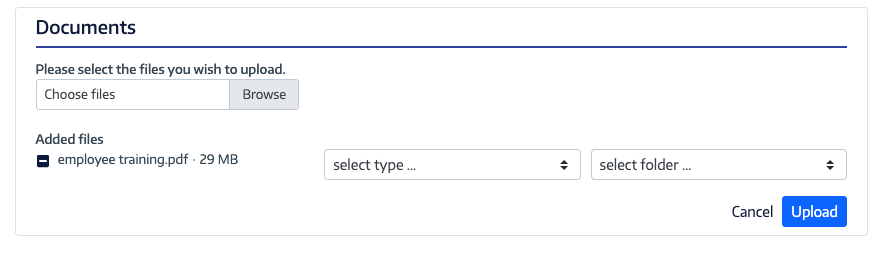Uploading a Document
- Test Config Article
- Launching Connect
- ChartLogic EHR Release Notes
- Release Notes | Version 1.2
- Release Notes | Version 1.3
- Release Notes | Version 1.4
- Release Notes | Version 1.5
- Release Notes | Version 1.6
- Release Notes | Version 1.7
- Release Notes | Version 1.8
- Release Notes | Version 1.9
- Release Notes | Version 1.10
- Release Notes | Version 1.11
- Release Notes | Version 1.12
- Release Notes | Version 1.13
- Release Notes | Version 1.14
- Release Notes | Version 1.14.1
- ChartLogic EHR Help Documentation
- ChartLogic EHR Lite Product Overview
- Immunization Registries
- Patient Portal CCD View Download Transmit
- Automated Measure Calculations
- Patient Intervention
- Data Export
- Editing Goals Chart Card
- Editing Health Concerns Chart Card
- Configure Intake and Consent Forms
- Intake and Consent Forms
- Appointment Reminders
- Custom Logo
- User Preferences
- Note Co-provider
- Smartfields
- Copy Last Exam
- Patient Portal – Billing
- Hide Social Security Number
- Blood Pressure Sight Location Added to Vitals Card
- Patient Education Validation Message
- Labs Workflow
- eFax Letterhead & Cover Letter
- eFax Updates 1.8
- Patient Portal Updates 1.8
- MIPS
- Dragon Voice Speech Kit
- No Known Allergies and Problems
- Chart Timer
- Family History
- No Known function
- SNOMED Searched 1.9 Update
- Codified Data Visualization
- History and Objective Card
- Quick Picks
- Review of System 1.9 Update
- Spell Check
- Auto Save
- New Copy Exam
- Filters, sortable columns, and search on all Note cards
- Note Fields on All Cards
- Note Creation
- Patient Note Card 1.9 Updates
- Chart Real Time Data
- Date Picker on Note Creation
- Caching
- Patient Portal 1.10 Updates
- Appointment Reminder Macros
- Update Allergies to Search by Drug Class
- BMI Auto Calculation on Vitals Card
- Increase the Length on the Note Addendum
- Notes Navigation Bar
- Multi-select Adding Cards to Notes and Chart
- Note Printing
- Insert Image in Notes
- Patient Tracker 1.10 Updates
- Reporting Module
- Antepartum Care Card
- Episode of Care
- Patient Demographic Header 1.10 Updates
- Patient Education 1.10 Updates
- Clinical Note Types
- ECR Reporting
- Customer Survey
- Previous Name and Address
- Orders Card Updates
- Flowsheets
- New Chart/Note Tab Order
- Message Function
- Patient Portal Messaging 1.12
- Send a CCDA to the Patient Portal
- CCDA Reconciliation Enhancements
- Patient Demographics
- Image in letterhead
- Notifications
- Confirmations
- Opt-Out Communications
- Forms – Form Builder
- Forms – Form Management
- Forms – Patient View
- Referrals Card
- Charge Code Management
- Diagnosis Code Management
- Charge Slips
- Printing of Notes
- Insurance Carrier Configuration
- Patient Communications
- Patient Forms
- Attaching Forms to Appointment
- Patient Communications 1.14
- Patient Self Scheduling/Registration
- Changing the Dashboard Layout
- Adding and Moving Cards
- Editing and Removing Cards
- Creating a New Message
- Replying To and Forwarding Messages
- Scheduling a New Appointment
- Editing an Appointment
- Reading the Calendar
- Searching for Patients
- Editing Patient Demographic Information
- Changing the Chart Layout
- Adding and Moving Chart Cards
- Confidential Information
- Editing and Removing Chart Cards
- Uploading a Document
- Sending a Document
- Editing and Deleting a Document
- Editing an Allergies Chart Card
- Editing an Emergency Contact Chart Card
- Editing an Immunization Chart Card
- Editing a Vitals Chart Card
- Editing a Problems Chart Card
- Editing a Patient History Chart Card
- Editing a Patient Education Chart Card
- Editing an Implant Devices Chart Card
- Creating a New Note
- Reviewing Note History
- Using Smart Text
- Editing the Reason for Visit Note Card
- Editing the Chief Complaint Note Card
- Editing the History of Present Illness Note Card
- Editing the Vitals Note Card
- Editing the Growth Chart Note Card
- Editing the Review of Systems Note Card
- Editing the Physical Exam Note Card
- Editing the Problems Note Card
- Editing the Immunization Note Card
- Editing the Implant Devices Note Card
- Editing the Assessment Note Card
- Editing the Plan of Treatment Note Card
- Editing the Patient Education Note Card
- Configuring Charge Slips
- Configuring Documents
- Configuring Message Types and Contact Groups
- Configuring Note Types
- Configuring Patient Tracker Rooms and Statuses
- Configuring Smart Text
- Searching the Audit Log
- Creating a New Task
- Searching the Worklist
- Reassigning a Task
- Editing your Account
- Changing your Password
- Viewing the Patient Tracker
- Using the Patient Tracker
- User Creation
- Patient Creation
- Logging In and Logging Out
- Configuring Appointment Categories, Types, and Blocks
- Configuring Schedule Blocks
- Configuring Schedule Resources
- Editing the Allergies Note Card
- Editing the Medications Note Card
- Editing the Orders Note Card
- Editing the Patient History Note Card
- Inviting a New User
- Patient Portal Appointments
- Patient Portal Chart
- Patient Portal Messaging
- Patient Portal Requests
- Patient Portal Prescription Requests
- Patient Portal Appointment Requests
- Editing and Creating Charge Slips
- Attach Charge Slips to Patient Note
- Emergency Access
- Note Amendments
- Auto Timeout
- Data Export
- Patient Safeguard
- Reconcile
- CDA View, Download, and Transmit
To look at a patient’s documents, you’ll need to open their chart and locate the Documents card. If it’s not visible, you may have to add it through the card addition system.
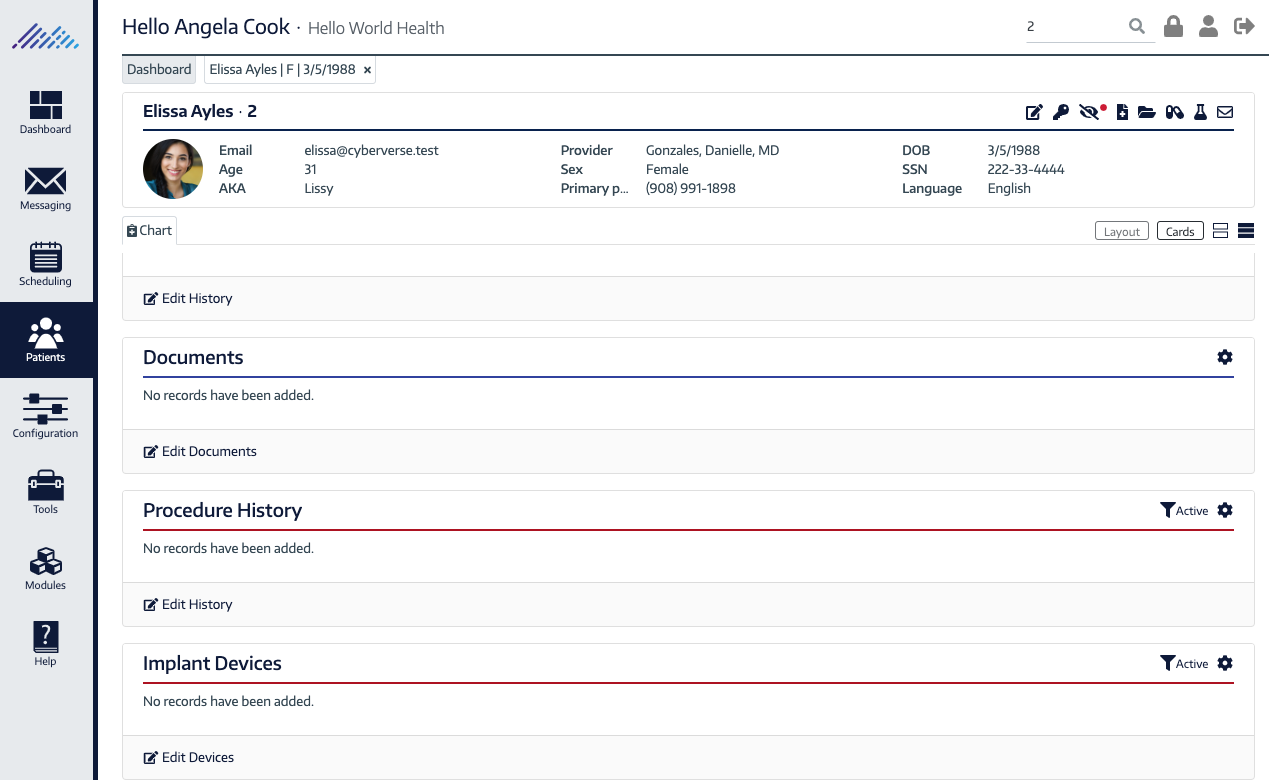
To view the documents, click the Edit Documents link in the lower section of the documents card. Once you’re on the documents screen, to upload a new document, you’ll need to click the upload icon in the upper right section of the documents screen.
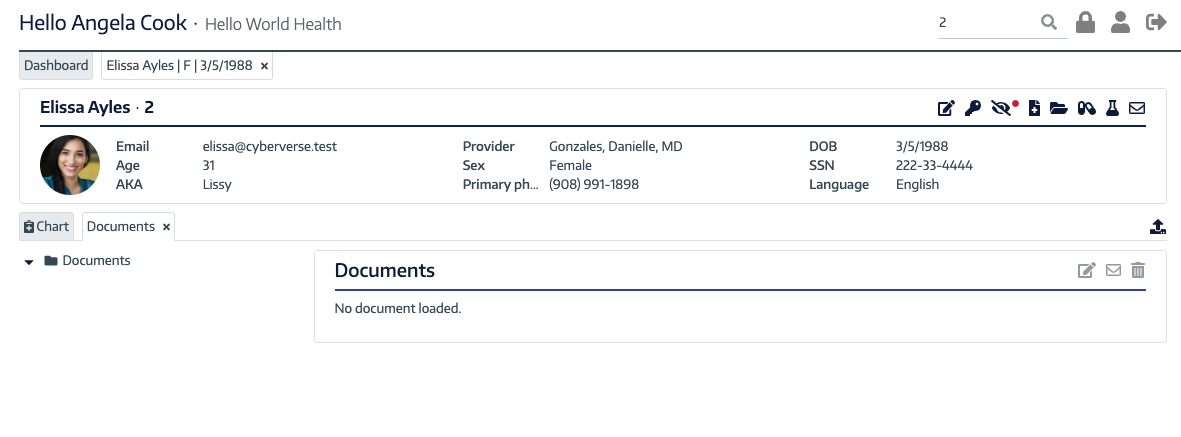 You’ll then need to select your desired document by clicking on the browse button. Once you’ve selected your documents for upload, the next screen will allow you to add details to your document.
You’ll then need to select your desired document by clicking on the browse button. Once you’ve selected your documents for upload, the next screen will allow you to add details to your document.
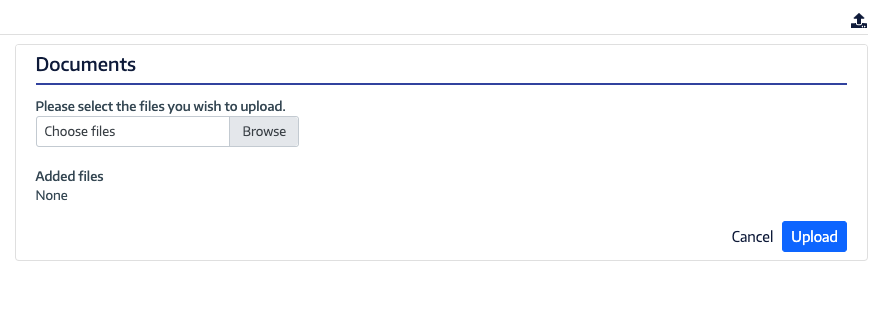
You’ll need to select a document type through the drop-down menu and the folder you want it sorted into from a different drop-down menu. Once everything is selected, click Upload to upload your document.