Forms – Form Management
- Test Config Article
- Launching Connect
- ChartLogic EHR Release Notes
- Release Notes | Version 1.2
- Release Notes | Version 1.3
- Release Notes | Version 1.4
- Release Notes | Version 1.5
- Release Notes | Version 1.6
- Release Notes | Version 1.7
- Release Notes | Version 1.8
- Release Notes | Version 1.9
- Release Notes | Version 1.10
- Release Notes | Version 1.11
- Release Notes | Version 1.12
- Release Notes | Version 1.13
- Release Notes | Version 1.14
- Release Notes | Version 1.14.1
- ChartLogic EHR Help Documentation
- ChartLogic EHR Lite Product Overview
- Immunization Registries
- Patient Portal CCD View Download Transmit
- Automated Measure Calculations
- Patient Intervention
- Data Export
- Editing Goals Chart Card
- Editing Health Concerns Chart Card
- Configure Intake and Consent Forms
- Intake and Consent Forms
- Appointment Reminders
- Custom Logo
- User Preferences
- Note Co-provider
- Smartfields
- Copy Last Exam
- Patient Portal – Billing
- Hide Social Security Number
- Blood Pressure Sight Location Added to Vitals Card
- Patient Education Validation Message
- Labs Workflow
- eFax Letterhead & Cover Letter
- eFax Updates 1.8
- Patient Portal Updates 1.8
- MIPS
- Dragon Voice Speech Kit
- No Known Allergies and Problems
- Chart Timer
- Family History
- No Known function
- SNOMED Searched 1.9 Update
- Codified Data Visualization
- History and Objective Card
- Quick Picks
- Review of System 1.9 Update
- Spell Check
- Auto Save
- New Copy Exam
- Filters, sortable columns, and search on all Note cards
- Note Fields on All Cards
- Note Creation
- Patient Note Card 1.9 Updates
- Chart Real Time Data
- Date Picker on Note Creation
- Caching
- Patient Portal 1.10 Updates
- Appointment Reminder Macros
- Update Allergies to Search by Drug Class
- BMI Auto Calculation on Vitals Card
- Increase the Length on the Note Addendum
- Notes Navigation Bar
- Multi-select Adding Cards to Notes and Chart
- Note Printing
- Insert Image in Notes
- Patient Tracker 1.10 Updates
- Reporting Module
- Antepartum Care Card
- Episode of Care
- Patient Demographic Header 1.10 Updates
- Patient Education 1.10 Updates
- Clinical Note Types
- ECR Reporting
- Customer Survey
- Previous Name and Address
- Orders Card Updates
- Flowsheets
- New Chart/Note Tab Order
- Message Function
- Patient Portal Messaging 1.12
- Send a CCDA to the Patient Portal
- CCDA Reconciliation Enhancements
- Patient Demographics
- Image in letterhead
- Notifications
- Confirmations
- Opt-Out Communications
- Forms – Form Builder
- Forms – Form Management
- Forms – Patient View
- Referrals Card
- Charge Code Management
- Diagnosis Code Management
- Charge Slips
- Printing of Notes
- Insurance Carrier Configuration
- Patient Communications
- Patient Forms
- Attaching Forms to Appointment
- Patient Communications 1.14
- Patient Self Scheduling/Registration
- Changing the Dashboard Layout
- Adding and Moving Cards
- Editing and Removing Cards
- Creating a New Message
- Replying To and Forwarding Messages
- Scheduling a New Appointment
- Editing an Appointment
- Reading the Calendar
- Searching for Patients
- Editing Patient Demographic Information
- Changing the Chart Layout
- Adding and Moving Chart Cards
- Confidential Information
- Editing and Removing Chart Cards
- Uploading a Document
- Sending a Document
- Editing and Deleting a Document
- Editing an Allergies Chart Card
- Editing an Emergency Contact Chart Card
- Editing an Immunization Chart Card
- Editing a Vitals Chart Card
- Editing a Problems Chart Card
- Editing a Patient History Chart Card
- Editing a Patient Education Chart Card
- Editing an Implant Devices Chart Card
- Creating a New Note
- Reviewing Note History
- Using Smart Text
- Editing the Reason for Visit Note Card
- Editing the Chief Complaint Note Card
- Editing the History of Present Illness Note Card
- Editing the Vitals Note Card
- Editing the Growth Chart Note Card
- Editing the Review of Systems Note Card
- Editing the Physical Exam Note Card
- Editing the Problems Note Card
- Editing the Immunization Note Card
- Editing the Implant Devices Note Card
- Editing the Assessment Note Card
- Editing the Plan of Treatment Note Card
- Editing the Patient Education Note Card
- Configuring Charge Slips
- Configuring Documents
- Configuring Message Types and Contact Groups
- Configuring Note Types
- Configuring Patient Tracker Rooms and Statuses
- Configuring Smart Text
- Searching the Audit Log
- Creating a New Task
- Searching the Worklist
- Reassigning a Task
- Editing your Account
- Changing your Password
- Viewing the Patient Tracker
- Using the Patient Tracker
- User Creation
- Patient Creation
- Logging In and Logging Out
- Configuring Appointment Categories, Types, and Blocks
- Configuring Schedule Blocks
- Configuring Schedule Resources
- Editing the Allergies Note Card
- Editing the Medications Note Card
- Editing the Orders Note Card
- Editing the Patient History Note Card
- Inviting a New User
- Patient Portal Appointments
- Patient Portal Chart
- Patient Portal Messaging
- Patient Portal Requests
- Patient Portal Prescription Requests
- Patient Portal Appointment Requests
- Editing and Creating Charge Slips
- Attach Charge Slips to Patient Note
- Emergency Access
- Note Amendments
- Auto Timeout
- Data Export
- Patient Safeguard
- Reconcile
- CDA View, Download, and Transmit
What:
We have moved the location of Patient Forms to a more visible location of their chart and created a form management dashboard card. Reconciling patient information is easier and more obvious.
Why:
Our goal in making forms better all-around includes making the workflow user-friendly and helpful in managing patient data capture. We have moved the location of forms management and added additional workflows to help make the job easier. We made the reconciliation process easier and added notifications and indicators so that the practice knows when a patient has completed forms.
How:
Form management can now be done from a couple of places, the dashboard and from the patients’ chart. When in the patient chart view, you will be redirected to the form management tab. You can also access the form management screen by clicking on tools and selecting patient forms or by clicking on view forms on the dashboard card.
Forms management screen:
The dashboard card allows you to quickly see when there are forms that need to be reviewed or how many are currently outstanding for patients to complete.
Click on Review Forms to enter the form management area to see these forms. You can also click on Configure Forms to configure or update form templates.
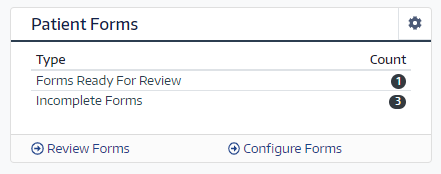
Sending forms to a patient:
To send forms to a patient you must first open the Forma Management tab. This can be accessed by clicking on the Tools menu and then selecting Patient Forms, or by clicking the Review Forms button on the Patient Forms dashboard card.
Once in Forms Management click on the Send Forms button on the top right of the tab.

This will open the Send Forms tab.
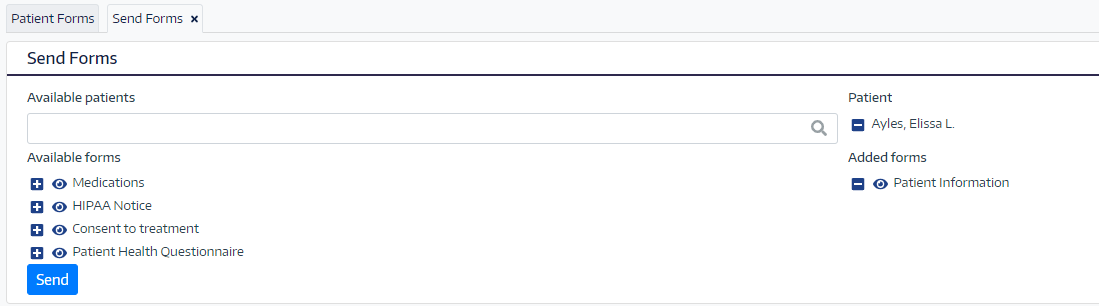
Type the name of the patient you want to send forms in the search bar and select the patient. You can add more than one patient here. Any forms selected will be sent to all selected patients.
Next, click the plus next to each form you want to send to the patient. You can also preview them here by clicking the icon next to the form name.
Once all desired forms are selected click the send button.
The patient will have the forms available immediately in the patient portal.
Reviewing forms:
Reviewing forms is done from the Form Management tab. Open the Form Management tab by clicking on the Review Forms button from the Patient Forms dashboard card or by clicking on Tools, select Patient Forms, then click on the form you want to review.
Dashboard card
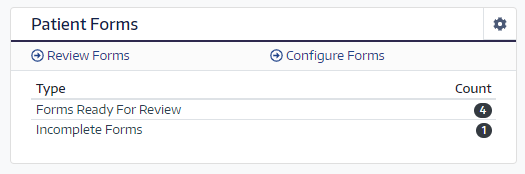
Form Management
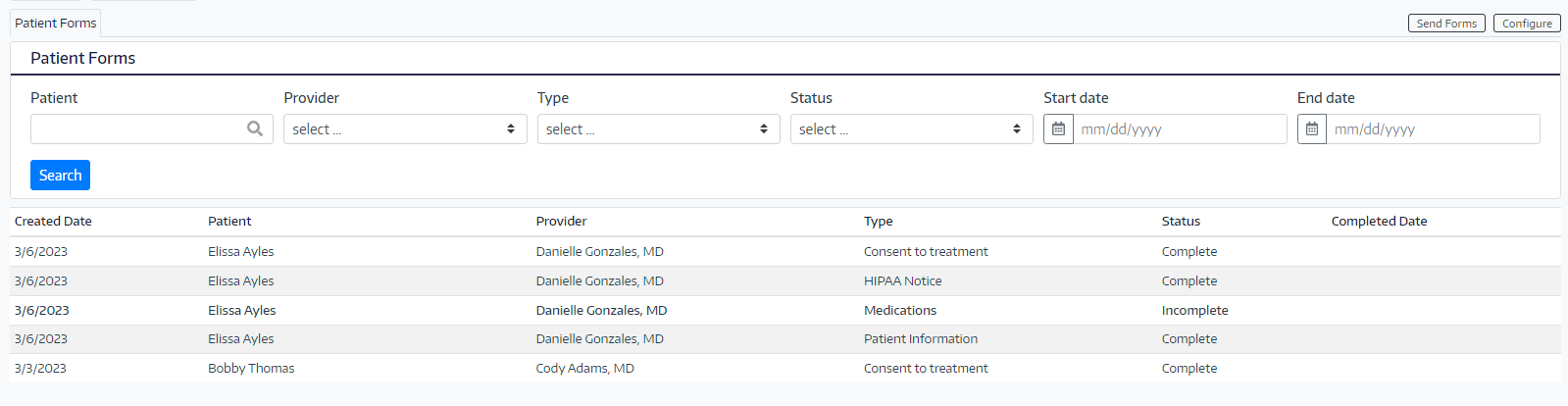
Clicking on an item from the list will open the form in pop up window.
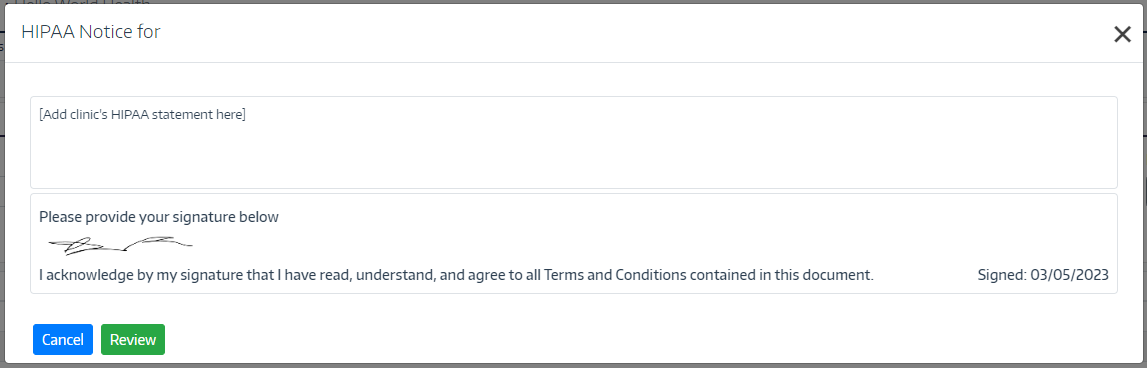
To mark the form as reviewed click the Review button. This will lock the form as a patient record and set the status to Reviewed.
Reconciling form data:
When forms have patient information, they go through a similar review process but have a reconcile button. This allows the information to be committed to the patient chart.
To reconcile the patient information, open the submitted form by clicking on it from the Form Management list.
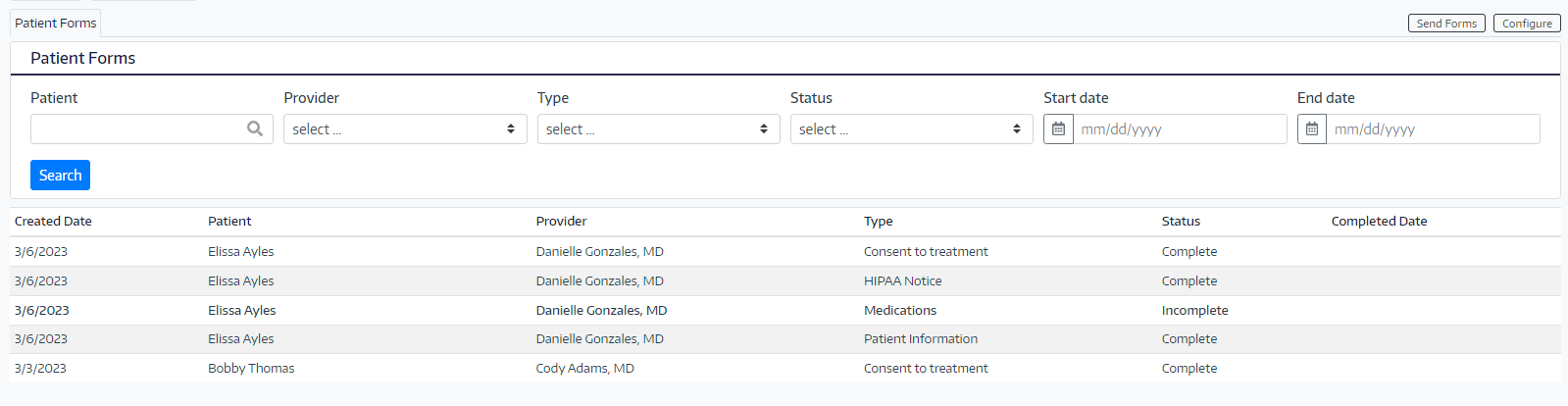
You will now see a reconcile button available at the bottom.
![]()
Click the Reconcile button. This will open a dialog allowing you to choose what data to reconcile.
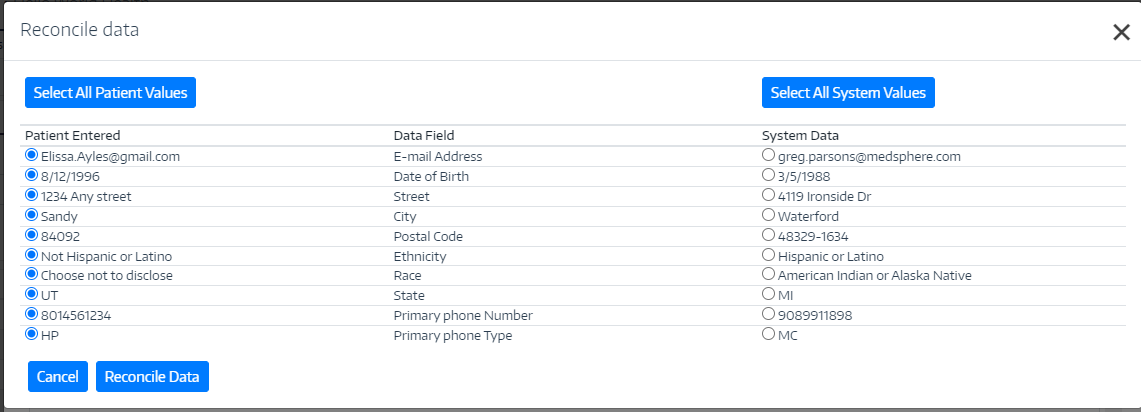
The left column contains the information the patient provided. The middle column shows what data field was completed and the right column displays what is currently in the system. You can choose which individual fields you want to reconcile or select an entire column by clicking one of the Select All buttons at the top.
When finished click the Reconcile button at the bottom to commit the information to the patient record. The form status will then change to reviewed.

