Reporting Module
- Test Config Article
- Launching Connect
- ChartLogic EHR Release Notes
- Release Notes | Version 1.2
- Release Notes | Version 1.3
- Release Notes | Version 1.4
- Release Notes | Version 1.5
- Release Notes | Version 1.6
- Release Notes | Version 1.7
- Release Notes | Version 1.8
- Release Notes | Version 1.9
- Release Notes | Version 1.10
- Release Notes | Version 1.11
- Release Notes | Version 1.12
- Release Notes | Version 1.13
- Release Notes | Version 1.14
- Release Notes | Version 1.14.1
- ChartLogic EHR Help Documentation
- ChartLogic EHR Lite Product Overview
- Immunization Registries
- Patient Portal CCD View Download Transmit
- Automated Measure Calculations
- Patient Intervention
- Data Export
- Editing Goals Chart Card
- Editing Health Concerns Chart Card
- Configure Intake and Consent Forms
- Intake and Consent Forms
- Appointment Reminders
- Custom Logo
- User Preferences
- Note Co-provider
- Smartfields
- Copy Last Exam
- Patient Portal – Billing
- Hide Social Security Number
- Blood Pressure Sight Location Added to Vitals Card
- Patient Education Validation Message
- Labs Workflow
- eFax Letterhead & Cover Letter
- eFax Updates 1.8
- Patient Portal Updates 1.8
- MIPS
- Dragon Voice Speech Kit
- No Known Allergies and Problems
- Chart Timer
- Family History
- No Known function
- SNOMED Searched 1.9 Update
- Codified Data Visualization
- History and Objective Card
- Quick Picks
- Review of System 1.9 Update
- Spell Check
- Auto Save
- New Copy Exam
- Filters, sortable columns, and search on all Note cards
- Note Fields on All Cards
- Note Creation
- Patient Note Card 1.9 Updates
- Chart Real Time Data
- Date Picker on Note Creation
- Caching
- Patient Portal 1.10 Updates
- Appointment Reminder Macros
- Update Allergies to Search by Drug Class
- BMI Auto Calculation on Vitals Card
- Increase the Length on the Note Addendum
- Notes Navigation Bar
- Multi-select Adding Cards to Notes and Chart
- Note Printing
- Insert Image in Notes
- Patient Tracker 1.10 Updates
- Reporting Module
- Antepartum Care Card
- Episode of Care
- Patient Demographic Header 1.10 Updates
- Patient Education 1.10 Updates
- Clinical Note Types
- ECR Reporting
- Customer Survey
- Previous Name and Address
- Orders Card Updates
- Flowsheets
- New Chart/Note Tab Order
- Message Function
- Patient Portal Messaging 1.12
- Send a CCDA to the Patient Portal
- CCDA Reconciliation Enhancements
- Patient Demographics
- Image in letterhead
- Notifications
- Confirmations
- Opt-Out Communications
- Forms – Form Builder
- Forms – Form Management
- Forms – Patient View
- Referrals Card
- Charge Code Management
- Diagnosis Code Management
- Charge Slips
- Printing of Notes
- Insurance Carrier Configuration
- Patient Communications
- Patient Forms
- Attaching Forms to Appointment
- Patient Communications 1.14
- Patient Self Scheduling/Registration
- Changing the Dashboard Layout
- Adding and Moving Cards
- Editing and Removing Cards
- Creating a New Message
- Replying To and Forwarding Messages
- Scheduling a New Appointment
- Editing an Appointment
- Reading the Calendar
- Searching for Patients
- Editing Patient Demographic Information
- Changing the Chart Layout
- Adding and Moving Chart Cards
- Confidential Information
- Editing and Removing Chart Cards
- Uploading a Document
- Sending a Document
- Editing and Deleting a Document
- Editing an Allergies Chart Card
- Editing an Emergency Contact Chart Card
- Editing an Immunization Chart Card
- Editing a Vitals Chart Card
- Editing a Problems Chart Card
- Editing a Patient History Chart Card
- Editing a Patient Education Chart Card
- Editing an Implant Devices Chart Card
- Creating a New Note
- Reviewing Note History
- Using Smart Text
- Editing the Reason for Visit Note Card
- Editing the Chief Complaint Note Card
- Editing the History of Present Illness Note Card
- Editing the Vitals Note Card
- Editing the Growth Chart Note Card
- Editing the Review of Systems Note Card
- Editing the Physical Exam Note Card
- Editing the Problems Note Card
- Editing the Immunization Note Card
- Editing the Implant Devices Note Card
- Editing the Assessment Note Card
- Editing the Plan of Treatment Note Card
- Editing the Patient Education Note Card
- Configuring Charge Slips
- Configuring Documents
- Configuring Message Types and Contact Groups
- Configuring Note Types
- Configuring Patient Tracker Rooms and Statuses
- Configuring Smart Text
- Searching the Audit Log
- Creating a New Task
- Searching the Worklist
- Reassigning a Task
- Editing your Account
- Changing your Password
- Viewing the Patient Tracker
- Using the Patient Tracker
- User Creation
- Patient Creation
- Logging In and Logging Out
- Configuring Appointment Categories, Types, and Blocks
- Configuring Schedule Blocks
- Configuring Schedule Resources
- Editing the Allergies Note Card
- Editing the Medications Note Card
- Editing the Orders Note Card
- Editing the Patient History Note Card
- Inviting a New User
- Patient Portal Appointments
- Patient Portal Chart
- Patient Portal Messaging
- Patient Portal Requests
- Patient Portal Prescription Requests
- Patient Portal Appointment Requests
- Editing and Creating Charge Slips
- Attach Charge Slips to Patient Note
- Emergency Access
- Note Amendments
- Auto Timeout
- Data Export
- Patient Safeguard
- Reconcile
- CDA View, Download, and Transmit
This module is in a beta phase and may not be available to all customers. If you are interested in accessing the reporting module, please contact the product department at cldproductmanagement@medsphere.com.
What:
ChartLogic is excited to provide our new reporting module with 7 system reports.
- Appointments
- Charge Slips
- Immunizations
- Labs
- Summary
- Details
- Notes
- Problems
- Procedure
Why:
Reporting provides insight into clinical data to help manage patients’ data and improve workflow.
How:
Click on the new reporting icon within the left navigation bar. Select a report from the report type dropdown menu.
 All reports have the following options:
All reports have the following options:
- Print to PDF
- Download to csv
- Filtering and searching data output
- Sortable columns
![]()
To Generate a report, select a report from the drop down on the generate tab.

Users can keep generating reports without having to exit currently existing reports. This gives them the ability to compare reports for access to deeper levels of data. Clicking back to the generate tab saves the last filter report for convenience with the ability to change on the fly. Choosing a new report type on the drop down clears the saved data.
Appointments Report
This report will provide information about appointments to help manage clinical workflows. Users can request report data from the following parameters:
- To and From date range
- Resources – resource or provider on the appointment
- Types – appointment types from configuration
- Locations – appointment location
- Statuses – current status of the appointment
The appointment reports results are as follows
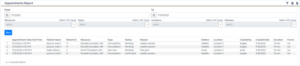
- Item count
- Appointment Date and Time
- Patient Name
- Patient ID
- Resource
- Type
- Status
- Reason
- Pattern
- Location
- Created by
- Created Date
- Duration
- Forms
Charge Slip Report
This report will help the staff manage the charge slip to improve financial workflow. The following parameters are available to help get to the level of data needed.
- To and From date range
- Type – charge slip types from configuration
- Status – current status of the charge slip
- Providers – rendering provider on the note
The Charge Slip Report results consist of the following

- Item count
- Date of Service
- Patient Name
- Patient ID
- Provider
- Type
- Status
- Note ID
Immunizations Report
The immunization report will help track the immunizations administered to the patients. Two different reports are available.
![]()
Note data – This report will have the data created in the context of a note. Previous version of the software allowed patient data to be captured directly from the chart not tied to specific note data. Note report data will only be produced when data was created from a note.
.
Report parameters
- To and From date range
- Provider – rendering provider from the note
- Status – current status of the immunization
The Note Immunization Report results are as follows
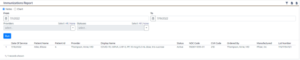
- Item count
- Date of service
- Patient Name
- Patient ID
- Provider
- Display Name
- Status
- NDC Code
- CVX Code
- Ordered by
- Manufactured
- Lot number
Immunization Chart Report – This report will have the data created outside the context of a note. Previous version of the software allowed patient data to be captured directly from the chart not tied to specific note data.
Report Parameters
- Status
Report results are as follows
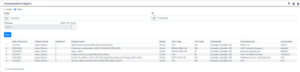
- Item Count
- Date of Service
- Patient Name
- Patient ID
- Display Name
- Status
- NDC Code
- CVX Code
- Ordered By
- Manufactured
- Lot Number
Lab Report
The Lab Report will track valuable information to help manage patient care better. The lab report has 2 levels of information.
The summary report will provide high level order information helping to direct which reports elements need more detailed attention.
Report parameters
- To and From date range
- Status
- Types
- Priorities
- Flags (abnormal or normal)
The output for this report will return one line item per order with the following results

- Item number
- Date Ordered
- Patient Name
- Patient ID
- Order Number
- Order Type
- Status
- Priority
- Flags
- Results Date
- Created By
- Reviewed By
- Patient Viewable
The lab detail report will have the individual labs within the main order with specific information to provide better patient care. The order number might have more than one output with each line belonging to a specific lab test.
Report parameters
- To and From date range
- Status
- Types
- Priorities
- Flags (abnormal or normal)
The detailed report results will be as follows:

- Item Number
- Date Ordered
- Patient Name
- Patient ID
- Order Number
- Lab Description
- Flag
- Status
- Order Type
- Priority
- Results Date
- Reviewed By
- Reviewed Date
- Created By
- Patient Viewable
Note Report
The Note Report will help users with an overall picture of their provides notes and their status to help them improve clinical workflow and productivity.
Report Parameters
- To and From Date
- Rendering Provider
- Supervising Providers
- Types
- Statuses
The Notes Report results

- Item Count
- Date of Service
- Patient Name
- Patient ID
- Note ID
- Rendering Provider
- Supervising Providers
- Status
- Type
- Reason
- Finished Date
- Finished By
Problems Report
The Problem Report provides information about problems that have been created for patients during their clinical encounters. There are 2 different report available a report by note and by chart data.
![]()
Note data – This report will have the data created in the context of a note. Previous version of the software allowed patient data to be captured directly from the chart not tied to specific note data. Note report data will only be produced when data was created from a note.
The note report parameters are as follows
- To and From Date Range
- Providers
- Note Status
The report results are as follows

- Item Count
- Date of Service
- Patient Name
- Patient ID
- Note ID
- Provider
- Problem Code
- Problem Description
- Problem Status
- Note Type
- Note Status
- Appointment Date
- Finished By
The Problem Chart report will have the data created outside the context of a note. Previous version of the software allowed patient data to be captured directly from the chart not tied to specific note data.
Report Parameters
- To and From Date Range
The problems chart results report are as follows

- Item Count
- Date of Service
- Patient Name
- Patient ID
- Problem Code
- Problem Description
- Problem Status
Procedure Report
The Procedure Report provides information about problems that have been created for patients during their clinical encounters. There are 2 different report available a report by note and by chart data.
![]()
Note data – This report will have the data created in the context of a note. Previous versions of the software allowed patient data to be captured directly from the chart not tied to specific note data. Note report data will only be produced when data was created from a note.
The note report parameters are as follows
- To and From Date Range
- Providers
- Note Status
The report results for the procedure results are as follows

- Item Count
- Date of Service
- Patient Name
- Patient ID
- Note ID
- Provider
- Procedure Code
- Procedure Description
- Procedure Status
- Note Type
- Note Status
- Appointment Date
- Finished By
The Procedure Chart report will have the data created outside the context of a note. Previous versions of the software allowed patient data to be captured directly from the chart not tied to specific note data.
Report Parameters
- To and From Date Range
The procedure chart results report are as follows

- Item Count
- Date of Service
- Patient Name
- Patient ID
- Procedure Code
- Procedure Description
- Procedure Status

