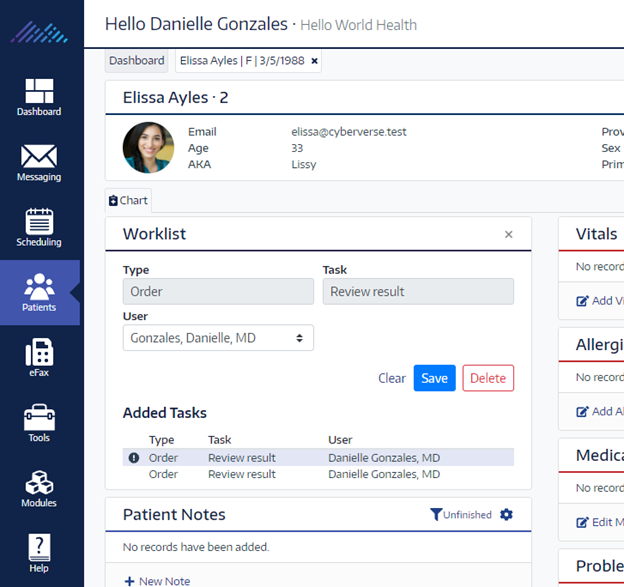Labs Workflow
- Test Config Article
- Launching Connect
- ChartLogic EHR Release Notes
- Release Notes | Version 1.2
- Release Notes | Version 1.3
- Release Notes | Version 1.4
- Release Notes | Version 1.5
- Release Notes | Version 1.6
- Release Notes | Version 1.7
- Release Notes | Version 1.8
- Release Notes | Version 1.9
- Release Notes | Version 1.10
- Release Notes | Version 1.11
- Release Notes | Version 1.12
- Release Notes | Version 1.13
- Release Notes | Version 1.14
- Release Notes | Version 1.14.1
- ChartLogic EHR Help Documentation
- ChartLogic EHR Lite Product Overview
- Immunization Registries
- Patient Portal CCD View Download Transmit
- Automated Measure Calculations
- Patient Intervention
- Data Export
- Editing Goals Chart Card
- Editing Health Concerns Chart Card
- Configure Intake and Consent Forms
- Intake and Consent Forms
- Appointment Reminders
- Custom Logo
- User Preferences
- Note Co-provider
- Smartfields
- Copy Last Exam
- Patient Portal – Billing
- Hide Social Security Number
- Blood Pressure Sight Location Added to Vitals Card
- Patient Education Validation Message
- Labs Workflow
- eFax Letterhead & Cover Letter
- eFax Updates 1.8
- Patient Portal Updates 1.8
- MIPS
- Dragon Voice Speech Kit
- No Known Allergies and Problems
- Chart Timer
- Family History
- No Known function
- SNOMED Searched 1.9 Update
- Codified Data Visualization
- History and Objective Card
- Quick Picks
- Review of System 1.9 Update
- Spell Check
- Auto Save
- New Copy Exam
- Filters, sortable columns, and search on all Note cards
- Note Fields on All Cards
- Note Creation
- Patient Note Card 1.9 Updates
- Chart Real Time Data
- Date Picker on Note Creation
- Caching
- Patient Portal 1.10 Updates
- Appointment Reminder Macros
- Update Allergies to Search by Drug Class
- BMI Auto Calculation on Vitals Card
- Increase the Length on the Note Addendum
- Notes Navigation Bar
- Multi-select Adding Cards to Notes and Chart
- Note Printing
- Insert Image in Notes
- Patient Tracker 1.10 Updates
- Reporting Module
- Antepartum Care Card
- Episode of Care
- Patient Demographic Header 1.10 Updates
- Patient Education 1.10 Updates
- Clinical Note Types
- ECR Reporting
- Customer Survey
- Previous Name and Address
- Orders Card Updates
- Flowsheets
- New Chart/Note Tab Order
- Message Function
- Patient Portal Messaging 1.12
- Send a CCDA to the Patient Portal
- CCDA Reconciliation Enhancements
- Patient Demographics
- Image in letterhead
- Notifications
- Confirmations
- Opt-Out Communications
- Forms – Form Builder
- Forms – Form Management
- Forms – Patient View
- Referrals Card
- Charge Code Management
- Diagnosis Code Management
- Charge Slips
- Printing of Notes
- Insurance Carrier Configuration
- Patient Communications
- Patient Forms
- Attaching Forms to Appointment
- Patient Communications 1.14
- Patient Self Scheduling/Registration
- Changing the Dashboard Layout
- Adding and Moving Cards
- Editing and Removing Cards
- Creating a New Message
- Replying To and Forwarding Messages
- Scheduling a New Appointment
- Editing an Appointment
- Reading the Calendar
- Searching for Patients
- Editing Patient Demographic Information
- Changing the Chart Layout
- Adding and Moving Chart Cards
- Confidential Information
- Editing and Removing Chart Cards
- Uploading a Document
- Sending a Document
- Editing and Deleting a Document
- Editing an Allergies Chart Card
- Editing an Emergency Contact Chart Card
- Editing an Immunization Chart Card
- Editing a Vitals Chart Card
- Editing a Problems Chart Card
- Editing a Patient History Chart Card
- Editing a Patient Education Chart Card
- Editing an Implant Devices Chart Card
- Creating a New Note
- Reviewing Note History
- Using Smart Text
- Editing the Reason for Visit Note Card
- Editing the Chief Complaint Note Card
- Editing the History of Present Illness Note Card
- Editing the Vitals Note Card
- Editing the Growth Chart Note Card
- Editing the Review of Systems Note Card
- Editing the Physical Exam Note Card
- Editing the Problems Note Card
- Editing the Immunization Note Card
- Editing the Implant Devices Note Card
- Editing the Assessment Note Card
- Editing the Plan of Treatment Note Card
- Editing the Patient Education Note Card
- Configuring Charge Slips
- Configuring Documents
- Configuring Message Types and Contact Groups
- Configuring Note Types
- Configuring Patient Tracker Rooms and Statuses
- Configuring Smart Text
- Searching the Audit Log
- Creating a New Task
- Searching the Worklist
- Reassigning a Task
- Editing your Account
- Changing your Password
- Viewing the Patient Tracker
- Using the Patient Tracker
- User Creation
- Patient Creation
- Logging In and Logging Out
- Configuring Appointment Categories, Types, and Blocks
- Configuring Schedule Blocks
- Configuring Schedule Resources
- Editing the Allergies Note Card
- Editing the Medications Note Card
- Editing the Orders Note Card
- Editing the Patient History Note Card
- Inviting a New User
- Patient Portal Appointments
- Patient Portal Chart
- Patient Portal Messaging
- Patient Portal Requests
- Patient Portal Prescription Requests
- Patient Portal Appointment Requests
- Editing and Creating Charge Slips
- Attach Charge Slips to Patient Note
- Emergency Access
- Note Amendments
- Auto Timeout
- Data Export
- Patient Safeguard
- Reconcile
- CDA View, Download, and Transmit
What:
We have added a new workflow for labs to ensure that they are reviewed and that the office/providers are aware of new lab results.
Why:
Many providers and office staff have provided feedback that they needed a way to know when lab results were returned and to sign off that they had been reviewed. By adding the returned lab results to the work list the prodder can quickly see when they log in that there is work for them to do and acts as a notification and quick entry to the work needed.
How:
We have added a new ability to review, sign off and be notified of returned lab results.

The first thing you will notice is in the work list there will be new lab result line items. This acts as a notification showing you that one of your patients has had a lab result returned. This also gives you a quick way to review this result without having to go search for the patient and checking if there is a returned result. Notice there is also an exclamation mark next to one of the results. This indicates that there is an abnormal result present.
When you click on this worklist item it will open the order and allow you to see some basic information about the order and give you buttons to See the original order, the results and to mark it as reviewed.
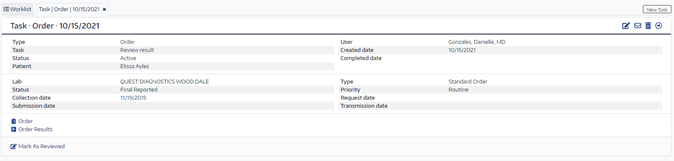
This will allow you to quickly access the results, review them and write any notes if you need.
To review the result, click on the link to view result. This will open a dialog window displaying the result. To return to the work list view click the x in the upper right corner. You can mark the lab as reviewed by clicking the button or if you need to reassign to another provider, you can click the edit in the upper right and reassign and/or make notes.
Once marked as complete the check box in orders will also go away but leave the patient viewable box. Marking as reviewed from the patient’s chart will also complete the worklist item. It can be completed from either view.
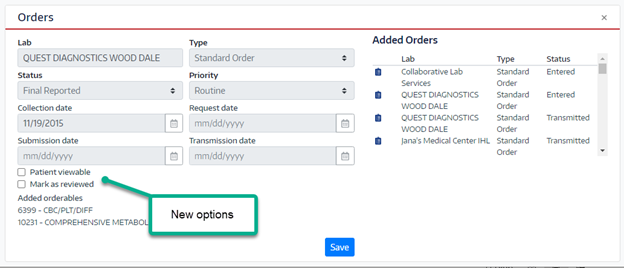
You can also make the results patient viewable.
If you open the patient’s chart and click on the order you will see two options unless already reviewed.
The option to make it patient viewable and to mark as reviewed. Checking the box for patient viewable is required if you wish to allow the patient to review results in their patient portal.
Notice the change to the order screen once marked as reviewed below. You will have some basic information to see who reviewed it and when.
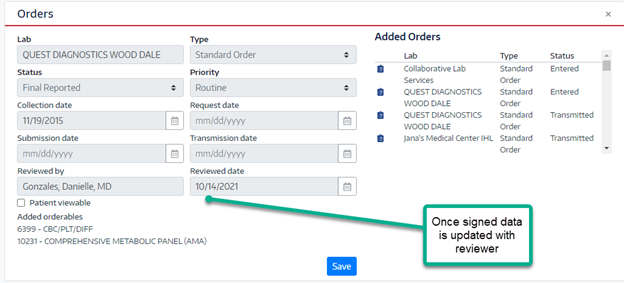
Worklist items can only be signed by one person. Once signed they cannot be re-signed
Patients will now have an orders card in their patient portal where they can view their lab results once they are made available. Orders are only viewable from the chart view. In most cases the patient will need to add the orders card in this view to see the orders card. To add the card click on Chart on the dashbar and then click on cards on the top right and select cards then select the orders card.
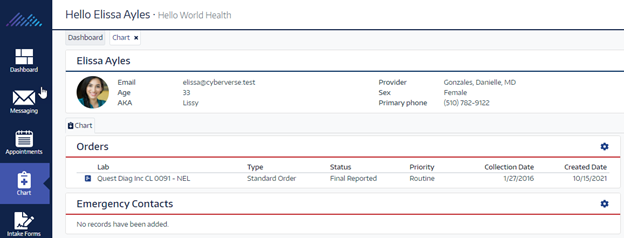
Once they have this card they can click on the order to see the results.
FAQ’s
- We have provided multiple ways to complete this workflow. You can view and mark as reviewed from the dashboard work list view, from the patient chart work list view or from the patient chart orders card.
- Once reviewed it will be completed from the work list and to view it again you would need to change the search query to completed work list items or go to the orders screen to view results.
- Work list items will appear for partial results returned and you will receive an additional work list item when the rest of the results are returned.
- You cannot create your own lab results work list item. They are returned automatically from our lab partner.
- Lab results are not visible to the patient until the check box to make them visible is checked.