Message Function
- Test Config Article
- Launching Connect
- ChartLogic EHR Release Notes
- Release Notes | Version 1.2
- Release Notes | Version 1.3
- Release Notes | Version 1.4
- Release Notes | Version 1.5
- Release Notes | Version 1.6
- Release Notes | Version 1.7
- Release Notes | Version 1.8
- Release Notes | Version 1.9
- Release Notes | Version 1.10
- Release Notes | Version 1.11
- Release Notes | Version 1.12
- Release Notes | Version 1.13
- Release Notes | Version 1.14
- Release Notes | Version 1.14.1
- Release Notes | Version 1.15.1
- ChartLogic EHR Help Documentation
- ChartLogic EHR Lite Product Overview
- Immunization Registries
- Patient Portal CCD View Download Transmit
- Automated Measure Calculations
- Patient Intervention
- Data Export
- Editing Goals Chart Card
- Editing Health Concerns Chart Card
- Configure Intake and Consent Forms
- Intake and Consent Forms
- Appointment Reminders
- Custom Logo
- User Preferences
- Note Co-provider
- Smartfields
- Copy Last Exam
- Patient Portal – Billing
- Hide Social Security Number
- Blood Pressure Sight Location Added to Vitals Card
- Patient Education Validation Message
- Labs Workflow
- eFax Letterhead & Cover Letter
- eFax Updates 1.8
- Patient Portal Updates 1.8
- MIPS
- Dragon Voice Speech Kit
- No Known Allergies and Problems
- Chart Timer
- Family History
- No Known function
- SNOMED Searched 1.9 Update
- Codified Data Visualization
- History and Objective Card
- Quick Picks
- Review of System 1.9 Update
- Spell Check
- Auto Save
- New Copy Exam
- Filters, sortable columns, and search on all Note cards
- Note Fields on All Cards
- Note Creation
- Patient Note Card 1.9 Updates
- Chart Real Time Data
- Date Picker on Note Creation
- Caching
- Patient Portal 1.10 Updates
- Appointment Reminder Macros
- Update Allergies to Search by Drug Class
- BMI Auto Calculation on Vitals Card
- Increase the Length on the Note Addendum
- Notes Navigation Bar
- Multi-select Adding Cards to Notes and Chart
- Note Printing
- Insert Image in Notes
- Patient Tracker 1.10 Updates
- Reporting Module
- Antepartum Care Card
- Episode of Care
- Patient Demographic Header 1.10 Updates
- Patient Education 1.10 Updates
- Clinical Note Types
- ECR Reporting
- Customer Survey
- Previous Name and Address
- Orders Card Updates
- Flowsheets
- New Chart/Note Tab Order
- Message Function
- Patient Portal Messaging 1.12
- Send a CCDA to the Patient Portal
- CCDA Reconciliation Enhancements
- Patient Demographics
- Image in letterhead
- Notifications
- Confirmations
- Opt-Out Communications
- Forms – Form Builder
- Forms – Form Management
- Forms – Patient View
- Referrals Card
- Charge Code Management
- Diagnosis Code Management
- Charge Slips
- Printing of Notes
- Insurance Carrier Configuration
- Patient Communications
- Patient Forms
- Attaching Forms to Appointment
- Patient Communications 1.14
- Patient Self Scheduling/Registration
- Changing the Dashboard Layout
- Adding and Moving Cards
- Editing and Removing Cards
- Creating a New Message
- Replying To and Forwarding Messages
- Scheduling a New Appointment
- Editing an Appointment
- Reading the Calendar
- Searching for Patients
- Editing Patient Demographic Information
- Changing the Chart Layout
- Adding and Moving Chart Cards
- Confidential Information
- Editing and Removing Chart Cards
- Uploading a Document
- Sending a Document
- Editing and Deleting a Document
- Editing an Allergies Chart Card
- Editing an Emergency Contact Chart Card
- Editing an Immunization Chart Card
- Editing a Vitals Chart Card
- Editing a Problems Chart Card
- Editing a Patient History Chart Card
- Editing a Patient Education Chart Card
- Editing an Implant Devices Chart Card
- Creating a New Note
- Reviewing Note History
- Using Smart Text
- Editing the Reason for Visit Note Card
- Editing the Chief Complaint Note Card
- Editing the History of Present Illness Note Card
- Editing the Vitals Note Card
- Editing the Growth Chart Note Card
- Editing the Review of Systems Note Card
- Editing the Physical Exam Note Card
- Editing the Problems Note Card
- Editing the Immunization Note Card
- Editing the Implant Devices Note Card
- Editing the Assessment Note Card
- Editing the Plan of Treatment Note Card
- Editing the Patient Education Note Card
- Configuring Charge Slips
- Configuring Documents
- Configuring Message Types and Contact Groups
- Configuring Note Types
- Configuring Patient Tracker Rooms and Statuses
- Configuring Smart Text
- Searching the Audit Log
- Creating a New Task
- Searching the Worklist
- Reassigning a Task
- Editing your Account
- Changing your Password
- Viewing the Patient Tracker
- Using the Patient Tracker
- User Creation
- Patient Creation
- Logging In and Logging Out
- Configuring Appointment Categories, Types, and Blocks
- Configuring Schedule Blocks
- Configuring Schedule Resources
- Editing the Allergies Note Card
- Editing the Medications Note Card
- Editing the Orders Note Card
- Editing the Patient History Note Card
- Inviting a New User
- Patient Portal Appointments
- Patient Portal Chart
- Patient Portal Messaging
- Patient Portal Requests
- Patient Portal Prescription Requests
- Patient Portal Appointment Requests
- Editing and Creating Charge Slips
- Attach Charge Slips to Patient Note
- Emergency Access
- Note Amendments
- Auto Timeout
- Data Export
- Patient Safeguard
- Reconcile
- CDA View, Download, and Transmit
What:
We have improved the messaging workflow from the main messaging function and added new functions to the patient chart.
Why:
The current message feature needed to have a more workflow focus based on the type of messaging the user is sending.
How:
Main Message Function
When creating a new message there are 3 audiences to choose from.
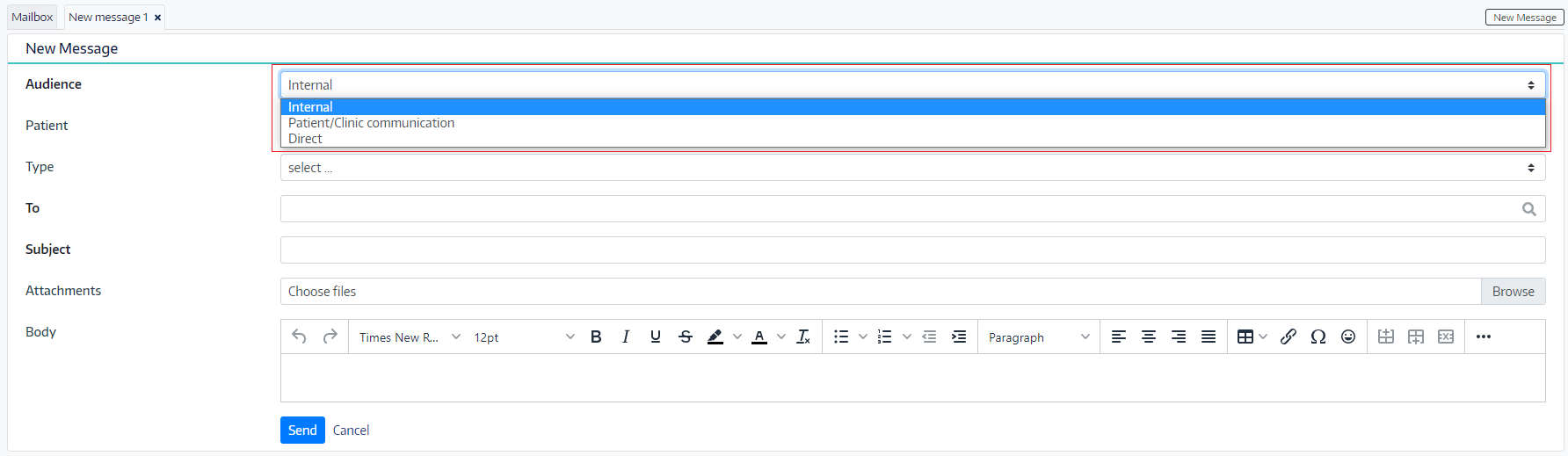
Internal messages are communications to users and groups within the practice. The fields are detailed as follows:
- Patient: allows to associate a patient to the message
- Type: are the templates created in the configuration these are no longer required
- To or recipient: the user or group within the practice
- Subject: the subject of the message
- Attachments: the ability to browse and upload a document
- Body: the details of the message
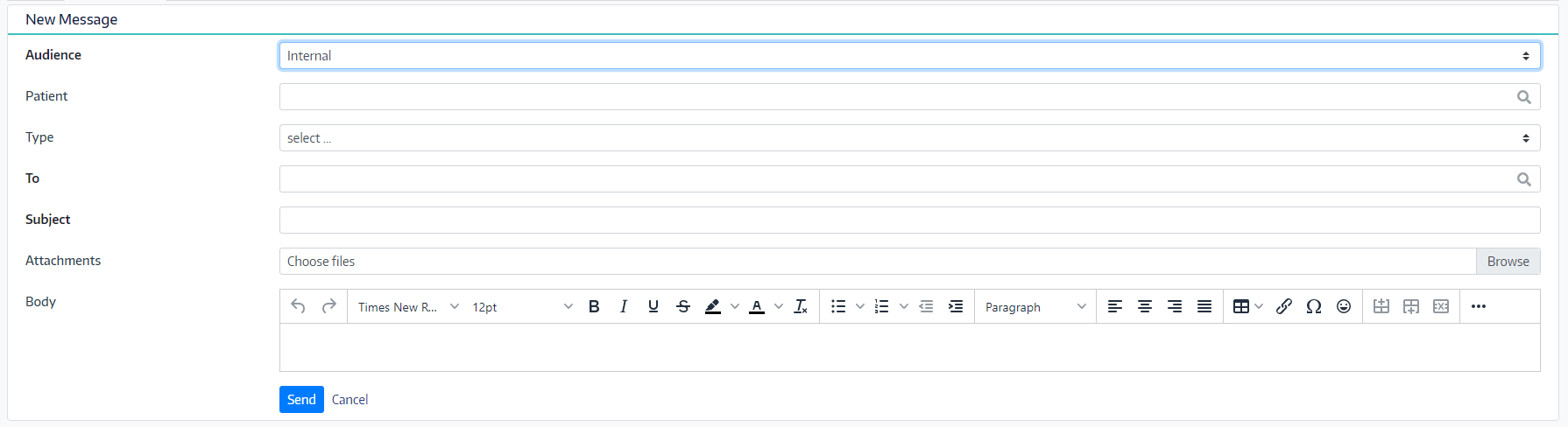
Patient Communication is a clinic to patient interactions. The fields work as follows:
- Patient: will search the patient database and is required when using the patient communication
- Type: are the templates created in the configuration these are no longer required
- To or recipient: the user or group within the practice
- Subject: the subject of the message
- Attachments: the ability to browse and upload a document
- Body: the details of the message
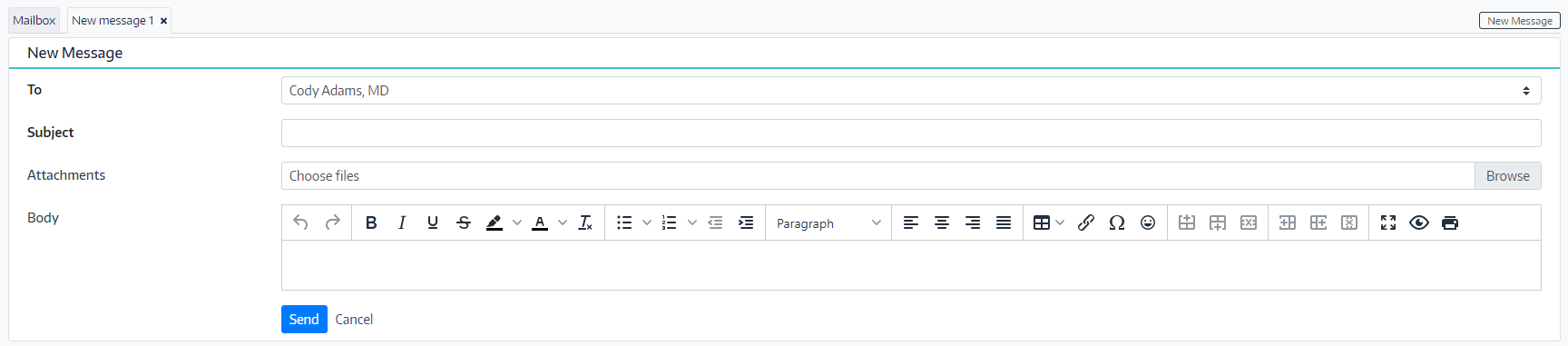
Direct Messages work as follows:
- Users can select a patient to be included in the message
- When a patient selected the option for CCD document is available
- To or the recipient field allows for selecting from a direct provide data base or and valid email address
- Subject is required
- Body of the email

A new group of messages has been updated to provide a better view of the back-and-forth communications within a message. Now the message and the history on one message is in one view.
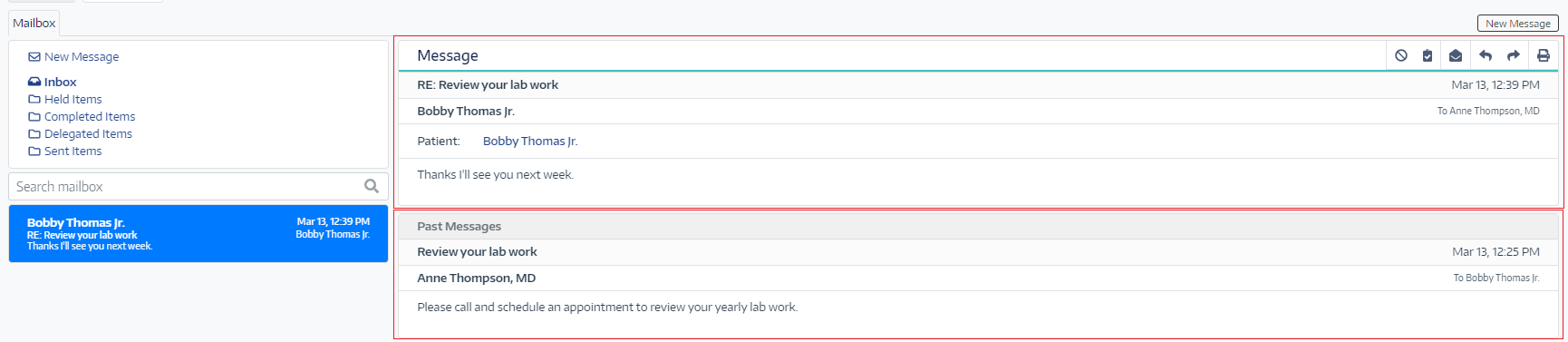
Messaging from the patient chart
To access the new patient messaging workflow, click on the message icon from the main patient header or the chart header.

When opening the message from the patient header the patient is automatically selected. The three-message audiences are available to select with the following functionality.
Communication from the Patient Header is as follows
Internal Communication:
- Patient automatically selected as the associated patient
- Type: are the templates created in the configuration these are no longer required
- To or recipient: the user or group within the practice
- Subject: the subject of the message
- Attachments: the ability to browse and upload a document
- Body: the details of the message
Patient/Clinic Communications:
- Patient is automatically selected as the “to” or recipient of the message
- Type: are the templates created in the configuration these are no longer required
- Subject: the subject of the message and is required
- Attachments: the ability to browse and upload a document
- Body: the details of the message
Direct:
- Patient is automatically selected as the associated patient
- Type has the option to select the CCD. When selecting CCD this will be the entire chart record of the patient
- To can be searched from the direct provider database or a valid email entry
- Subject: the subject of the message and is required
- Attachments: the ability to browse and upload a document
- Body: the details of the message
Communication from the Note Level is as follows
Internal Communication:
- Patient automatically selected as the associated patient
- Association is the date specific with a clickable link direct back to the note
- Type in not required
- To selects from user and user groups created in the configurations
- Configurations->Messaging->Contact groups
- Subject: the subject of the message and is required
- Attachments: the ability to browse and upload a document
- Body: the details of the message
Patient/Clinic Communications:
- Patient is automatically selected as the “to” or recipient of the message
- Association is the date specific with a clickable link direct back to the note
- Type
- Subject: the subject of the message and is required
- Attachments: the ability to browse and upload a document
- Body: the details of the message
Direct:
- Patient is automatically selected as the associated patient
- Type selections can be CCDA or Referral Note
- CCD will attach the entire chart CCD
- Referral will attach a CCD for this specific visit
- To can be searched from the direct provider database or a valid email entry
- Subject: the subject of the message and is required
- Attachments: the ability to browse and upload a document
- Body: the details of the message
New Messages Card in the Chart
ChartLogic has added a new messages card to the chart. Users can now create and track all the communications between the patient and the clinic from the messages card.

Patient messages are filters by type in the filters drop down
- Inbox
- Held Items
- Completed Items
- Sent Items
The elements of the card are as follows:
- Sent – Date the message was sent
- From – User that sent the message
- To- Recipient
- Subject- Subject in the message
- Message – Body of the message
- Type- Selections from the configurations
Messages in the card can be filtered on any data element from the filter icon. The elements within the card can be edited in the card edit. The ability to sort functions as the other card headers.

