When a Patient makes a payment, it may either be applied to a specific service or used to pay down all or a portion of their outstanding balance. Perform the following steps to enter a Patient Payment:
- From the Transactions menu on the left side of the screen, select Payments & Adjustments.
The Payment & Adjustment Batches list will appear, as shown below.

- Open or create the Batch into which you want to enter the
The Transaction Batch screen will appear, as shown below.

- Click Add.
The Select Encounter Services screen will appear, as shown below.

- Enter the Patient ID, Guarantor, or Billing Account and click Search to show a list of open charges.
- Select the Service(s) to which you are applying the payment (to select multiple rows, click and drag down the rows you wish to highlight; if not consecutive, hold down the Ctrl key while clicking on the desired rows).
- Click Post Transactions.
The Payments & Adjustments screen will appear, as shown below.
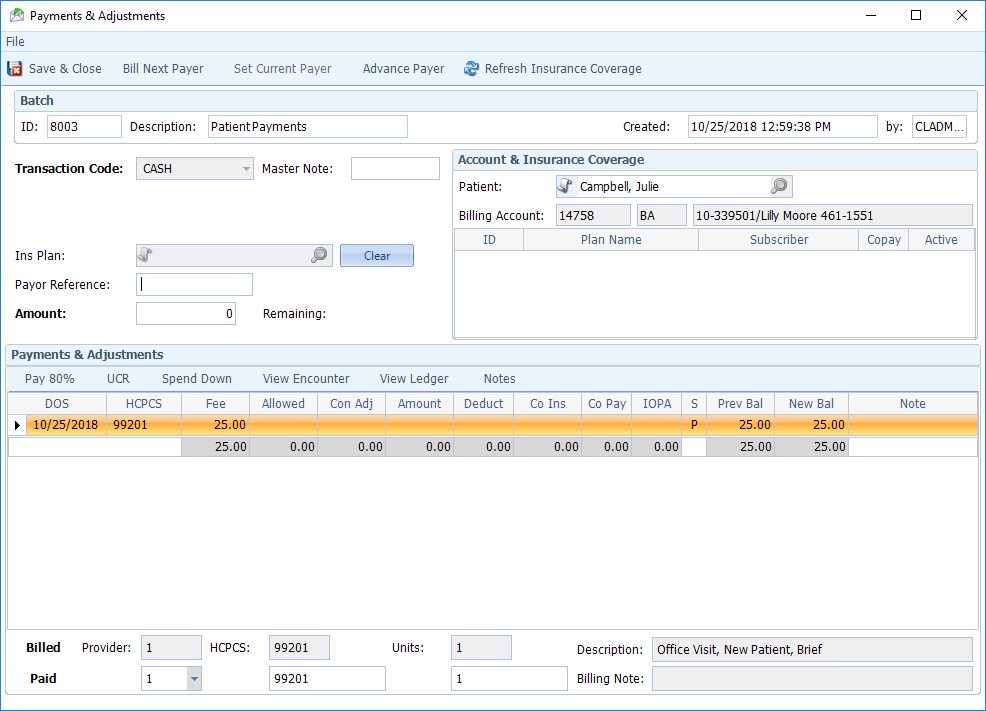
- Fill in the Batch section in the top half of the screen.
- Transaction Code: select the method of payment from the drop-down.
- Payer Reference: Enter identifying information (e.g. check number, credit card type, etc.)
- Amount: Enter the total amount paid.
- Fill in the Payments & Adjustments section in the bottom half of the screen.
- Amount: You can either manually enter individual amounts for each Service or click the Spend Down button on the toolbar to automatically allocate the total dollar amount.
- Click Save & Close.
Note: You can only save if the total dollar amount matches the sum of the amounts on the Service lines, as indicated by a zero in the Remaining field.

