Perform the following steps to close all Encounter and Payment/Adjustment batches marked RTC:
- From the Transactions menu on the left side of the screen, select Closing Runs.
The Closing Run screen will appear, as shown below.
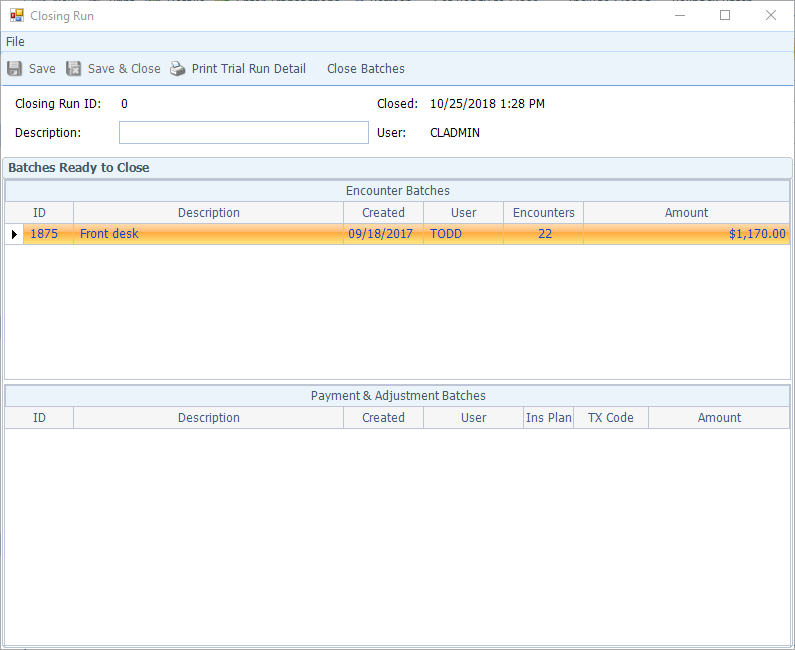
- Click Print Trial Run Detail on the toolbar to get a day sheet showing individual Encounter charges/payments/adjustments, as well as totals in each category.






- After reviewing and exiting the Trial Run report, return to the Closing Run screen and click Close Batches on the toolbar.
A confirmation dialog box will open, as shown below.
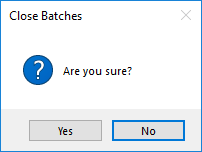
- Click Yes.
A dialog box will appear to confirm whether closing was successful and ask if you want to print a report, as shown below.
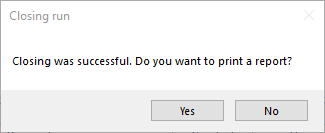
- Click Yes or No as appropriate (refers only to whether you wish to print; the closing occurred regardless of your choice).
If you clicked Yes, a final version of the report shown above will print, the only difference being that the title will be Closing Run rather than Trial Run.
- The Description field in the Closing Run screen is optional. Many practices use it to identify the Run in terms that they will find useful, such as date of activity, etc.
- Click Save & Close to exit (the Batches are closed regardless of whether you save; this step preserves your entry in the Description field).

