The Dashboard gives you an overview of where you are with each step of the Claims process. Perform the following steps to navigate the Dashboard:
- From the Transactions menu on the left side of the screen, click Dashboard.
The Dashboard screen will appear, as shown below.
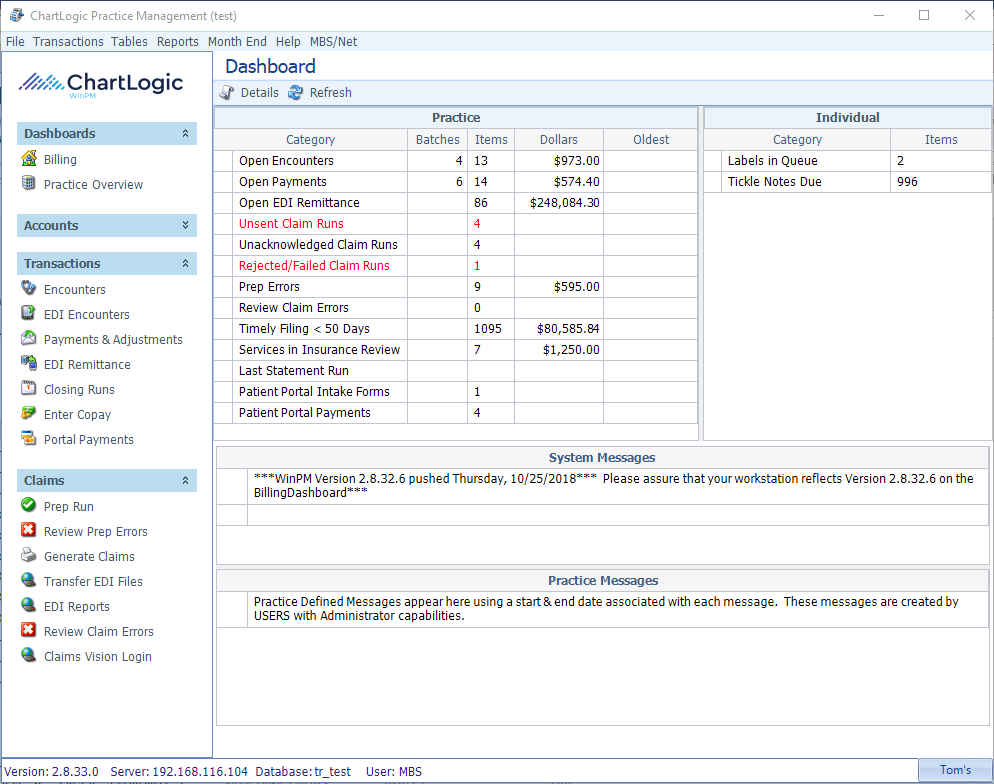
- Review the Practice section for items that need For each item listed, it gives the number of batches, the number individual items, and total dollar amount.
- Open Encounters: Includes all Encounter Batches that have not been closed (includes batches marked RTC). Double-clicking on this item brings up the Encounters screen.
- Open Payments: Includes all Payment/Adjustment Batches that have not been closed (includes batches marked RTC). Double-clicking on this item brings up the Payments & Adjustments screen.
- Unsent Claim Runs: Appears in red to alert you to any Claim Runs that have not yet been sent via EDI Transfer. Double-clicking on this item brings up the Claim Runs screen.
- Unacknowledged Claim Runs: Alerts you to Claim runs that have been sent via EDI Transfer, but have not yet been acknowledged by the clearing house. Double-clicking on this item brings up the Claim Runs screen where you can check the Claim Run dates to determine if action needs to be taken.
- Review Claim Errors: Alerts you when there are Claim Errors that need reviewing. Double-clicking on this item brings up the Review Claim Errors screen.
- Rejected/Failed Claim Runs: Appears in red to alert you to any claim runs that either failed or were rejected during EDI transmission.

