Perform the following steps to do a Claim Run for paper claims.
- From the Claims menu on the left side of the screen, select Generate Claims.
The Claim Runs list will appear on the right, as shown below.
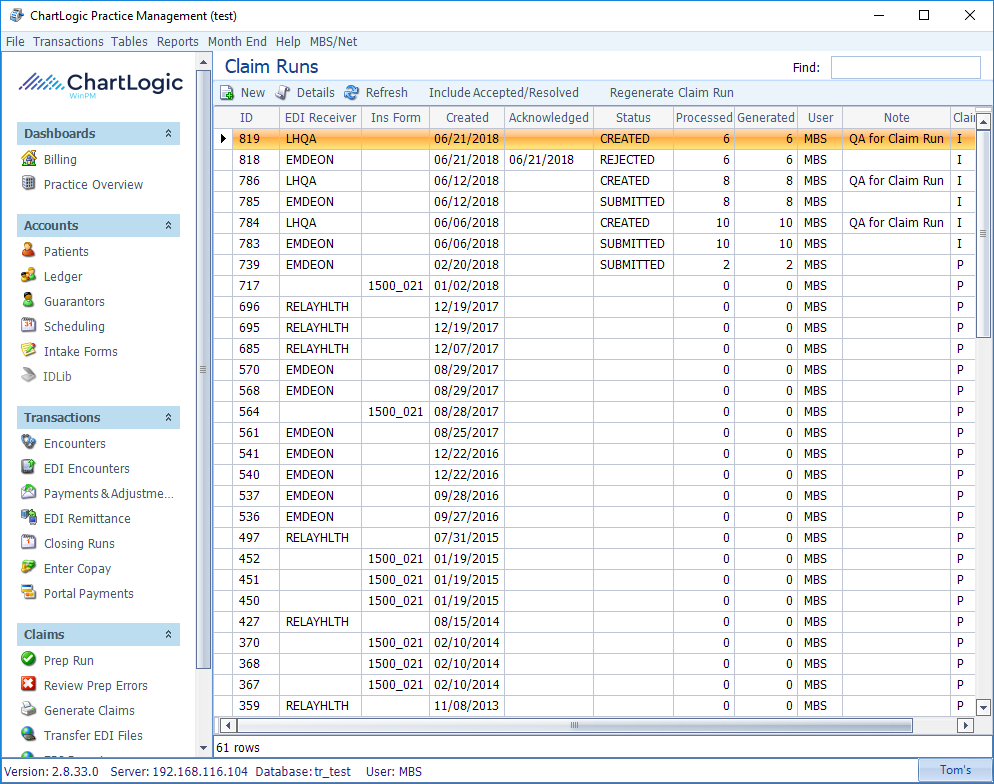
- Click New on the toolbar.
The Prepped Claims screen will appear, showing the available sets of Claims, separated into EDI Claims (by receiver)on top and Paper Claims on the bottom, as shown below.
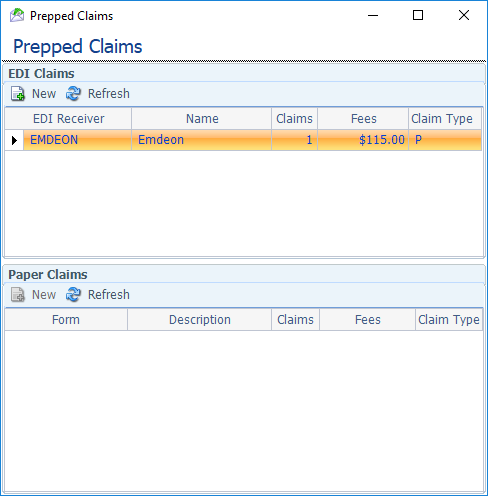
- To do paper claims, select the CMS1500 row and click New (note the separate New button in the Paper Claims section)
A Claim Run dialog box with progress bar will appear, as shown below.
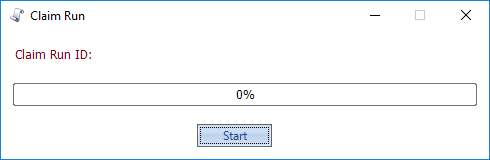
- Click Start.
The Claim Run occurs in the background and takes several minutes. Do not close the dialog box until it finishes (you may minimize it and work on something else while it runs). The progress bar shows the Claim Run ID and the percentage finished at any given moment.
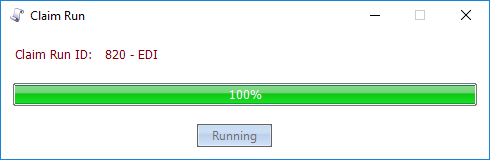
When it reaches 100%, the button will change from Running to Done, as shown below.
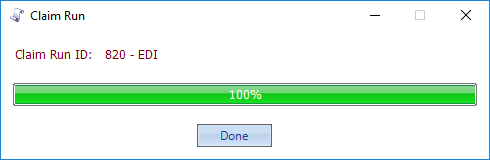
NOTE: IF THE CLAIM RUN SAYS “DONE” AT ANY PERCENTAGE LESS THAN 100%, A SERIOUS ERROR HAS OCCURRED. CALL THE HELP DESK IMMEDIATELY. DO NOT TRY TO REPEAT THE CLAIM RUN.
For Paper Claims, the Print Dialog box will appear, as shown below.

- Click OK to print (be sure printer is loaded with CMS1500 paper forms).
A dialog box will appear, asking if you want to print COB forms for the claims, as shown below.

- Click Yes or No, as appropriate (use blank paper).
A dialog box will appear, asking if you want to print address labels for the claims, as shown below.
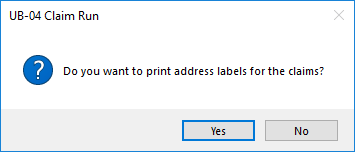
- Click Yes or No, as appropriate (use Avery 5160 labels).
- Click Done on the Claim Run progress bar dialog
The new Claim Run will not appear on the Claim Runs unless you click the Accepted/Resolved button on the toolbar, as Paper claims are automatically assigned the status Accepted.

