Sending and Receiving Messages
- Direct Message Report
- Human Readable CCDA
- Adding an Implant Device
- Vaccine Screen Changes
- Automatically Import Pharmacies
- Audit Log
- Viewing Secure Messages and requests in the EHR
- Clinical Note Types
- Previous Name and Address
- CCDA Export Subset of Patients
- Additional CCDA Export Data
- Searching for Patients
- Managing Patient Information
- Patient Exams
- Schedule
- Flowsheets
- Patient Intervention and Health Maintenance Profiles
- Case Management
- Orders
- Sending and Receiving Messages
- Reports
- Dragon Naturally Speaking Voice Integration
- Vocabulary Editor
- Diagnosis Director
- Primary Care Features
- E/M Consultant
- Patient Tracker
- Referring Patients
- Referral Reply Letter
- Fax Viewer
- Legacy Audit Trail
- Error Log
- DataShare
- ICD-10 Setup & Training
- CCDA Data Export Guide
- Regulatory Report
Sending and Receiving Messages
Messages are used to send information regarding patients to providers or other staff members. Users can create, view, and review messages. Phone messages, prescription requests, patient requests, etc. are all examples of what should be in a message. Messages, unlike exams, do not show up in the Superbill.
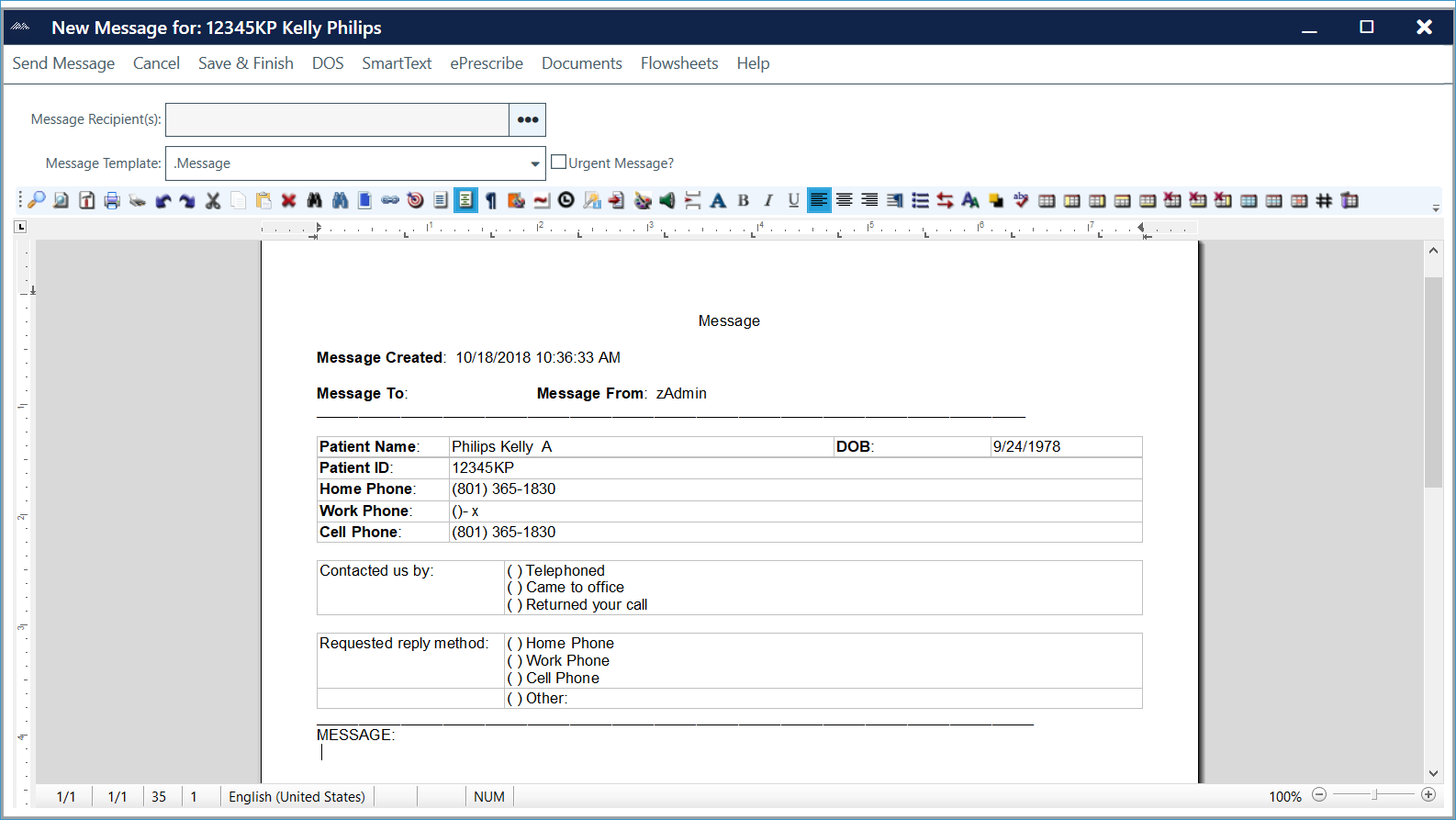
To write and send messages from the ChartLogic Main Screen:
- Go to Patient > New Message.
Note: Make sure the patient for whom the message is about is selected first.
- Click Message Recipient button.
- Select the message recipient.
- Select desired template from the Message Templates drop-down menu.
- Enter any additional text as needed.
Note: Features available within the exam screen, such as SmartText and ePrescribe, can be used to edit the message.
- Click on Send Message.
- Repeat the process to send another message or click Cancel to return to the ChartLogic Main Screen.
To write and send messages from the exam screen:
- Go to File > Send > New Message, click New Message on the exam toolbar, or voice the command “new message.”
- Follow steps 2–7 above.
To forward an open message:
- Go to File > Send > Forward Message, click Forward Message on the exam toolbar, or voice the command “forward message.”
- Select the office staff member to whom the message is to be sent.
- Click Forward Message.
- Click Save and Exit to return to the ChartLogic Main Screen.
To open/receive a message:
- On the ChartLogic Main Screen, click on the Messages tab above the Patient Tracker to open the list of messages awaiting your response.
- Double-click a message to open it.
- If necessary, edit the message and then Save and Finish or forward the message to another member of the office staff.
Note: Save and Finish will close the message and make it a permanent part of the patient’s record.

