Legacy Audit Trail
- Direct Message Report
- Human Readable CCDA
- Adding an Implant Device
- Vaccine Screen Changes
- Automatically Import Pharmacies
- Audit Log
- Viewing Secure Messages and requests in the EHR
- Clinical Note Types
- Previous Name and Address
- CCDA Export Subset of Patients
- Additional CCDA Export Data
- Searching for Patients
- Managing Patient Information
- Patient Exams
- Schedule
- Flowsheets
- Patient Intervention and Health Maintenance Profiles
- Case Management
- Orders
- Sending and Receiving Messages
- Reports
- Dragon Naturally Speaking Voice Integration
- Vocabulary Editor
- Diagnosis Director
- Primary Care Features
- E/M Consultant
- Patient Tracker
- Referring Patients
- Referral Reply Letter
- Fax Viewer
- Legacy Audit Trail
- Error Log
- DataShare
- ICD-10 Setup & Training
- CCDA Data Export Guide
- Regulatory Report
Audit Trail
The Audit Trail is a useful feature that allows users to track activity in ChartLogic. The Audit Trail shows in detail when an exam was opened, saved, or copied, when and by whom changes were made to patient records, and much more.
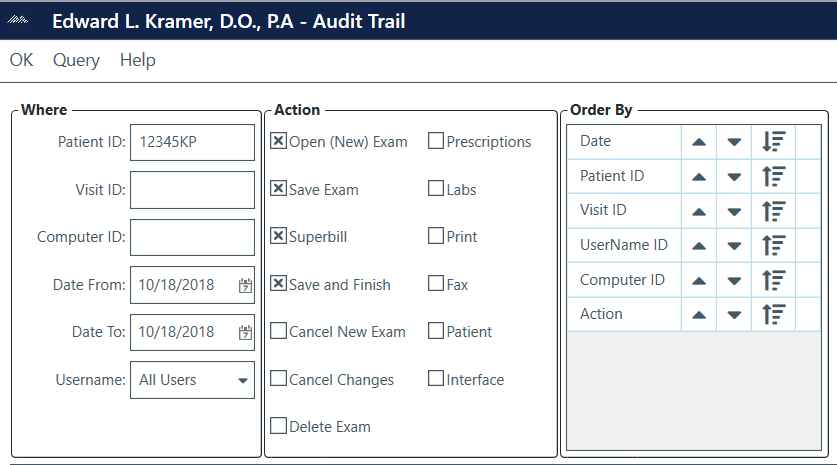
To access the Audit Trail:
- Click on the Tools tab on the ChartLogic main screen.
- Select Audit Trail from the drop-down menu.
To query information:
- Fill in search information under Where in the Query Information Selector (pictured above). Fill in one or more of these fields, depending on specificity of search.
- Patient ID: Queries all results related to patient ID number entered.
- Visit ID: Queries all results related to visit ID number entered.
- Computer ID: Queries all results related to computer ID number entered.
- Date From: Queries all results starting from date provided. The date entered begins the time parameter of query.
- Date To: Queries all results ending with date provided. The date entered ends the time parameter for query.
- User Name: Queries all results related to user(s) entered.
- Check one or more actions relevant to search in the Action section of the Query Information Selector.
- Save Exam: Queries all exams that have been saved.
- Superbill: Queries all exams that have an ICD9 or CPT code attached.
- Save and Finish: Queries all exams that have been saved and finished.
- Cancel New Exams: Queries all new exams that have been opened without being saved.
- Cancel Changes: Queries exams that were entered but not saved after adjustments.
- Delete Exams: Queries all exams that have been deleted.
- Prescription: Queries all prescriptions that have been written.
- Labs: Queries all exams that have been printed.
- Fax: Queries all exams that have been faxed.
- Patient: Queries all patients that have had any activity to their charts.
- Interface: Queries any data that has gone through the interface.
- Organize results by using Order by, located at the far right of the Query Information Selector.
- Up arrow: Moves the field up in the order placement.
- Down arrow: Moves the field down in the order placement.
- ASC button: Sorts results according to ascending (ASC) or descending (DSC) order.
- Click Query at the top of the screen. Results will be displayed below the Query Information Selector according to search preferences.

- To return to the ChartLogic Main Screen, click OK.
- A copy of the results list can be printed by clicking the Print button on the top menu.

