Referring Patients
- Direct Message Report
- Human Readable CCDA
- Adding an Implant Device
- Vaccine Screen Changes
- Automatically Import Pharmacies
- Audit Log
- Viewing Secure Messages and requests in the EHR
- Clinical Note Types
- Previous Name and Address
- CCDA Export Subset of Patients
- Additional CCDA Export Data
- Searching for Patients
- Managing Patient Information
- Patient Exams
- Schedule
- Flowsheets
- Patient Intervention and Health Maintenance Profiles
- Case Management
- Orders
- Sending and Receiving Messages
- Reports
- Dragon Naturally Speaking Voice Integration
- Vocabulary Editor
- Diagnosis Director
- Primary Care Features
- E/M Consultant
- Patient Tracker
- Referring Patients
- Referral Reply Letter
- Fax Viewer
- Legacy Audit Trail
- Error Log
- DataShare
- ICD-10 Setup & Training
- CCDA Data Export Guide
- Regulatory Report
Referring Patients
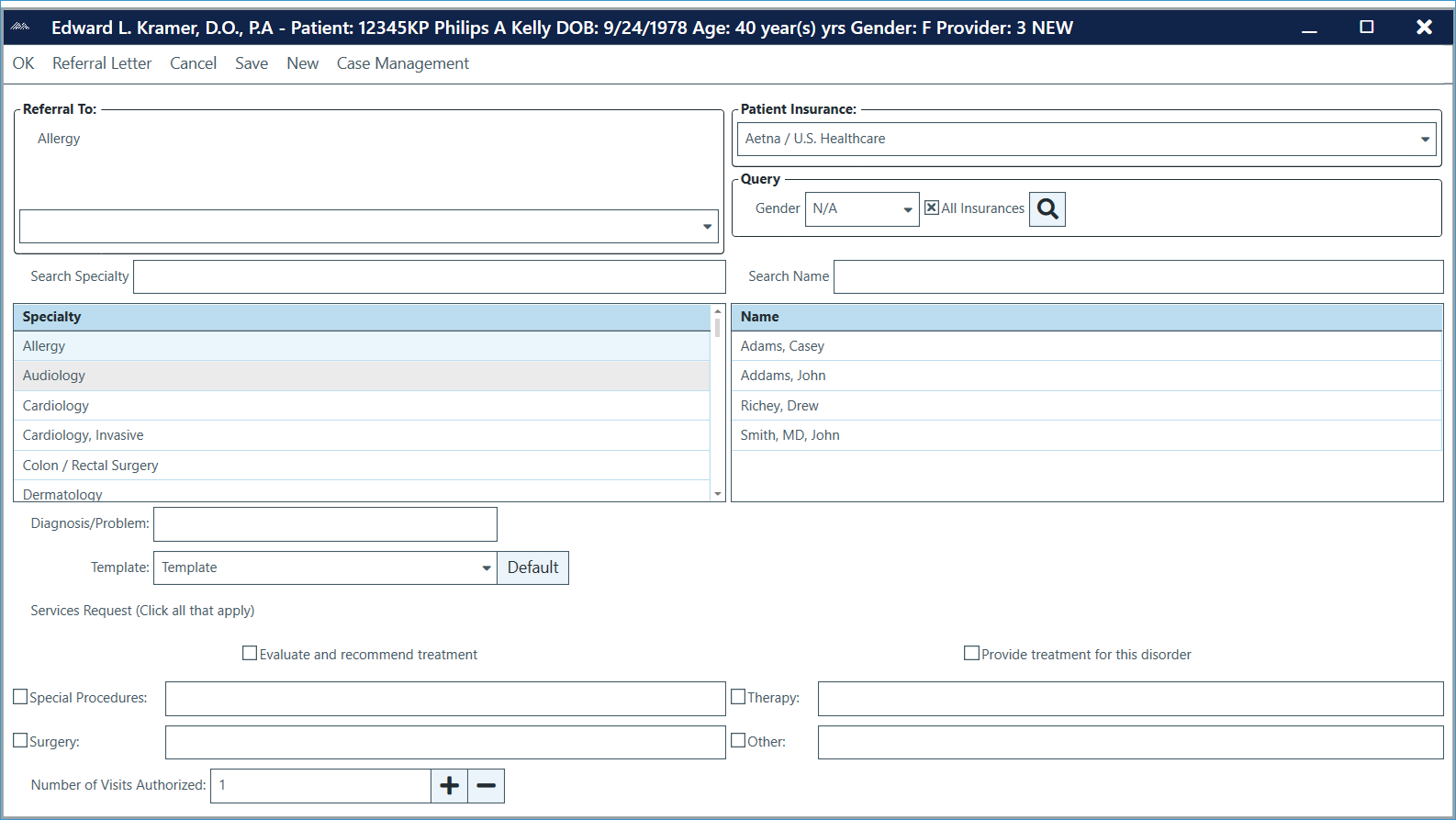
To refer a patient to another provider:
- From the exam screen, go to File > Send > Refer To or voice the command “refer to”
Note: Users can also access this feature from the ChartLogic Main Screen by going to Referrals > Refer To.
- Select the specialty from the Specialty section.
- Select the provider from the Name section.
- Enter the Diagnosis/Problem for this referral.
- Click on any Services Requested and enter any extra information necessary.
- List the Number of Visits Authorized by using the (+) and (-) icons.
- Fill in patient information (insurance, gender, etc).
- When Referral Form is complete, click on Referral Letter to open letter. A pop-up window will appear prompting you to save the referral. Click Yes.
- Enter any information as necessary. To return to the Referral Form, click Referral Form.
- When finished, click Print or Fax.
Refer To options:
- OK: Saves and returns user to either the exam screen or the ChartLogic Main Screen, wherever the user opened Refer To.
- Referral Form: Returns the user to prior screen to make changes to any information previously entered.
- Save: Saves letter and allows user to stay in screen to print or fax.
- Save and Finish: Finalizes the letter and returns user to either the exam screen or the ChartLogic Main Screen, wherever the user opened Refer To.
- Print Preview: Displays the letter as it will be printed or faxed with the letterhead (if set up to apply). Users can print or fax from this screen.
- Print: Prints the letter to be mailed.
- Fax: Opens the Fax Cover Page for information to be entered for the cover sheet.
- Cancel: Will close the Fax Cover Page without saving changes and return user to the Referral Letter.
- Case Management: Opens up the Case Management screen for provider to fill in case information.
Notes:
- If you use the Query function in the Referral Form, responses will be limited to those matching selections only.
- Limits: If no insurance is listed for provider and patient has insurance listed, the provider will not list. (Default setting)
- Non-limiting: Patient has no insurance listed.
To view referrals:
- From the ChartLogic Main Screen, go to Referrals > Referrals for [patient]/Referrals by [provider].
- Depending on the referral list you would like to view, select the appropriate fields in the drop- down menus for Select Referral, For Patients, and/or Provider.
- Set the date range.
- Click Query.
Electronic Referrals using a Direct E-Mail
To send a referral using a direct e-mail address:
- From the exam screen, go to File > Send > Refer To or voice the command “refer to”
Note: Users can also access this feature from the ChartLogic Main Screen by going to Referrals > Refer To.
- Select the specialty from the Specialty section.
- Select the provider from the Name section.
- Enter the Diagnosis/Problem for this referral.
- Click on any Services Requested and enter any extra information necessary.
- List the Number of Visits Authorized by using the (+) and (-) icons.
- Fill in patient information (insurance, gender, etc).
- When referral form is complete, and provider selected has a direct email address, you will click Save and Send Direct.
Note: Your practice will need to contact the providers you refer to to determine if they have a Direct Email Address. If they do, you can record this for the provider by going to Configure > Address Book > Select Physicians from Sections drop-down > Search [Providers Name] > Place the Direct Email address in the Direct Field, and Click OK to save.

