Patient Tracker
- Direct Message Report
- Human Readable CCDA
- Adding an Implant Device
- Vaccine Screen Changes
- Automatically Import Pharmacies
- Audit Log
- Viewing Secure Messages and requests in the EHR
- Clinical Note Types
- Previous Name and Address
- CCDA Export Subset of Patients
- Additional CCDA Export Data
- Searching for Patients
- Managing Patient Information
- Patient Exams
- Schedule
- Flowsheets
- Patient Intervention and Health Maintenance Profiles
- Case Management
- Orders
- Sending and Receiving Messages
- Reports
- Dragon Naturally Speaking Voice Integration
- Vocabulary Editor
- Diagnosis Director
- Primary Care Features
- E/M Consultant
- Patient Tracker
- Referring Patients
- Referral Reply Letter
- Fax Viewer
- Legacy Audit Trail
- Error Log
- DataShare
- ICD-10 Setup & Training
- CCDA Data Export Guide
- Regulatory Report
Patient Tracker
The Patient Tracker is designed to replace existing patient tracking methods, such as written, verbal, and exam room flags. Patient Tracker can be very useful in enforcing an existing office workflow or in standardizing an informal one. Essentially, it is designed to assign responsibility of a patient to a party within the boundaries of a defined space, such as a group of exam rooms.
To add a patient to Patient Tracker:
- Patients can be added to the Patient Tracker when a user exits either Patient Registration or Patient Information by clicking OK.
- This will bring up the Responsible Party Assignment See Move, Hand-off, and Check- out instructions below.
- Click OK.
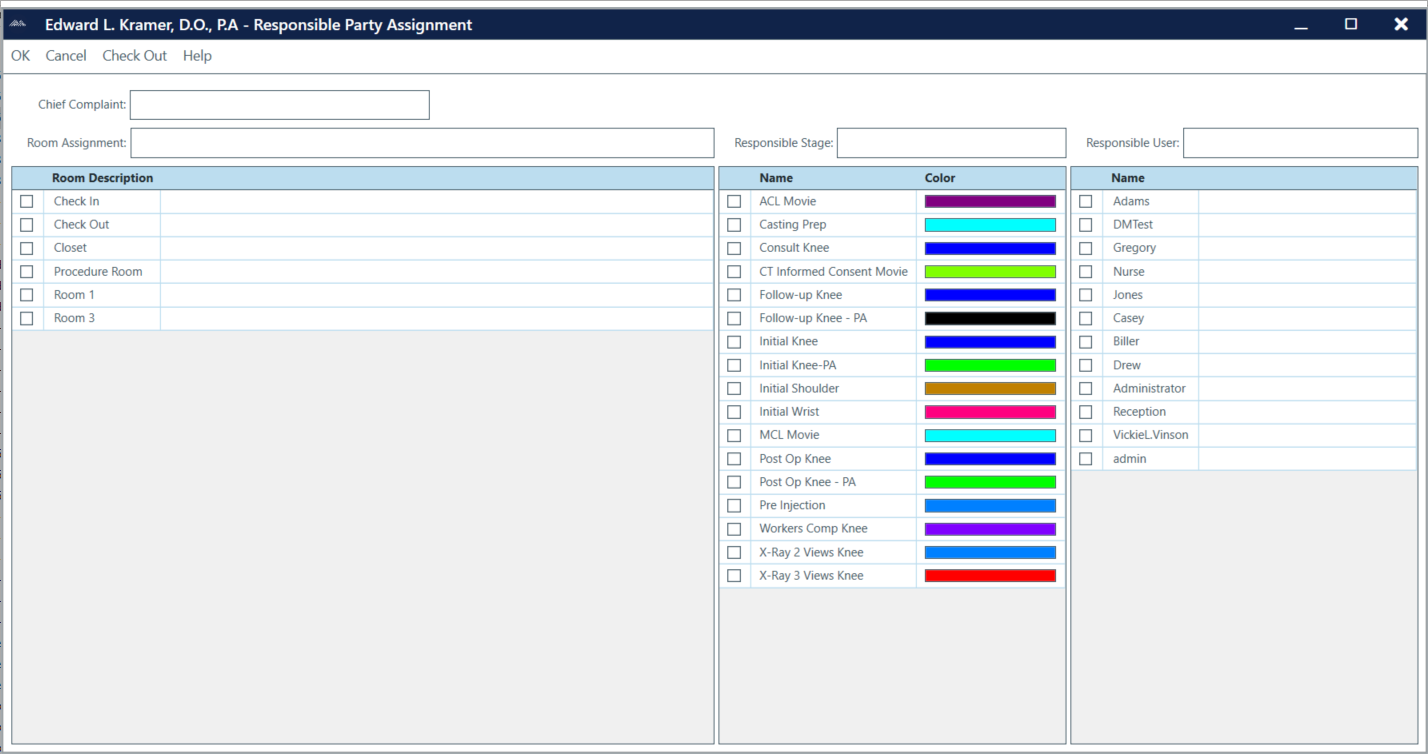
The Responsible Party Assignment screen will automatically pop up when a user does any of the following:
- Exits the Patient Registration screen by clicking OK.
- Exits the Patient Information screen by clicking OK.
- Clicks Save, Save and Exit, or Save and Finish from the exam screen.
- Double-clicks the patient name from the Patient Tracker section of the ChartLogic Main Screen.
To add a chief complaint in Patient Tracker:
- In the Responsible Party Assignment screen, place cursor in the Chief Complaint box.
- Enter desired information.
- Click OK to exit the Responsible Party Assignment screen.
To move a patient to a new room:
- In the Responsible Party Assignment screen, select a different room under the Room Assignment.
- Click OK.
To hand off a patient to a new staff memeber:
- In the Responsible Party Assignment screen, check a different user in the Responsible User
- Click OK.
To check the wait time for a patient:
- Click the Refresh button on the ChartLogic Main Screen. The wait time will also re-update every time you re-enter the ChartLogic Main Screen.
To check a patient out of Patient Tracker:
- In the Responsible Party Assignment screen, click the Check Out The patient will no longer be displayed under the Patient Tracker section of the ChartLogic Main Screen.

