Flowsheets
- Direct Message Report
- Human Readable CCDA
- Adding an Implant Device
- Vaccine Screen Changes
- Automatically Import Pharmacies
- Audit Log
- Viewing Secure Messages and requests in the EHR
- Clinical Note Types
- Previous Name and Address
- CCDA Export Subset of Patients
- Additional CCDA Export Data
- Searching for Patients
- Managing Patient Information
- Patient Exams
- Schedule
- Flowsheets
- Patient Intervention and Health Maintenance Profiles
- Case Management
- Orders
- Sending and Receiving Messages
- Reports
- Dragon Naturally Speaking Voice Integration
- Vocabulary Editor
- Diagnosis Director
- Primary Care Features
- E/M Consultant
- Patient Tracker
- Referring Patients
- Referral Reply Letter
- Fax Viewer
- Legacy Audit Trail
- Error Log
- DataShare
- ICD-10 Setup & Training
- CCDA Data Export Guide
- Regulatory Report
Flowsheets
A Flowsheet is a data collection tool, which you can use to enter data in a row and column format. Flowsheets can be pulled up directly into exams or viewed independent of the exam.
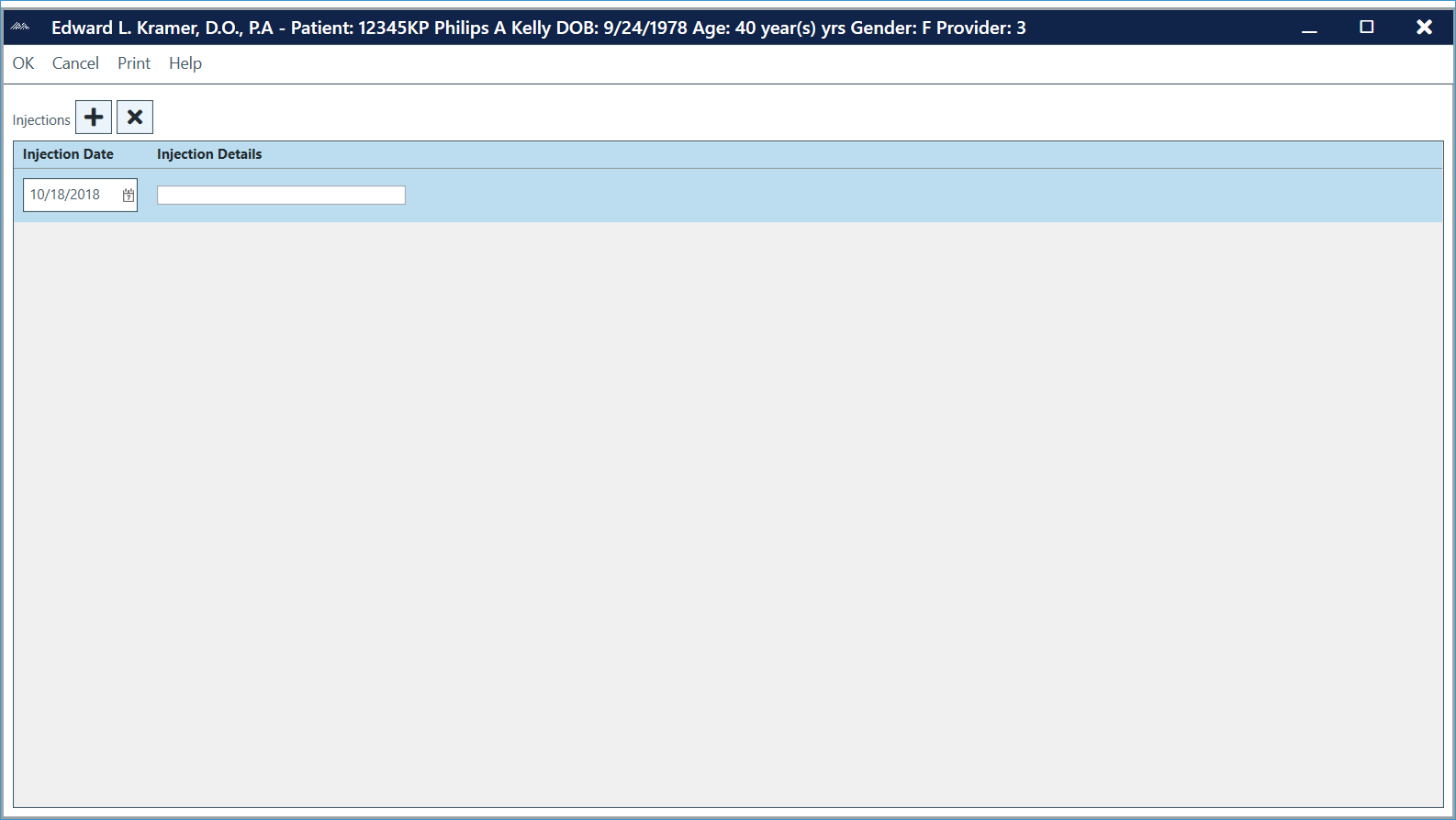
Accessing Flowsheets
Flowsheets can be accessed in a number of ways, as described below. Data entered into flowsheets is the same no matter how you access the flowsheet.
To access flowsheets from the ChartLogic Main Screen:
- Go to Patient > Flowsheets and select desired flowsheet.
To access flowsheets from Patient Information screen:
- Go to Patient > Information.
- Select the desired flowsheet from the drop-down list.
- Click the View button.
To access flowsheets from Patient Registration screen:
- Go to Patient > Registration.
- Select the desired flowsheet from the drop-down list.
- Click the View button.
To access flowsheets from the exam screen:
- Click Flowsheets at the top of the screen.
- Select the desired flowsheet from the list.
Entering Data into Flowsheets
To enter data into flowsheets:
- With flowsheet open, click the (+) Add Row button.
Note: To delete a row, click the (X) Delete Row button.
- Enter new information.
- Click OK to save information entered. To quit without saving information, click Cancel. Note: Flowsheet information can be printed by clicking on the Print button.
Adding Flowsheets to an Exam
Flowsheets can be added to an exam either as an entire flowsheet or as the most recent entry. Flowsheets can be added in two ways:
Option 1:
- With exam open, go to Insert > Flowsheets.
- Select desired flowsheet. It will be inserted at position of cursor.
Option 2:
- Click on the SmartField icon.
- Expand Flowsheet.
- Double-click the desired flowsheet. It will be inserted at position of cursor.
Note: Selecting Flowsheet (Single Row) will insert only the most current information into the exam.

