Clinical Note Types
- Direct Message Report
- Human Readable CCDA
- Adding an Implant Device
- Vaccine Screen Changes
- Automatically Import Pharmacies
- Audit Log
- Viewing Secure Messages and requests in the EHR
- Clinical Note Types
- Previous Name and Address
- CCDA Export Subset of Patients
- Additional CCDA Export Data
- Searching for Patients
- Managing Patient Information
- Patient Exams
- Schedule
- Flowsheets
- Patient Intervention and Health Maintenance Profiles
- Case Management
- Orders
- Sending and Receiving Messages
- Reports
- Dragon Naturally Speaking Voice Integration
- Vocabulary Editor
- Diagnosis Director
- Primary Care Features
- E/M Consultant
- Patient Tracker
- Referring Patients
- Referral Reply Letter
- Fax Viewer
- Legacy Audit Trail
- Error Log
- DataShare
- ICD-10 Setup & Training
- CCDA Data Export Guide
- Regulatory Report
What:
New clinical note types are now available in ChartLogic when creating a CCDA to meet ONC certification requirements. The ONC has implemented a set of clinical note types that allow the clinical staff to generate a CCDA with comments connected to the specific note type. This will give the consuming body the ability to have text information about each type for transition of care for a patient.
Why:
The certification body has implemented note types with the transition of care requirement. Each note type has a specific LOINC code included and text documentation specific to what and why the CCDA is being created.
How:
There are 8 different sections that are now required for compliance. They are as follows.
- Consultation Note
- Discharge Summary Note
- History & Physical
- Procedure Note
- Progress Note
- Imaging Narrative
- Laboratory Report Narrative
- Pathology Report Narrative
To export a CCDA with these data fields and LOINC codes you will need to add the corresponding smartmark and then export the CCDA with the appropriate options.
From a patient exam you will need to add the smartmark section you want to include. For example; here we’ve added a couple of the fields to an exam.
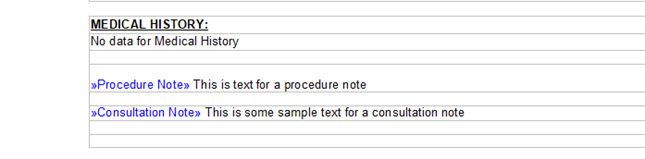
From the tool bar on the patient note click the smartfield button

Then search for the note you want to add
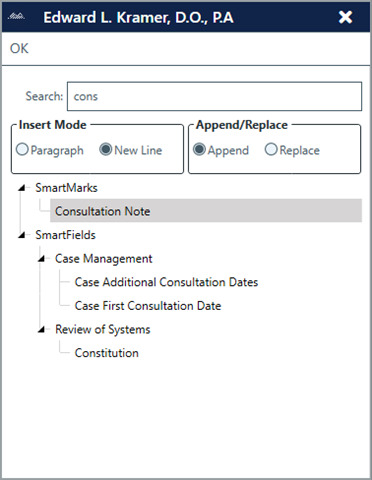
Once this smartmark is added add text and then you can export the exam CCDA.
To export the exam, click on Export as CCDA on the left menu.

This will pop up a selection screen where you will put checks in each of the sections you want to include. Then click export. This will ask you for a location to export the CCDA to. Once completed you can do what you need with the CCDA as it will now have a new section with the notes added.


