Case Management
- Direct Message Report
- Human Readable CCDA
- Adding an Implant Device
- Vaccine Screen Changes
- Automatically Import Pharmacies
- Audit Log
- Viewing Secure Messages and requests in the EHR
- Clinical Note Types
- Previous Name and Address
- CCDA Export Subset of Patients
- Additional CCDA Export Data
- Searching for Patients
- Managing Patient Information
- Patient Exams
- Schedule
- Flowsheets
- Patient Intervention and Health Maintenance Profiles
- Case Management
- Orders
- Sending and Receiving Messages
- Reports
- Dragon Naturally Speaking Voice Integration
- Vocabulary Editor
- Diagnosis Director
- Primary Care Features
- E/M Consultant
- Patient Tracker
- Referring Patients
- Referral Reply Letter
- Fax Viewer
- Legacy Audit Trail
- Error Log
- DataShare
- ICD-10 Setup & Training
- CCDA Data Export Guide
- Regulatory Report
Case Management

To add a new case:
- From the exam screen, click on Case Management from the left sidebar or voice the command “case management”
- Click on the Add New Case button at the top of the screen.
- Enter information.
- Click OK.
To copy an existing case:
- From the exam screen, click on Case Management from the left sidebar or voice the command “case management”
- Select the case you would like to copy
- Click Copy Case.
- Edit information as needed. (Don’t forget to change the Case Name).
- Click OK.
To delete a case:
- From the exam screen, click on Case Management from the left sidebar or voice the command “case management.”
- Select the case you would like to delete.
- Click the (X) Delete button at the top of the screen.
- A pop-up window will appear asking if you are sure you want to delete. Click Yes.
- Click OK to return to the exam screen.
To associate an exam to a case:
- Open the exam you wish to associate to the case.
Note: Exam must be unfinished to associate to the case.
- Click Case Management on the left toolbar.
- Click Yes on the prompt to Continue.
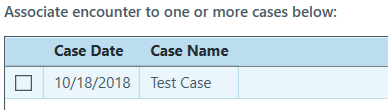
- Click in the empty box on the left, next to the case you wish to associate the exam to. A checkmark will appear in the box.
- Click OK.
To associate a document to a case:
- Click DM.
- Click Scan/Edit.
- Scan in document you wish to associate to case.
- Click Index.
- Select a patient.
- Click Add next to Case field.
- Select Case you wish to associate document to.
- Click Save.
- Enter any additional information needed for indexing.
- Click Save on indexing window.
- Click Upload.

