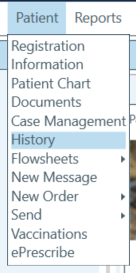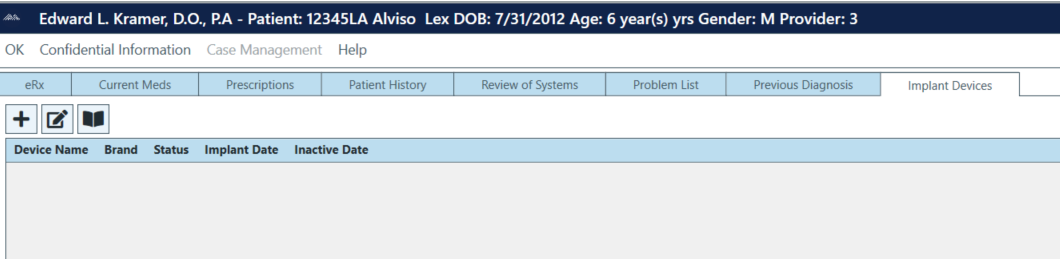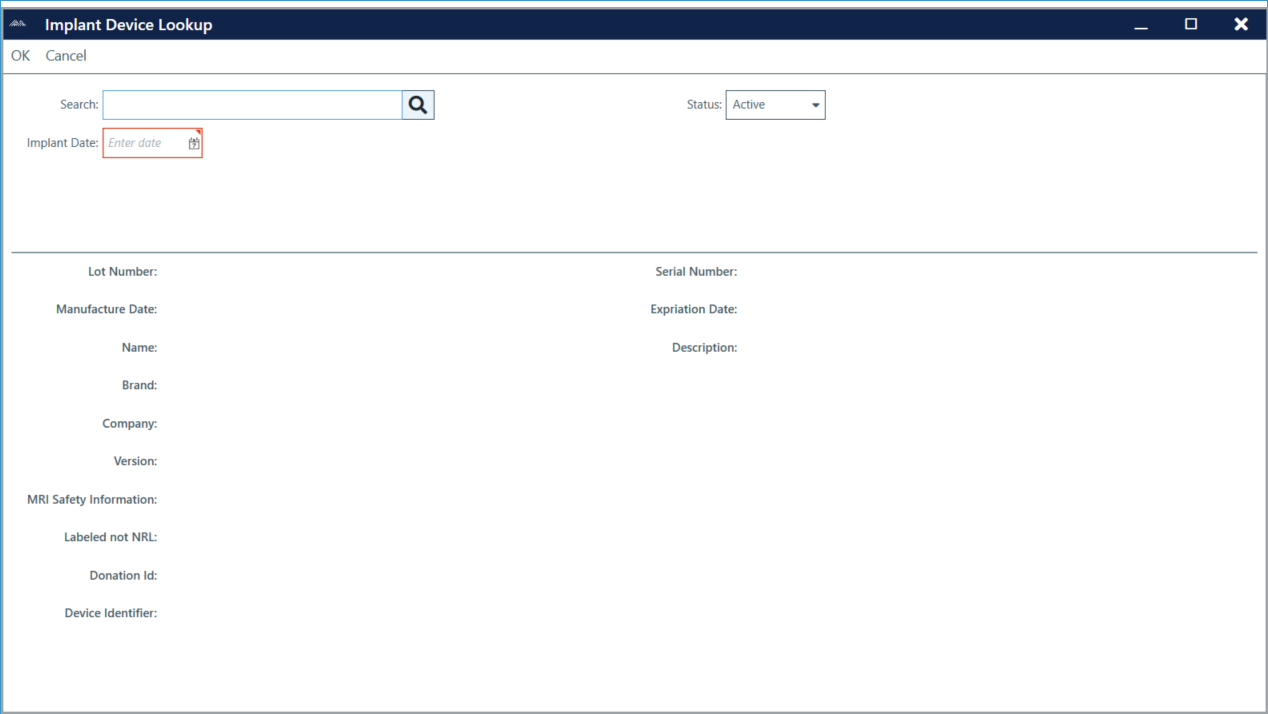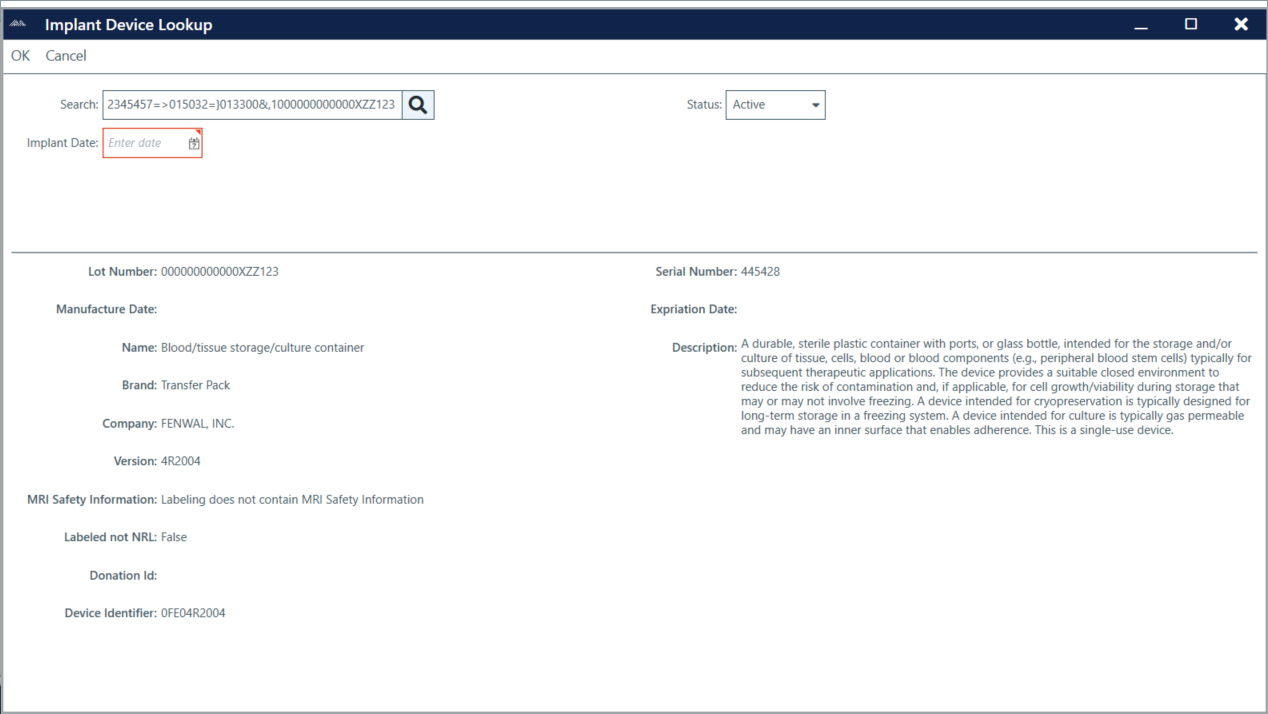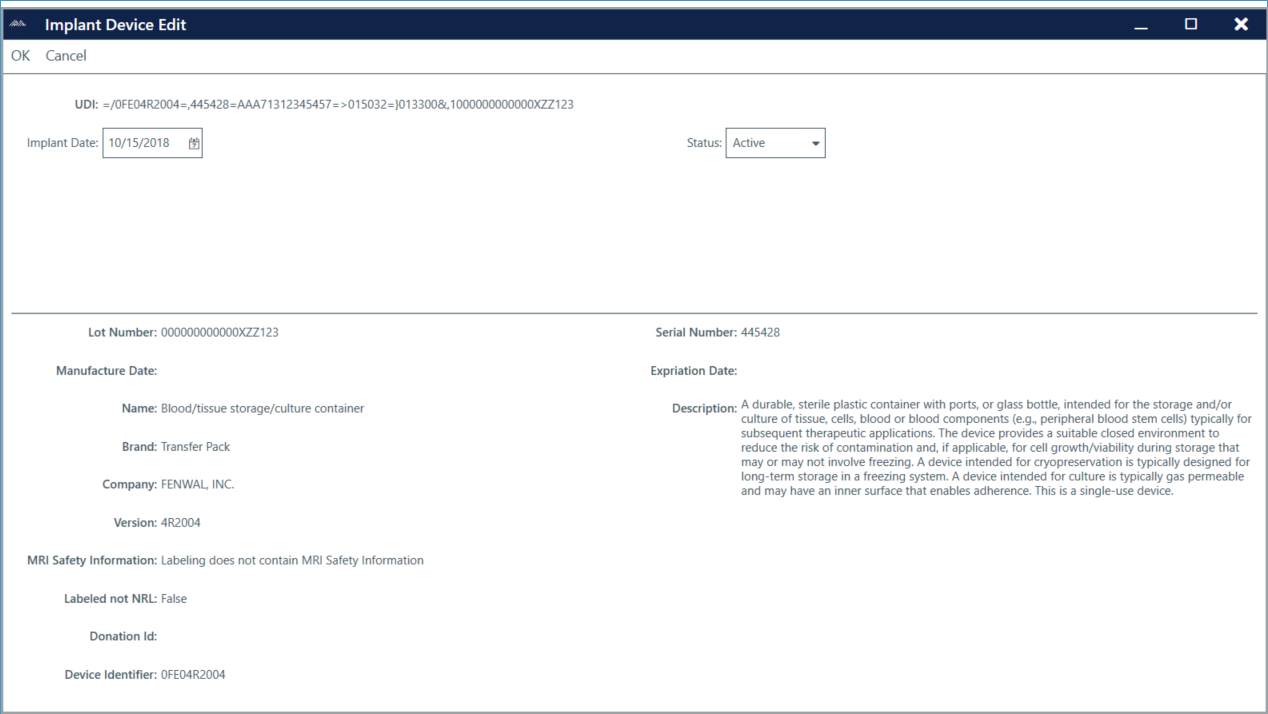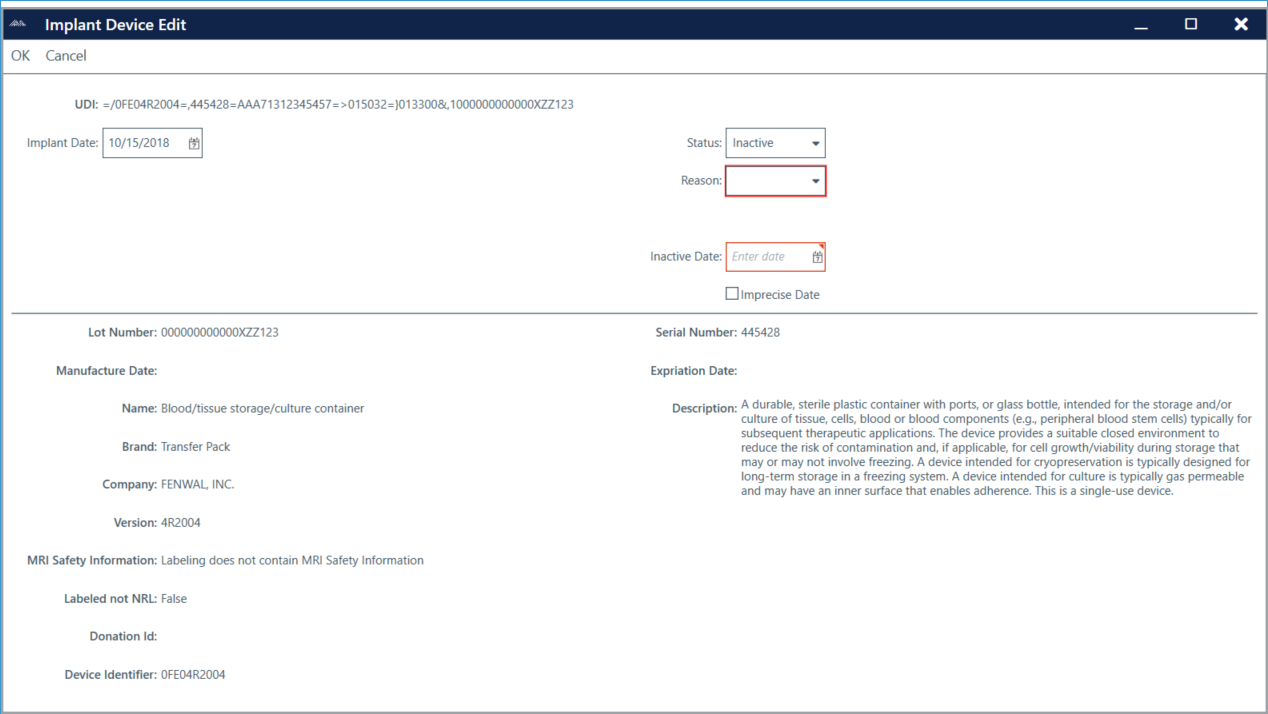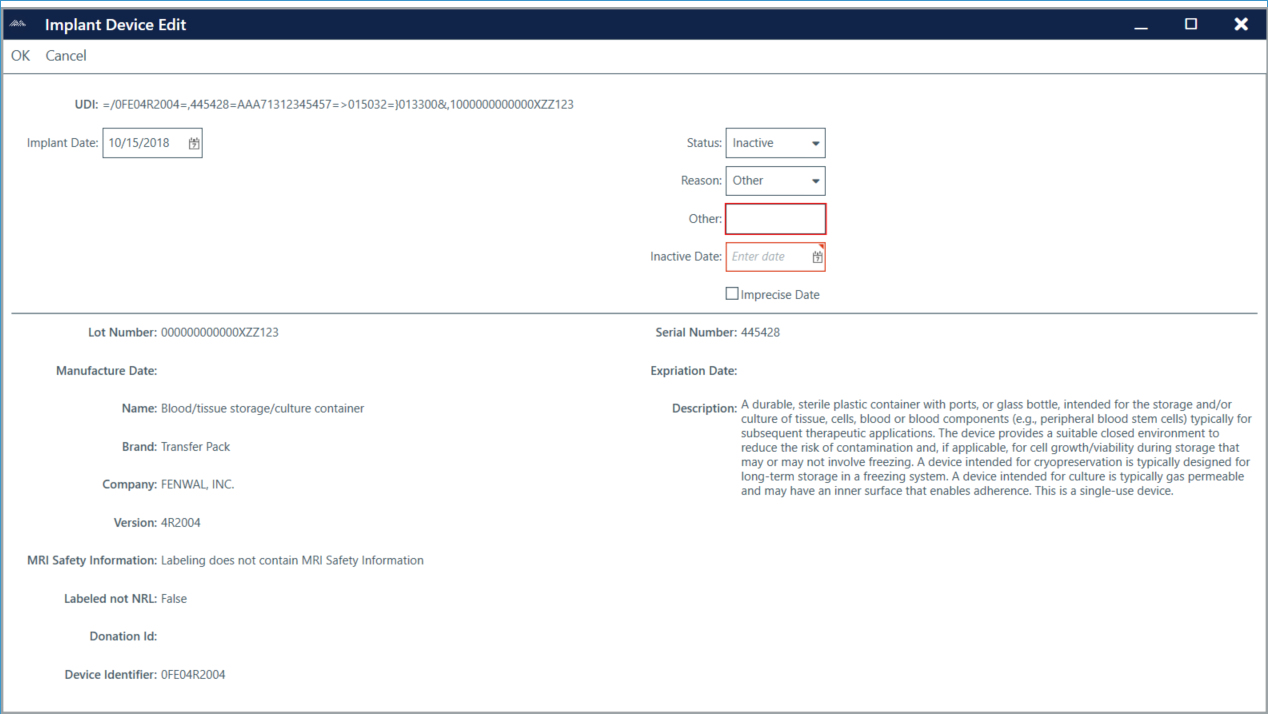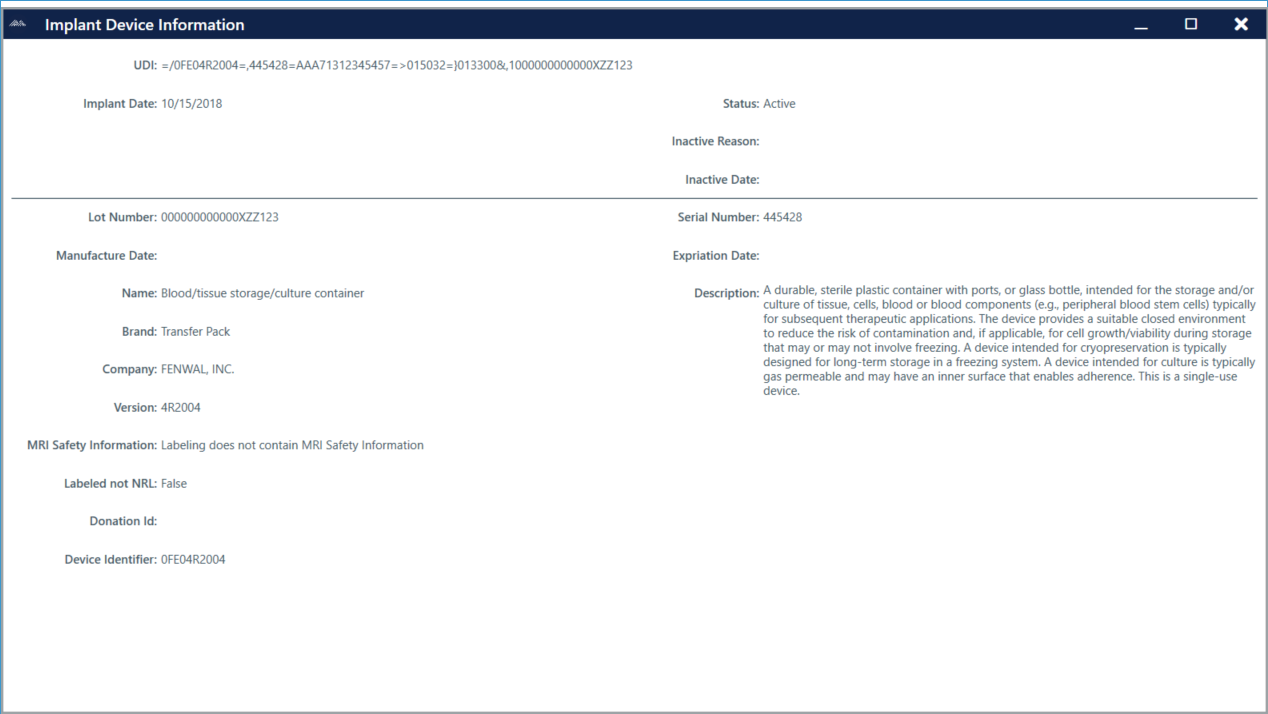Adding an Implant Device to a Patient Record
Open History
The Implant Device screen must be accessed from a patient record. When the patient record is open, Access the Implant Device screen by navigating to the Patient menu and then clicking History.