Primary Care Features
- Direct Message Report
- Human Readable CCDA
- Adding an Implant Device
- Vaccine Screen Changes
- Automatically Import Pharmacies
- Audit Log
- Viewing Secure Messages and requests in the EHR
- Clinical Note Types
- Previous Name and Address
- CCDA Export Subset of Patients
- Additional CCDA Export Data
- Searching for Patients
- Managing Patient Information
- Patient Exams
- Schedule
- Flowsheets
- Patient Intervention and Health Maintenance Profiles
- Case Management
- Orders
- Sending and Receiving Messages
- Reports
- Dragon Naturally Speaking Voice Integration
- Vocabulary Editor
- Diagnosis Director
- Primary Care Features
- E/M Consultant
- Patient Tracker
- Referring Patients
- Referral Reply Letter
- Fax Viewer
- Legacy Audit Trail
- Error Log
- DataShare
- ICD-10 Setup & Training
- CCDA Data Export Guide
- Regulatory Report
Primary Care Features
The primary care features in ChartLogic enable users to enter and track common primary care information such as developmental milestones, diet, growth, and vaccinations. Primary care features are only accessible from the exam screen.
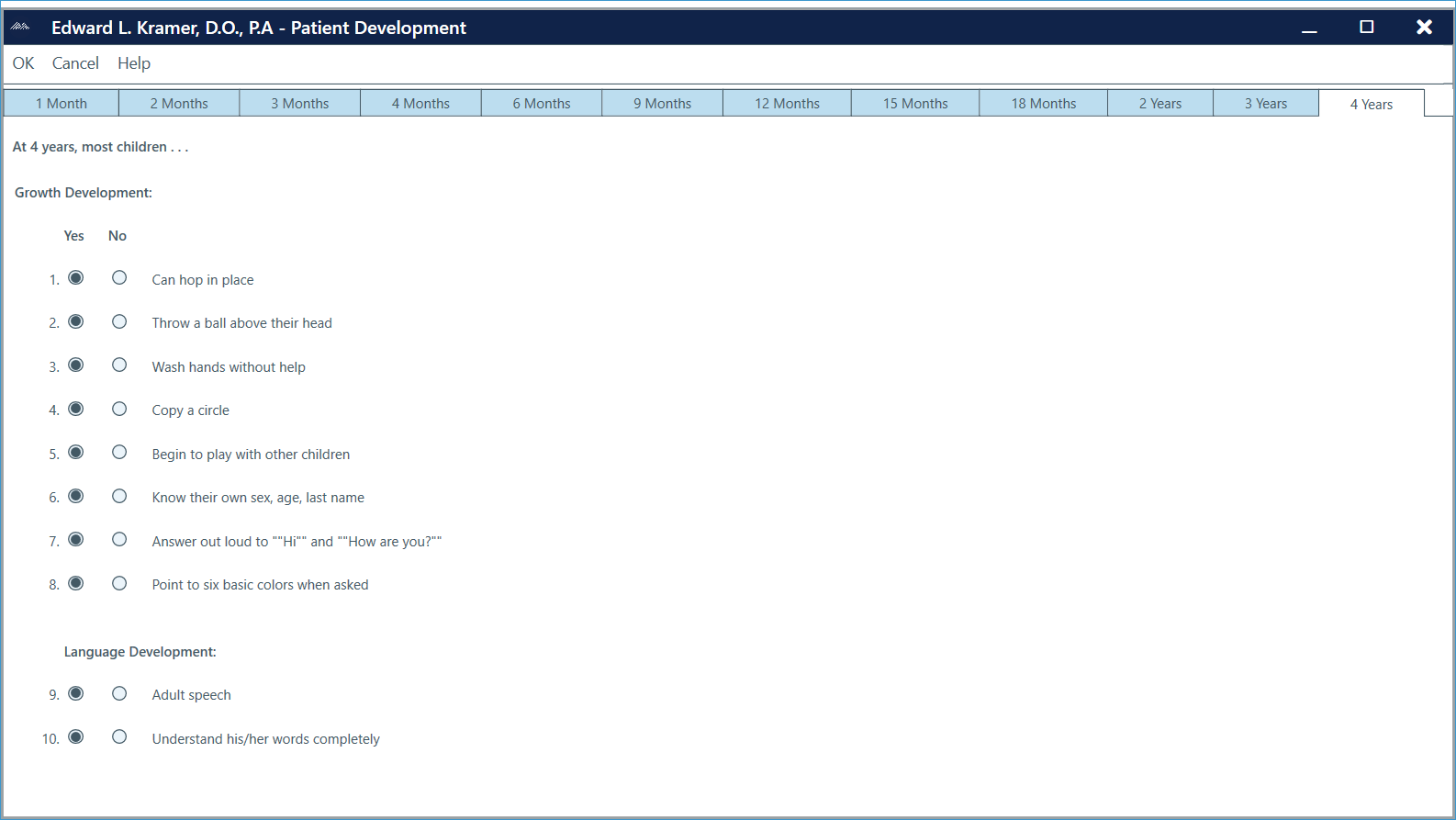
To use the Development feature:
- From the exam, go to Patient > Development, click on Development on the left-hand sidebar, or voice the command “development.”
Note: The Development screen automatically opens to the patient’s current age, up to four years old.
- Select Yes or No for each item. Click an additional age to enter previous responses.
- Click OK to return to the exam screen.
Note: A SmartField for Development can be inserted into the exam. It will appear as either Development Normal or Review Development (in red) for abnormal responses.

To use the Diet feature:
- Go to Patient > Diet, click on Diet on the left-hand sidebar, or voice command “diet.”
Note: The diet information is primarily for children up to four years old
- Check off the appropriate selections.
- Enter any food allergies and additional comments in the appropriate text boxes.
- Click OK to return to the exam screen.
Note: A SmartField for Diet can be inserted into the exam.
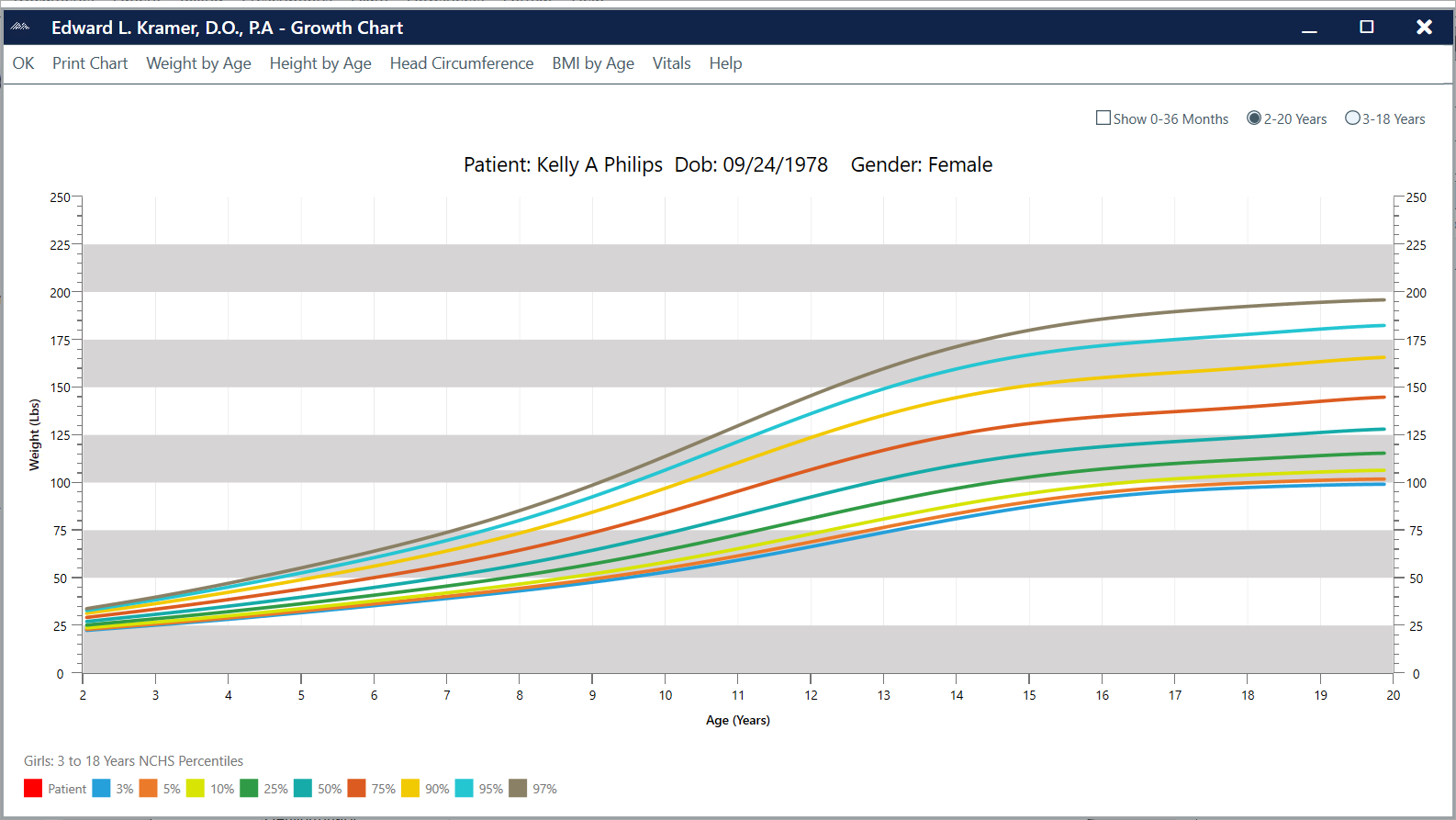
To use the Growth Charts feature:
- Go to Patient > Patient Charts, click on Growth Charts on the left-hand sidebar, or voice command “growth chart.”
- Information is generated from the Vitals Click on Vitals to enter patient data.
- The chart can be changed to view Weight by Age, Height by Age, Head Circumference, and BMI by Age by clicking the appropriate buttons.
- Click OK to return to the exam screen.
Note: Growth Charts can track growth for three age ranges: 0–36 months, 2–20 years, and 3–18years.

To use the Vitals feature:
- Go to Patient > Vitals, click on Vitals on the left-hand sidebar, or voice the command “vitals.”
- Fill in the patient’s Height, Weight, Temperature, and Blood Pressure information.
- When finished, click OK.
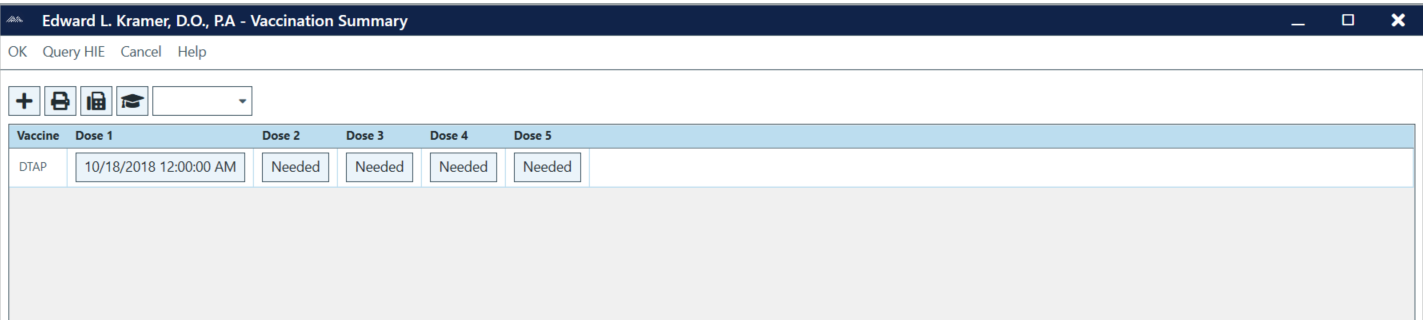
To add Vaccination:
- Go to Patient > Vaccination or voice the command “vaccination.”
- Click the blue (+) icon.
- Find the vaccine you wish to add and then click in the Date Given From the drop-down calendar, select the date.
- Click OK.
- In the Vaccination Summary screen, click in the Dose 1 field to change the dose to the current date. Repeat for each dose as necessary.
- Click OK to return to the exam screen.
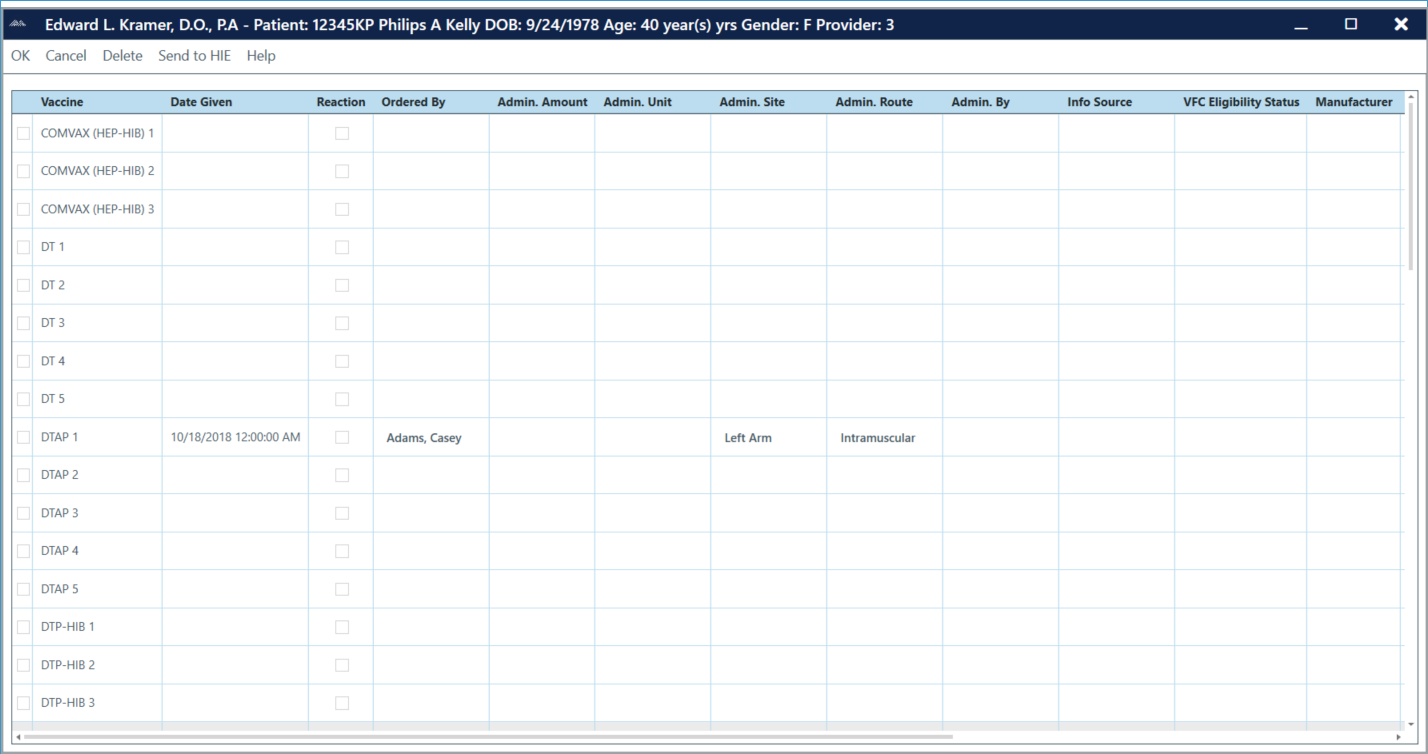
To add more detailed vaccine information:
- Go to Patient > Vaccination or voice the command “vaccination.”
- Click the blue (+) icon.
- Click on Date Given to select the date from the drop-down calendar.
- Click in each field to input the appropriate information.
- Click OK to return to the Vaccination Summary screen.
- Click OK to return to the exam screen.

