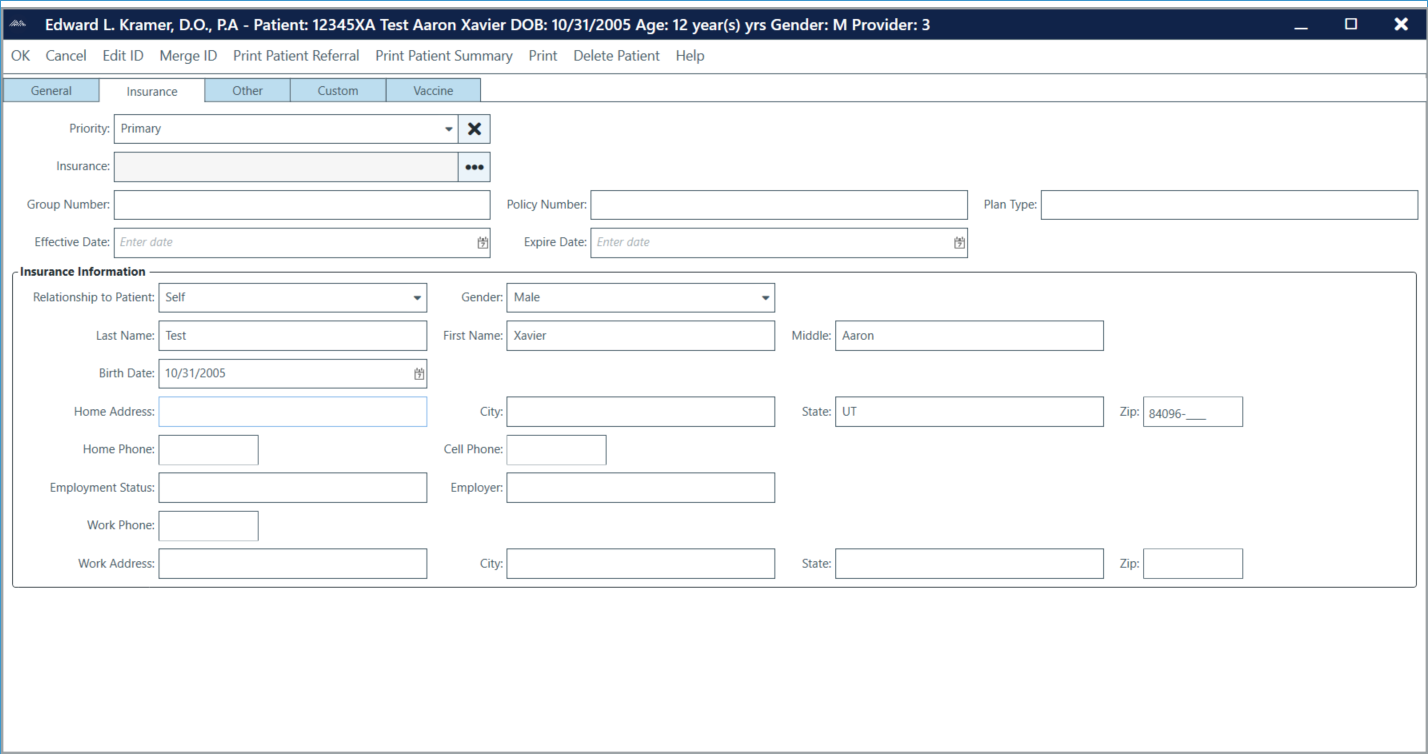Managing Patient Information
- Direct Message Report
- Human Readable CCDA
- Adding an Implant Device
- Vaccine Screen Changes
- Automatically Import Pharmacies
- Audit Log
- Viewing Secure Messages and requests in the EHR
- Clinical Note Types
- Previous Name and Address
- CCDA Export Subset of Patients
- Additional CCDA Export Data
- Searching for Patients
- Managing Patient Information
- Patient Exams
- Schedule
- Flowsheets
- Patient Intervention and Health Maintenance Profiles
- Case Management
- Orders
- Sending and Receiving Messages
- Reports
- Dragon Naturally Speaking Voice Integration
- Vocabulary Editor
- Diagnosis Director
- Primary Care Features
- E/M Consultant
- Patient Tracker
- Referring Patients
- Referral Reply Letter
- Fax Viewer
- Legacy Audit Trail
- Error Log
- DataShare
- ICD-10 Setup & Training
- CCDA Data Export Guide
- Regulatory Report
Managing Patient
Accurate patient information is vital to providing quality care. ChartLogic provides a variety of methods for recording and recalling patient information that assists providers at the point of care.
Registering Patients
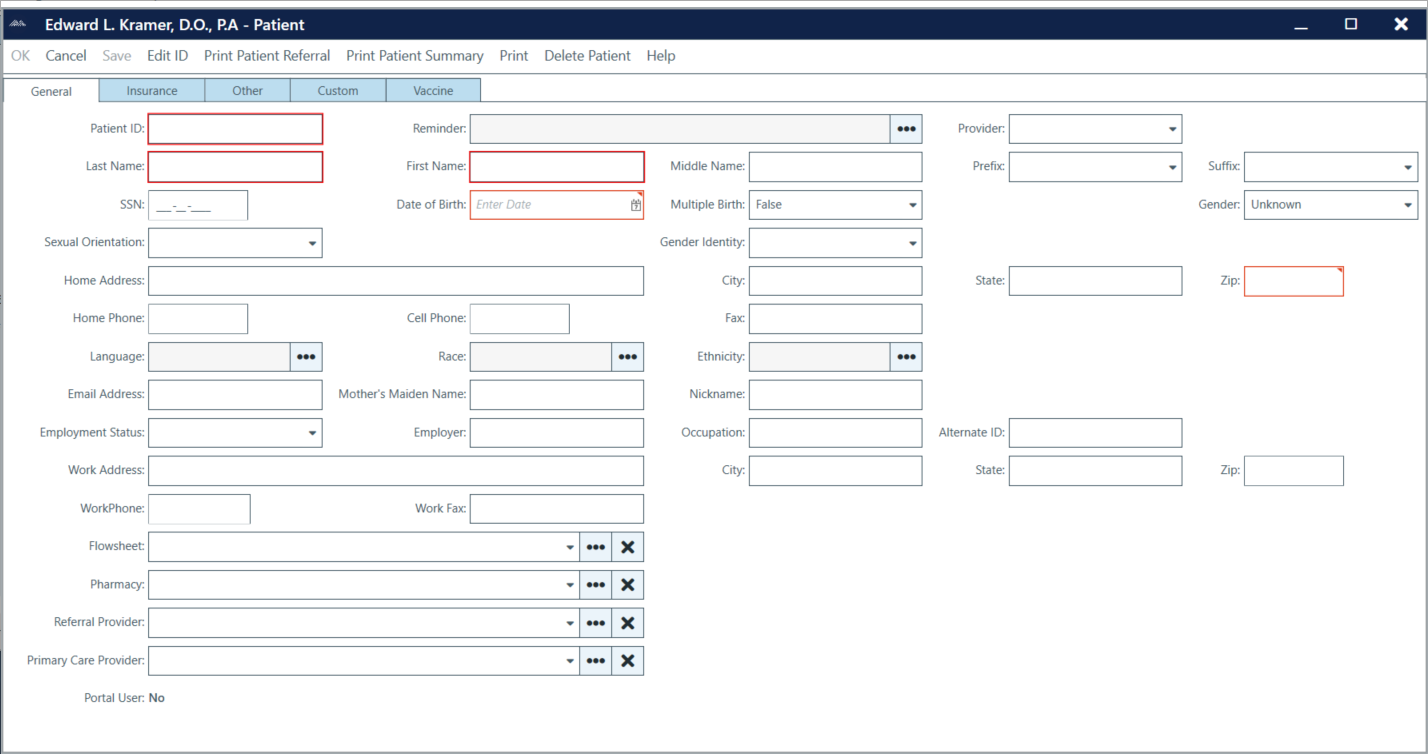
To register a patient:
- Go to Patient > Registration.
- Fill in the patient’s information (Patient ID, Last Name, First Name, Date of Birth, Gender, and Zip Code are the only required fields).
- Click the Insurance button and fill in insurance information.
- Click the Other button to add Guarantor and Emergency Contact information.
- Click OK to return to the ChartLogic Main Screen.
Note: If you have a billing software that you enter patients in, an interface can be created to take care of this registration process in the EMR and the registration function will become unavailable. All additions and changes will be made in the billing software with this type of interface.
To review/edit existing patient information:
- Go to Patient > Information.
- Review/edit patient information as needed.
- Click on the Insurance and Other buttons to review/edit insurance, guarantor, and emergency contact information.
- Click OK to return to the ChartLogic Main Screen.
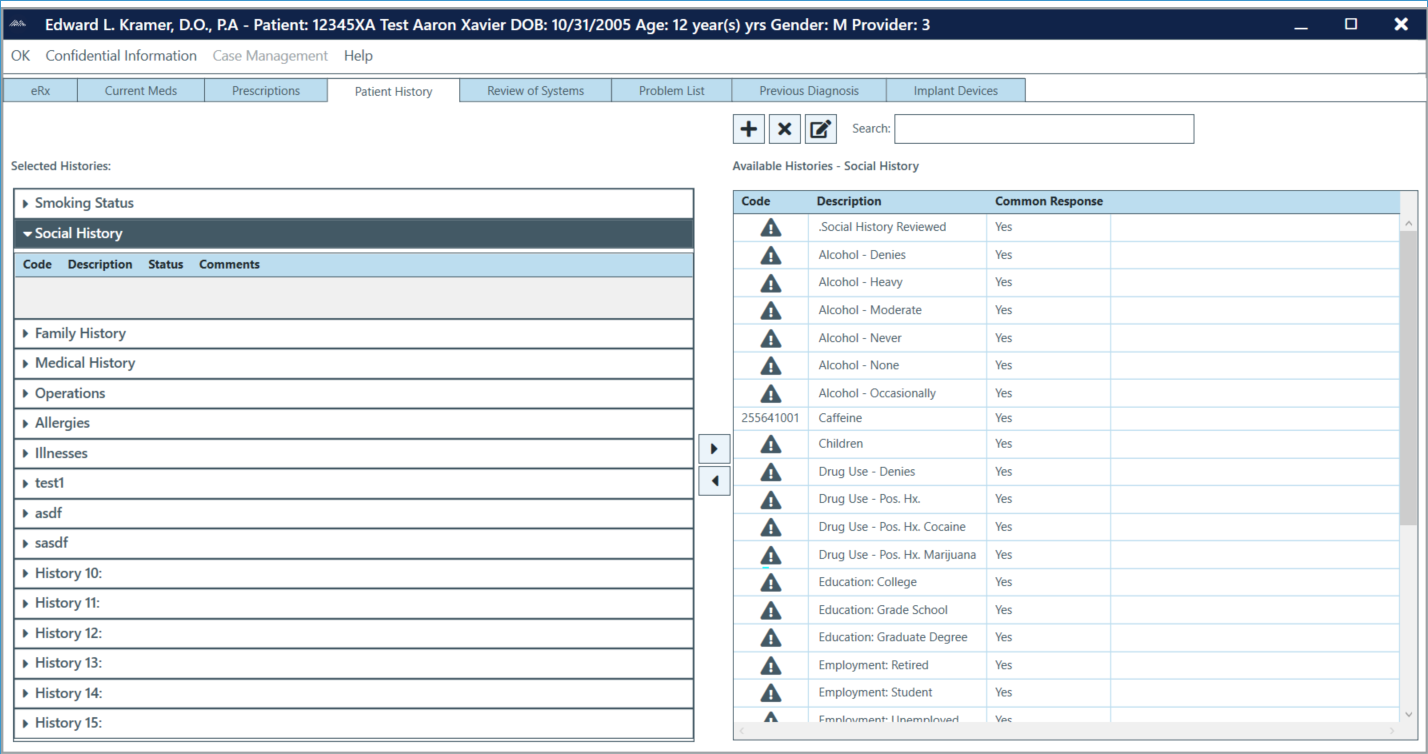
To create new Patient History :
- Go to Patient > History, select History from the left sidebar, or voice the command “history.”
- Click on the Patient History button.
- Click on the (+) button. Select the section you would like to add the item to and then type in the name of the Or you can look up an item by clicking Lookup.
Note: You can add and rename history subsections. You can do this by going to Configure > History Configuration.
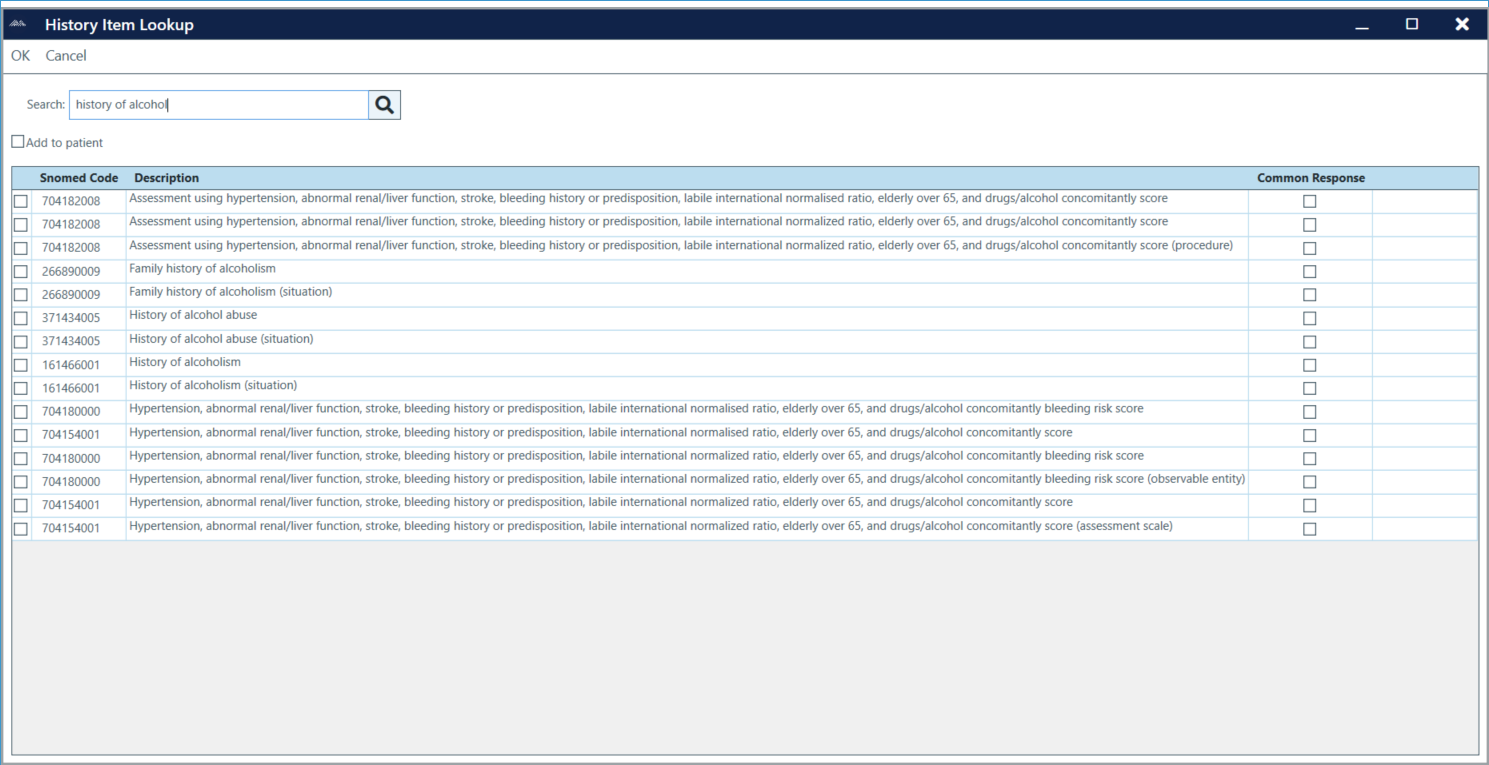 Note: If “Add Item to Patient’s History” is unchecked, the new item will not appear under History Item(s); it will appear under the Item(s) list on the right, however.
Note: If “Add Item to Patient’s History” is unchecked, the new item will not appear under History Item(s); it will appear under the Item(s) list on the right, however.
- Click OK.
To add item with comments specific to an individual patient:
- Repeat steps 1–2 above.
- Expand the pertinent History Item(s) section.
- From the list to the right select which items you want to add to the patient’s record
- Click the left arrow to add to patient list
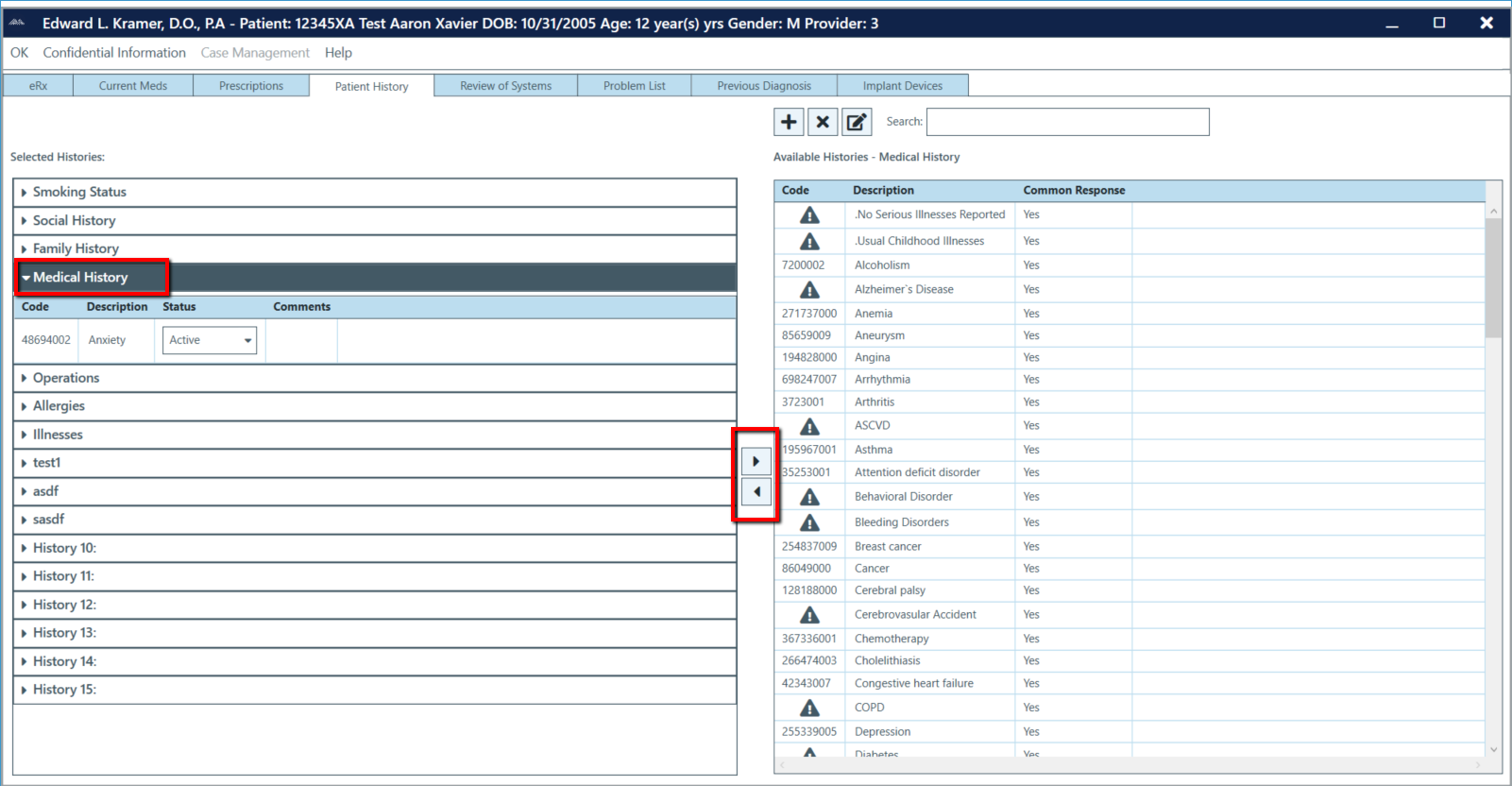
5. Click OK.
To add existing items to Patient History:
- Go to Patient > History.
- Click on the Patient History button.
- Select the History Item(s) section you would like to add an item to.
- Check items in the Item(s) list to the right. Items will appear under the selected history section.
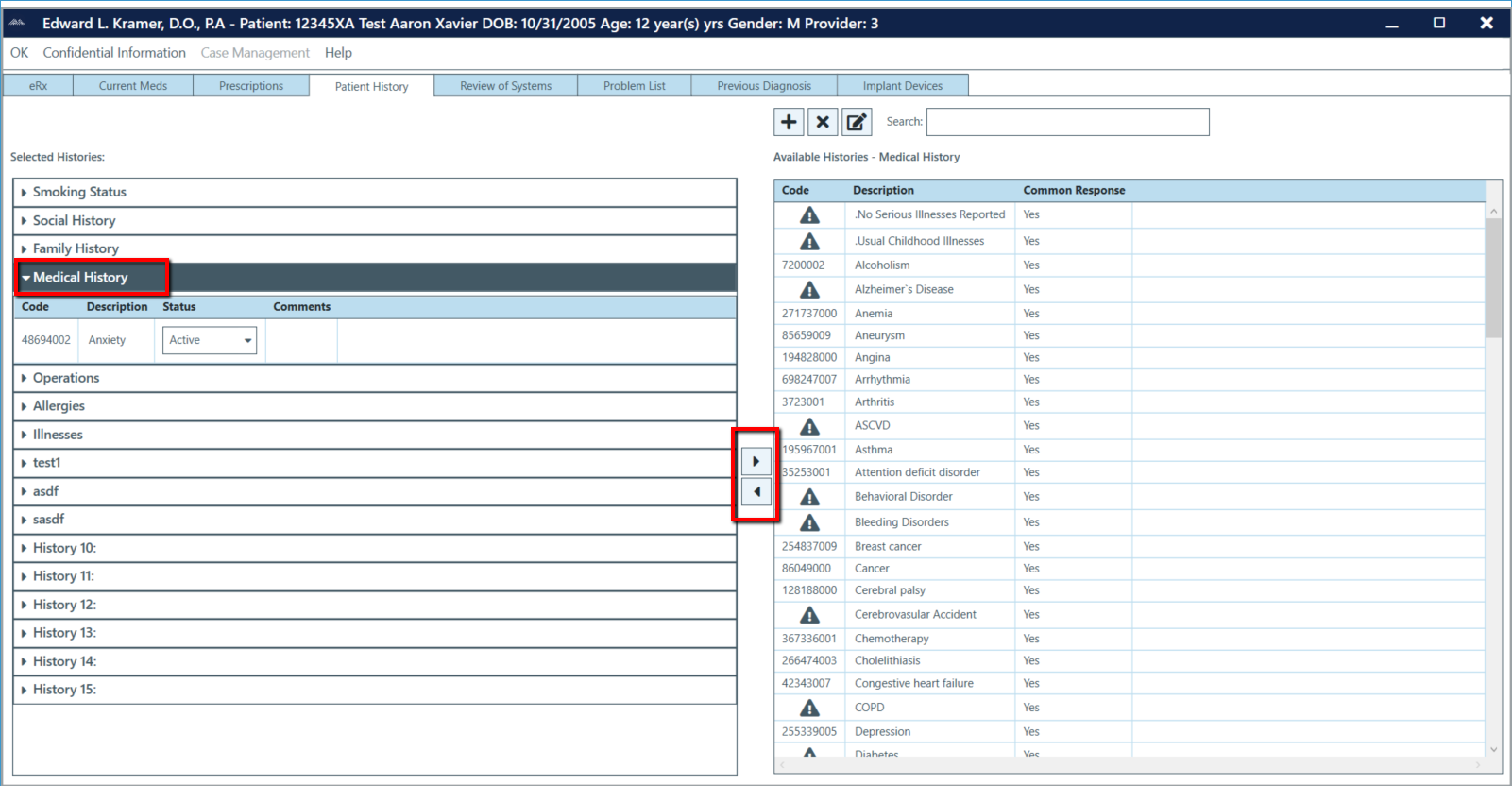 5. Click OK.
5. Click OK.
To delete Patient History items:
- Repeat steps 1–2 above.
- Select the item you would like to delete.
- Click the (X) icon.
- A pop-up window will appear asking if you are sure you want to delete. Click Yes.
Problem List
The Problem List is used to document any information that is not necessarily involved in the current health issue but is important to know about the patient.
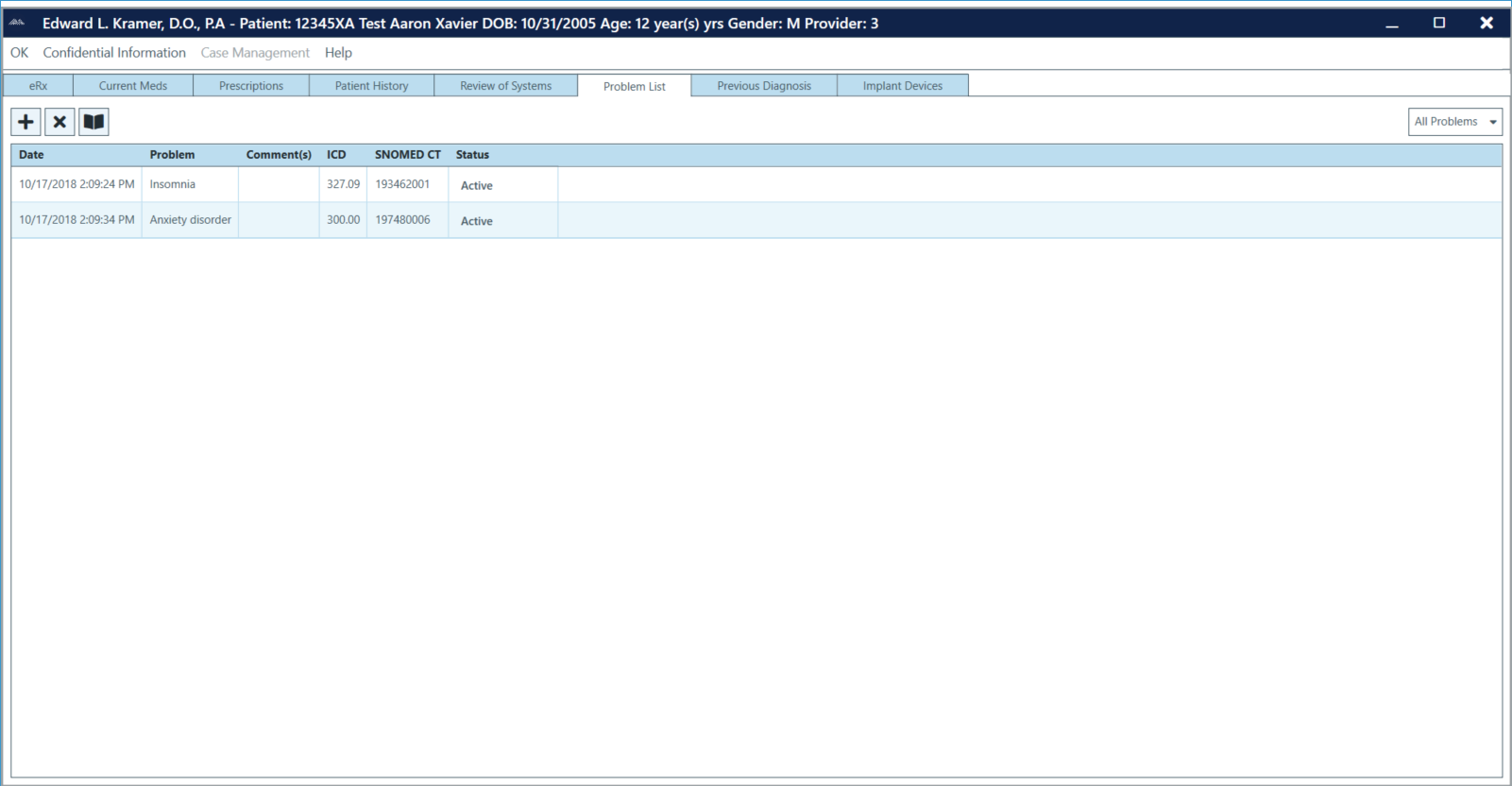 To add/edit Problem List items:
To add/edit Problem List items:
- Go to Patient > History.
- Click on Problem List.
- Click the blue (+) icon.
- A pop-up will appear. You can search by ICD9, ICD10, or Snomed code. Select the radio button you wish to search. Type in either code or description and click Lookup. Check mark the item you wish to choose. Click OK.
- Add desired information in the Comments by double clicking on the field.
- Change the status in the Status field to correct option.
- Click OK to return to the ChartLogic Main Screen.
Note: A problem can be deleted from the list by clicking on the (X) button at the top.
Review of Systems (ROS)
The Review of Systems feature allows you to quickly review patient information.
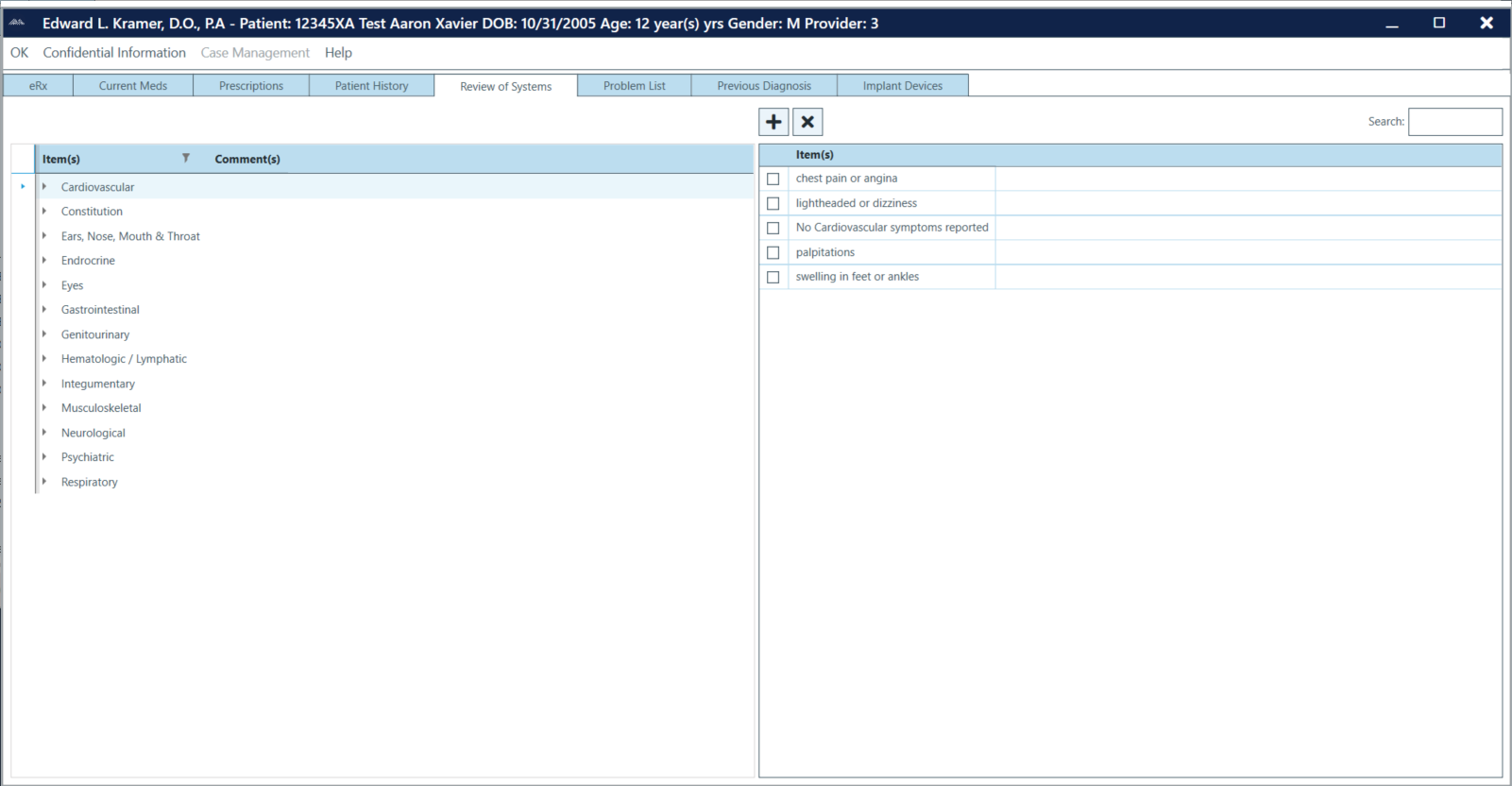 To access ROS:
To access ROS:
- Go to Patient > History. Or, if accessing this feature from the exam screen, click on the ROS button on the left sidebar or voice the command “review of systems.”
To create new ROS History items:
- Go to Patient > History, select ROS from the left sidebar, or voice the command “Review of Systems.”
- Click on the Review of Systems button.
- Click on the (+) button. Select the section you would like to add the item to and then type in the name of the item.

Note: If “Add to ROS list” is unchecked, the new item will not appear under Review of Systems Item(s) list; it will appear under the Item(s) list on the right, however.
- Click OK.