Tables: Services
- Practice Tables Overview
- Tables: Practice
- Tables: Practice Sites
- Tables: Facilities
- Tables: Practice Providers
- Tables: Diagnoses
- Tables: Service Categories
- Tables: Services
- Tables: Service Macros
- Tables: CAR Codes
- Tables: EDI Receivers
- Tables: Messages
- Tables: Users
- Tables: Medical Codes>HCPCS – RVU
- Tables: Billing Account Types
- Tables: Employers
- Tables: Insurance Plan Groups
- Tables: Insurance Plans
- Tables: Patient Note Types
- Tables: Referring Providers/Practices/Sites
- Tables: Posting Periods
When you are just starting out, you will need to add all of the Services your practice provides, along with CPT/HCPCS, and fees. If adding a new Service later, use Find to double check the Service table to make sure it is not already listed.
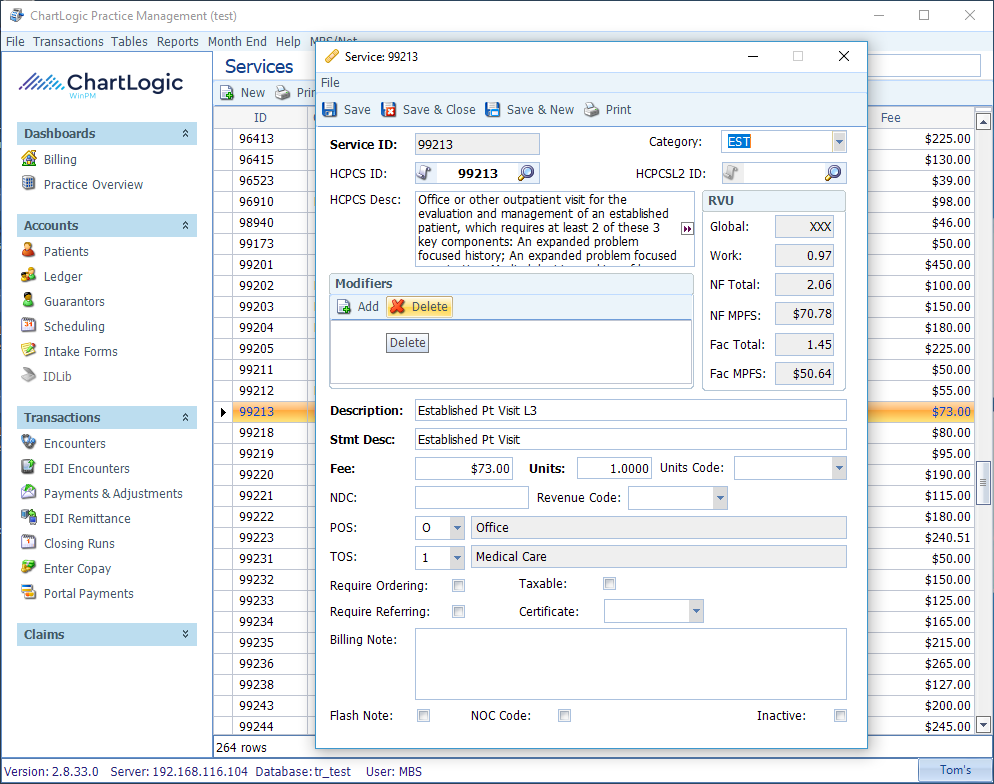
Click New to add a Service or double-click on an existing service to edit.
- HCPCS ID: Use search icon on the right side of field to search the HCPCS/CPT reference book and type either a keyword or code into the Find box. Double-click to select the desired Service.
- Service ID: Copy and paste the Service ID into this field.
- Category: Use the drop-down to select the desired Service Category (from the table you created previously.)
- HCPCSL2 ID: Make an entry here if this service has an CMS HCPCS Level II code with Medicaid or G code for CMS Level II codes. Use the search icon the same way you did for the HCPCS ID.
- HCPCS Description and RVU: Will auto populate based on the HCPCS ID selected (not all codes have an associated RVU.)
- Modifiers: Add them to the form only if used every single time the service is entered. Otherwise, create a Flash Note to remind billers to check if a modifier is needed. To add, click Add and select from the drop- down menu (you may add multiple modifiers.)
- Description: Type in a brief description for the service that reflects how your practice describes the service, as opposed to the technical HCPCS Description.
- Stmt Desc: This description appears on the statement to the patient. This description is written on the statement at the time of Encounter, so subsequent changes to this field in the Service table will not affect previously posted statements.
- Fee: Enter the price per unit for the Service.
- Units: Define the unit as related to the fee (can be decimal to the 4th digit.)
- Units Code: The physical measure of the unit (e.g. mg, ml, each), if applicable.
- NDC: Required for drugs.
- Revenue Code: Used in facility billing, not professional billing.
- POS (Place of Service): Filling in a Place of Service here will auto-populate on the Encounter. Make a selection only if it always applies to that Service. If not, leave blank to be filled in on each individual Encounter.
- TOS (Type of Service): Make a selection only if it always applies to that Service.
- Require Ordering, Require Referring, Taxable: Check those that apply.
- Certificate: Select either CLIA or MAM, if applicable.
- Billing note: EDI note field used most to further define NOC code. This note is included within an EDI claim (see item 20 below.)
- Flash Note: Check box to make the Billing Note a Flash Note presented to the user when posting an Encounter using this service, if applicable.
- NOC Code: Check box if Service is listed in the CMS reference list of NOC (Not Otherwise Classified) codes. If this box is Checked, the BILLING NOTE field MUST contain a description of the service
- Save.

