Superbill Configuration
- ChartLogic Installation
- Require a CPT and ICD10 to Save & Finish
- Enable Secure Password
- ECR Reporting
- Launching ChartLogic
- Changing Passwords
- Automatically Send Referral Reply Letter on Save and Finish
- Diagnosis Director
- Superbill Configuration
- Patient Education
- Flowsheets
- Creating Templates
- Address Book
- E/M Compliance
- Patient Intervention
- Patient Tracker
- Options and User Security
- F12
Configuring Superbill
The Superbill Configuration feature allows you to add and remove ICD9/ICD10 and CPT codes that are specific to your clinic.
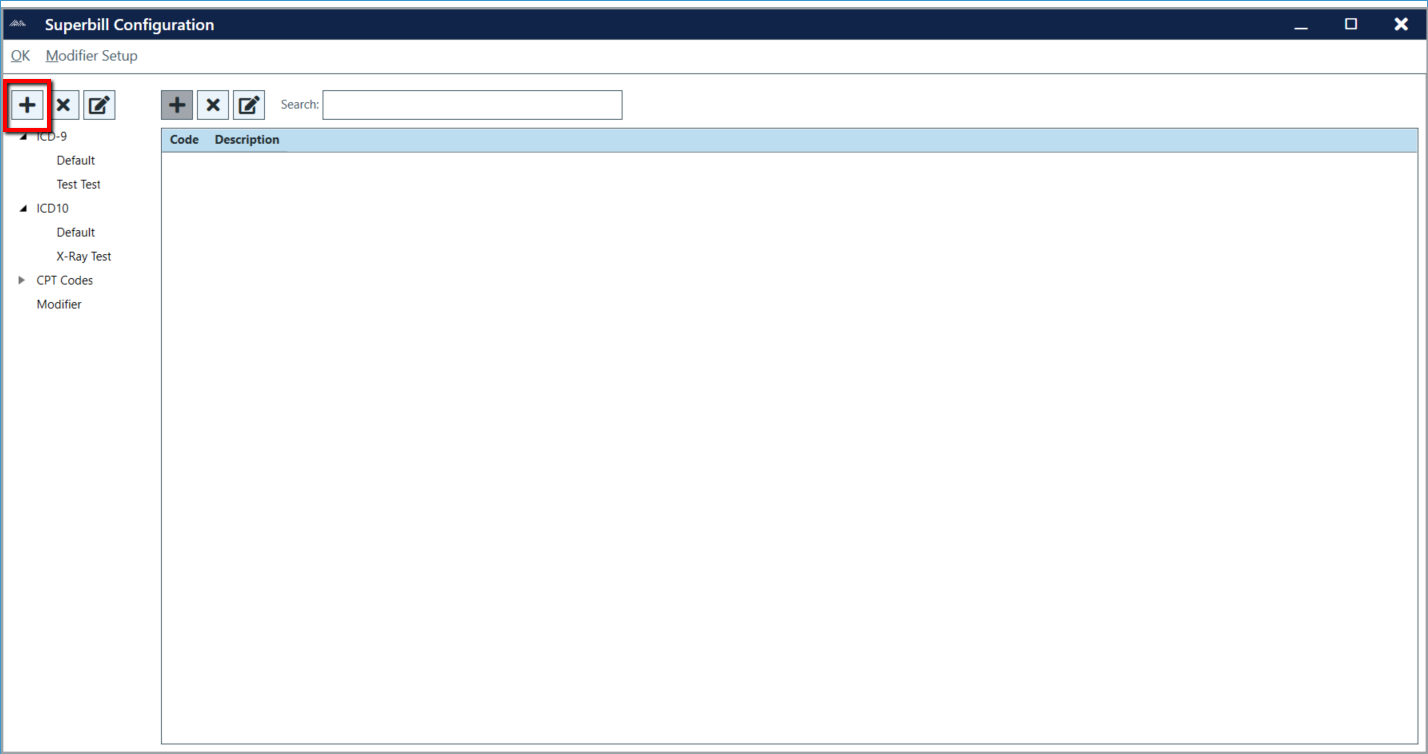 To add a subsection to ICD-9/ICD10/CPT Codes to the current list:
To add a subsection to ICD-9/ICD10/CPT Codes to the current list:
- Open the Superbill Configuration screen (Configure > Superbill Configuration).
- Click on blue (+) icon above the ICD-9 list. A new window will appear.
- Type the section you wish to add to.
- Type the description of the Sub-Section you wish to create.
- Click OK.
To remove a subsection from ICD-9/ICD10/CPT Code from the current list:
- Click on the subsection you would like to remove.
- Click on the red (X) icon above the ICD-9 list. A confirmation box will pop up asking if you are sure you want to delete this section. Select Yes.
To edit the name of a subsection from ICD-9/ICD10/CPT Codes list:
- Click on the subsection you would like to edit.
- Click on the pencil icon above the ICD-9 list. A box will pop up allowing you to rename the Sub-Section. Once finished, click OK.
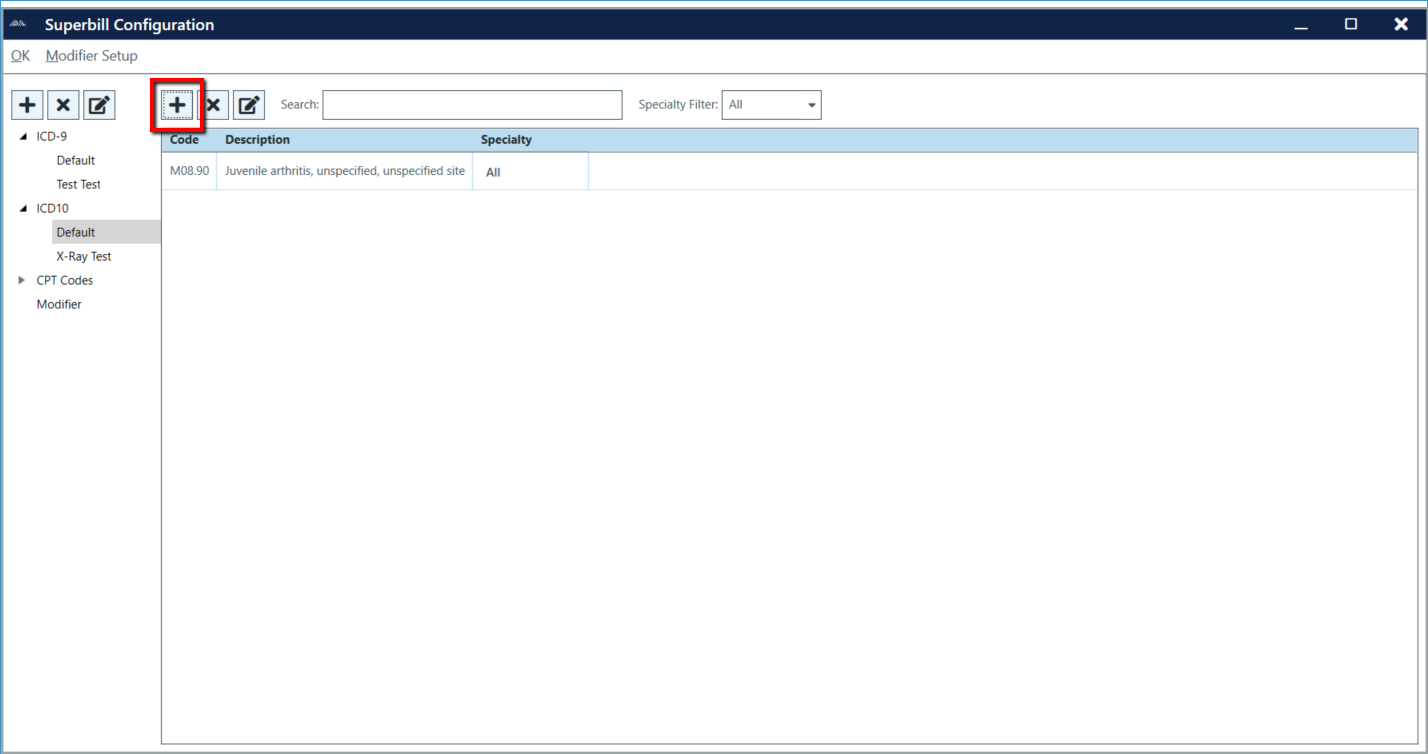 To add an ICD-9/ICD10/CPT Code to the current list:
To add an ICD-9/ICD10/CPT Code to the current list:
- Open the Superbill Configuration screen (Configure > Superbill Configuration).
- Click on the sub category on the left you wish to add a code to.
- Click the blue (+) icon on the right.
- Choose the radio button to search by code or description. Type in the code or description you wish to search.
- Click Search.
- If the search was valid it will yield results. Check mark the codes you wish to import to the Superbill.
- Click Import Codes.
- Once all of your codes are imported, Click OK on the Superbill Configuration Screen to permanently save the codes to the superbill list.
To remove a ICD-9/ICD10/CPT Code from the current list:
- In the Superbill Configuration screen, click on the subsection the code you want to remove is in. Select the code you wish to remove from the list.
- Click the red (X) icon on the right. A pop-up box will appear asking if you are sure you want to delete. Click Yes.
To edit an ICD-9/ICD10/CPT Codes code number or description in the current list:
- Click on the subsection that contains the code number you would like to edit.
- Highlight the code.
- Click on the yellow pencil icon on the right. A box will pop up allowing you to rename the code, description, and modifier in the case of a CPT. Once finished, click OK.
- Note: It is not mandatory to select a specialty. The default setting is ALL for all specialties.
You can also add a modifier to a CPT code in this section. Modifiers allow you to add more detail to a CPT code in order to justify billing or to be more explanatory about a procedure or service.
To add a modifier:
- From the Superbill Configuration screen, click on the Modifier at the bottom of the list.
- Click on the blue (+) Add button.
- Type in the modifier code and description.
- Click OK to save.
To delete a modifier:
- Follow the same steps as above, only use the red (X) Delete button instead of the blue (+) Add button.
To edit a modifier:
- From the CPT Setup screen, click on the Modifier Setup button at the top of the screen.
- Click on the modifier code you wish to edit.
- Click on the pencil icon. Make appropriate changes.
- Click OK to save changes.

