Patient Intervention
- ChartLogic Installation
- Require a CPT and ICD10 to Save & Finish
- Enable Secure Password
- ECR Reporting
- Launching ChartLogic
- Changing Passwords
- Automatically Send Referral Reply Letter on Save and Finish
- Diagnosis Director
- Superbill Configuration
- Patient Education
- Flowsheets
- Creating Templates
- Address Book
- E/M Compliance
- Patient Intervention
- Patient Tracker
- Options and User Security
- F12
Configuring Patient Intervention
ChartLogic Patient Intervention tracks patient preventive care information to help forecast, maintain, and alert patient needs, such as annual exams or vaccinations.
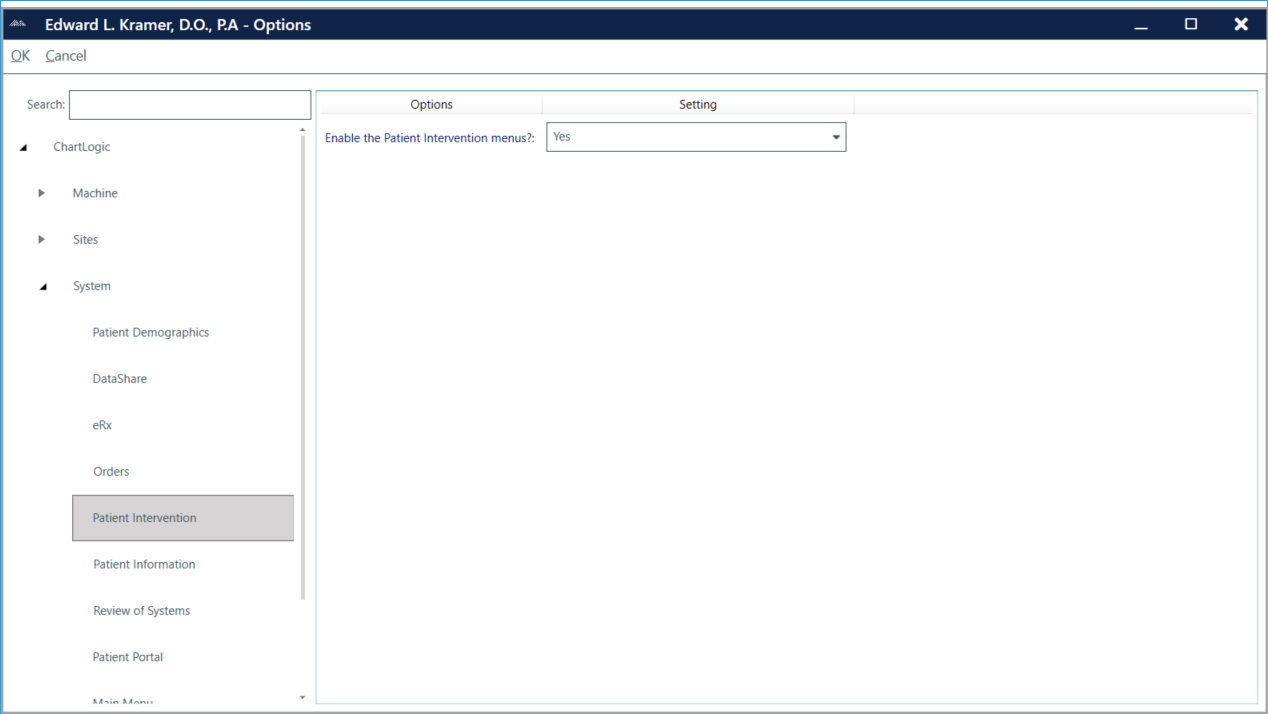
To set options for Patient Intervention:
- Go to Configure > Options.
- Expand System.
- Select Patient Intervention.
- Set Enable the Patient Intervention menus? to Yes or No. If Yes is selected, the health maintenance tickler will pop up when an exam is opened.
- Click OK to return to the ChartLogic Main Screen.
To configure Patient Intervention profiles:
- Go to Configure > Patient Intervention.
- Select New Profile.
- Name the profile.
- Choose if you would like it to be a Reminder profile and/or a Recurring profile. If it is a Recurring profile, you will need to select the frequency.
- Select if you would like it to apply to all ages. If you choose to not have it apply to all ages you will need to specify an age range.
- Specify what Genders you would like it to apply to.
- Select whether the patient profile must match all of the selected criteria in the intervention profile you are setting up.
- The Associate CDS Intervention button is for use to attach a template to this intervention profile so you can provide information.
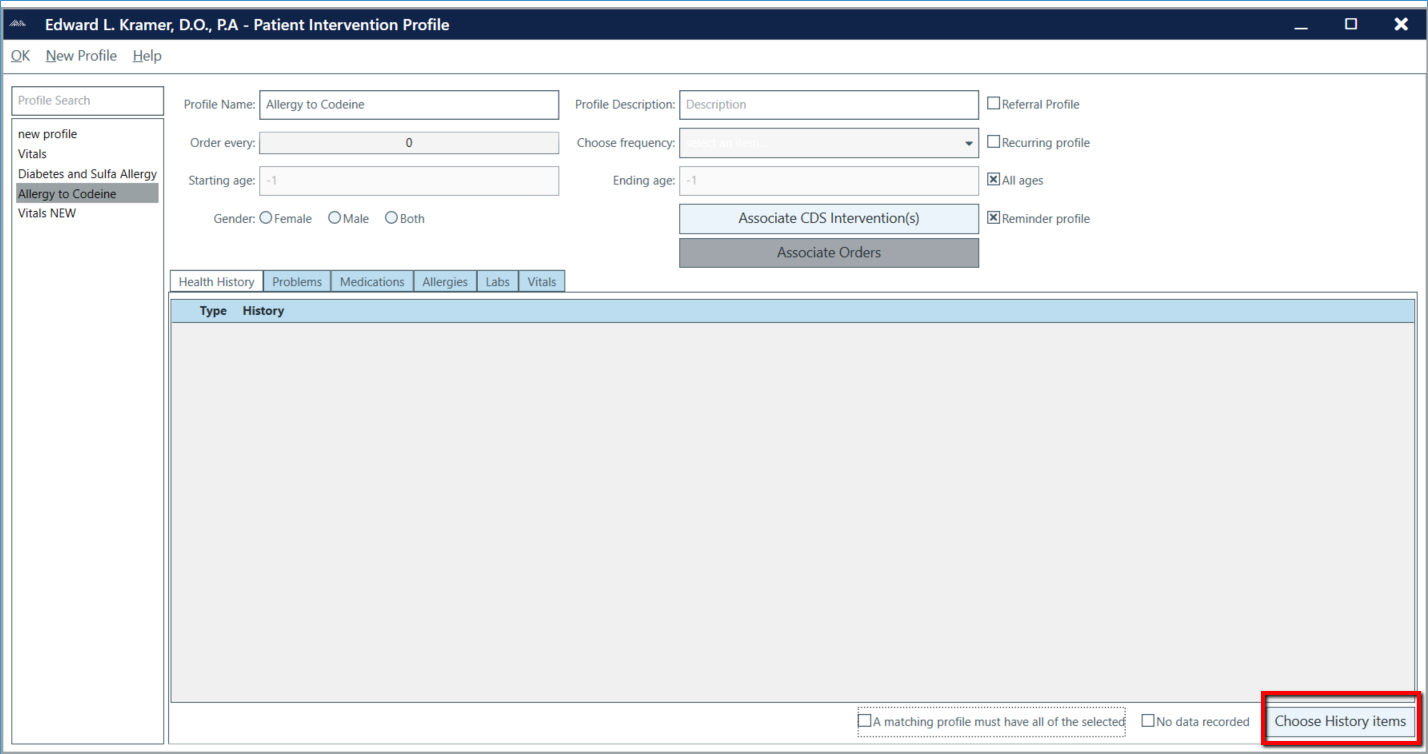 You must select information which will trigger the health maintenance tickler to show the profile when a corresponding patient meets the criteria. You will need to select the tab that would contain what health issue would trigger what you wish to speak to your patient about. Once you select the tab click Choose criteria items listed of Health History, Problems, Medications, Allergies, Labs, or Vitals.
You must select information which will trigger the health maintenance tickler to show the profile when a corresponding patient meets the criteria. You will need to select the tab that would contain what health issue would trigger what you wish to speak to your patient about. Once you select the tab click Choose criteria items listed of Health History, Problems, Medications, Allergies, Labs, or Vitals.
- A pop-up will open, which will allow you to select all of the criteria that a patient must meet in order for the profile to show up in the health maintenance tickler. Select the criteria, and when complete click OK.

