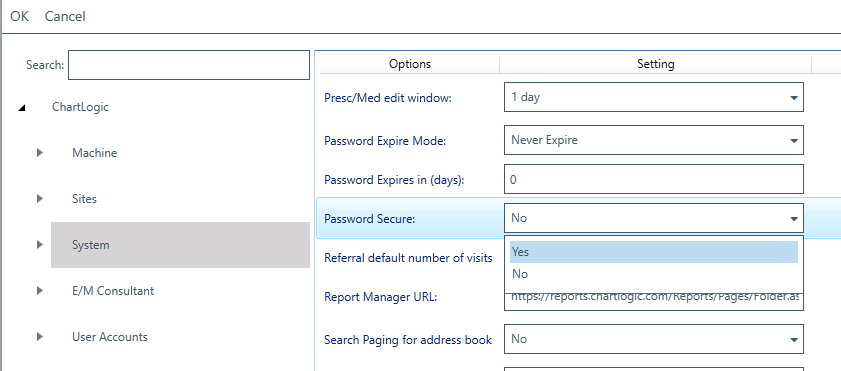Enable Secure Password
- ChartLogic Installation
- Require a CPT and ICD10 to Save & Finish
- Enable Secure Password
- ECR Reporting
- Launching ChartLogic
- Changing Passwords
- Automatically Send Referral Reply Letter on Save and Finish
- Diagnosis Director
- Superbill Configuration
- Patient Education
- Flowsheets
- Creating Templates
- Address Book
- E/M Compliance
- Patient Intervention
- Patient Tracker
- Options and User Security
- F12
Medsphere takes the security of our products and our customers’ (and their patients’) data seriously. As part of our ongoing commitment to HIPAA compliance and maintaining a strong security posture, we’re introducing a change that mandates the use of strong passwords in Chartlogic. Brute-force password attacks are increasingly common and by mandating password complexity requirements, we can drastically reduce the odds that a password can be guessed, which could result in a costly breach of financial or patient data.
After the 9.1.12 EHR Version Release, all customers will have the “Password Secure” setting enabled within ChartLogic. If you already have it enabled, you will not experience any changes. For those that do not have it enabled you will experience a few small changes that will include:
- Password Secure set to “Yes” and can no longer be disabled.
- Passwords must follow the new standard and include:
- 8 character minimum
- 1 upper case
- 1 lower case
- 1 special character (!@#$%^&*(), etc.)
- If the password does not meet the standard, users will be forced to change upon login.
- Secure passwords will be required when creating new user accounts.
These changes are being made to follow updated HIPAA standards, adhering to our corporate security policies, and to prevent unauthorized use of ChartLogic software.
To start using secure passwords, follow the instructions below:
- Login as an administrator
- Click on the “Configure” tab at the top of the screen and select “Options”
- Click on “System”
- Scroll to “Password Secure” and change to “Yes”
Once set to “Yes” you can exit the “Options” window. Users will then need to update passwords following strong password settings upon next login.