E/M Compliance
- ChartLogic Installation
- Require a CPT and ICD10 to Save & Finish
- Enable Secure Password
- ECR Reporting
- Launching ChartLogic
- Changing Passwords
- Automatically Send Referral Reply Letter on Save and Finish
- Diagnosis Director
- Superbill Configuration
- Patient Education
- Flowsheets
- Creating Templates
- Address Book
- E/M Compliance
- Patient Intervention
- Patient Tracker
- Options and User Security
- F12
Configuring E/M Compliance
The E/M Consultant helps ensure providers are properly up-coding their exams.
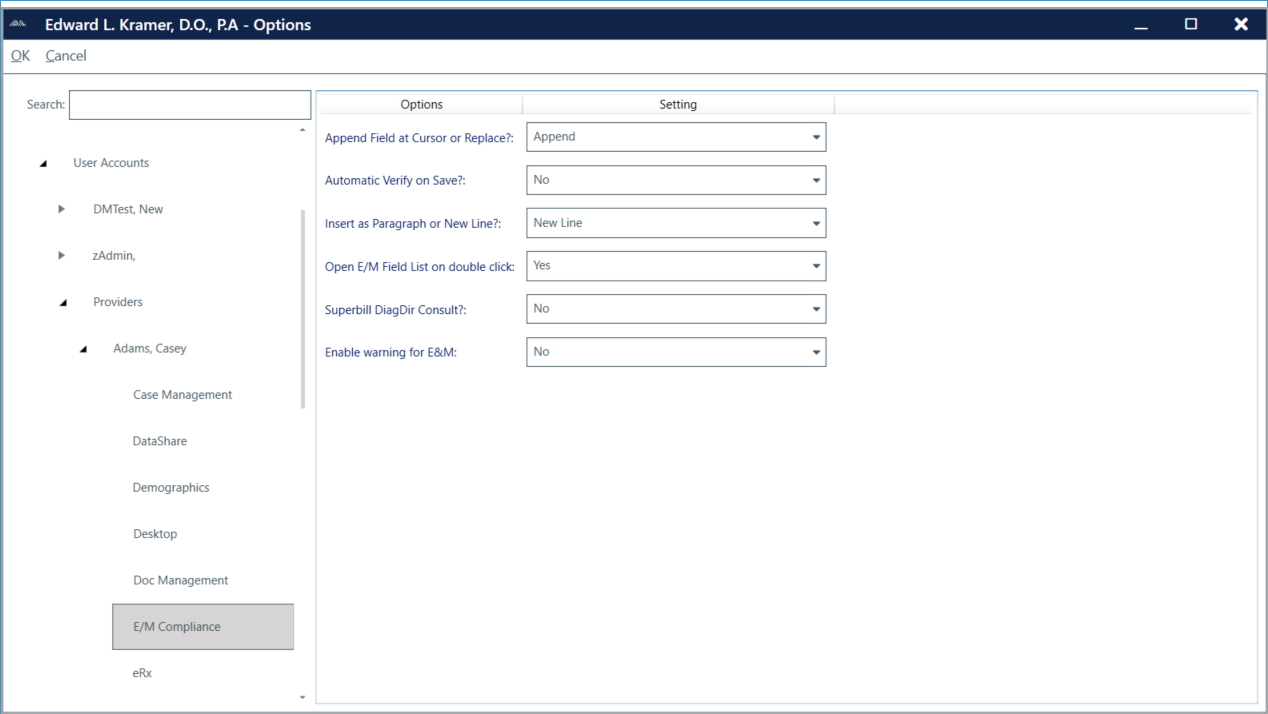
To access E/M compliance:
- Go to Configure > Options.
- Expand User Accounts.
- Expand Providers.
- Expand provider.
- Click on E/M Compliance.
E/M Compliance options:
- Append Field at Cursor or Replace? Sets the default for Append/Replace option in the SmartFields window. If set to Append, additional E/M elements will be added to the note. If set to Replace, the last selected E/M element will replace the existing element.
- Automatic Verify on Save? If set to Yes, the E/M Consultant will appear automatically when an exam is saved and finished.
- Insert as Paragraph or New Line? Sets the default for the Insert Mode in the SmartFields window. If set to New Line, and if multiple elements are inserted via double-click, they will each come in on their own line. If set to Paragraph, elements are inserted in paragraph format.
- Open E/M Field List on double-click? If set to Yes, the E/M FieldBuilder will open when the user double-clicks on an E/M element.
- Superbill DiagDir Consult? If set to Yes, E/M Consultant will open when the office section of the Superbill is opened or when an office code is selected in Diagnosis Director.
- Enable warning for E&M: Displays warning when E&M is opened/closed.

