Address Book
- ChartLogic Installation
- Require a CPT and ICD10 to Save & Finish
- Enable Secure Password
- ECR Reporting
- Launching ChartLogic
- Changing Passwords
- Automatically Send Referral Reply Letter on Save and Finish
- Diagnosis Director
- Superbill Configuration
- Patient Education
- Flowsheets
- Creating Templates
- Address Book
- E/M Compliance
- Patient Intervention
- Patient Tracker
- Options and User Security
- F12
Configuring the Address Book
In this section, you will learn how to add contact information for hospitals/clinics, insurance carriers, locations, pharmacies, and physicians.
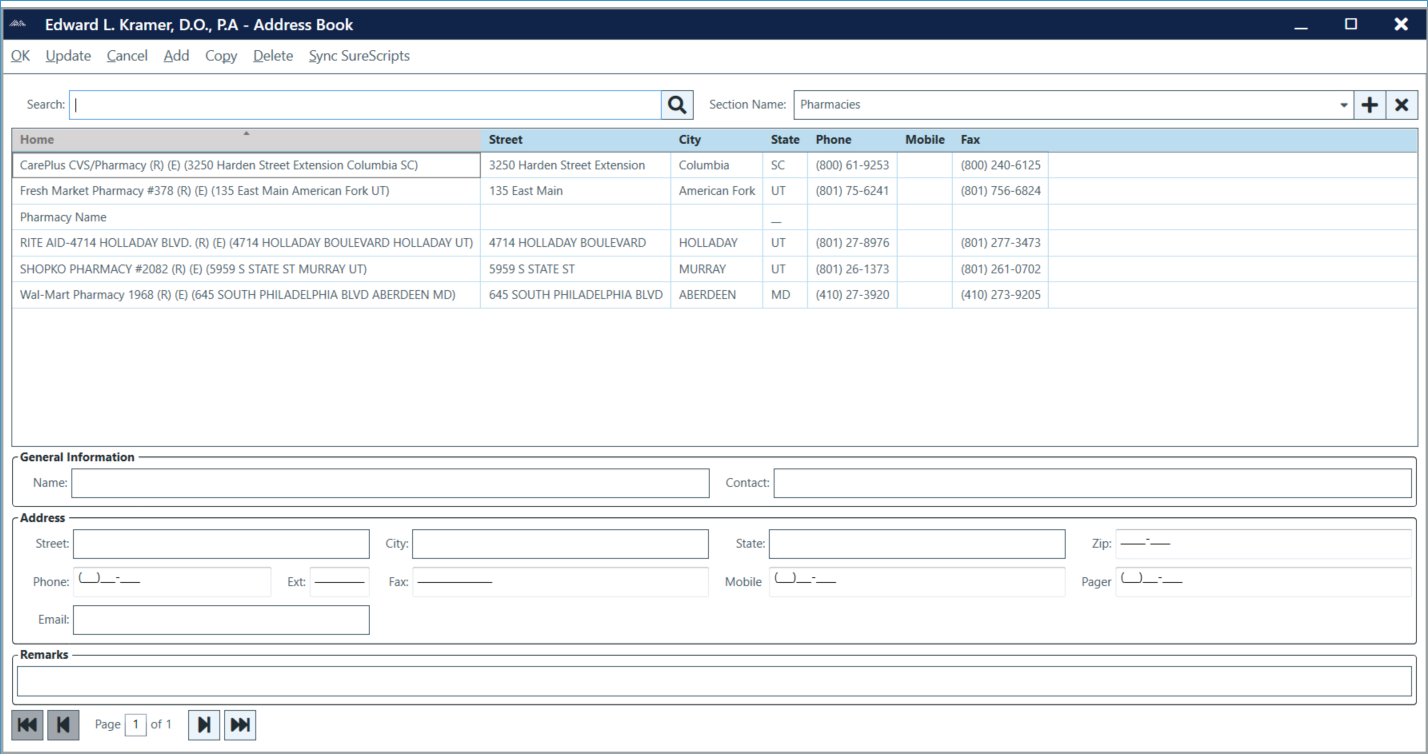
To add contact information to the Address Book:
- Open the Address Book from the ChartLogic main screen (Configure > Address Book).
- Choose your section from the Sections drop-down menu on the right side of the screen.
- Click on the Add icon at the top of the screen. A blue highlight bar will appear at the bottom of your contact list.
- Fill in the contact information in the area below the contact list.
- Once data has been entered, click OK. This will automatically save all the information.
Note: If you need to add several addresses to the Address Book at once, click the Add button instead of the OK button. This will save all your previous changes and allow you to continue adding information.
To remove contact information from the Address Book:
- Click on the contact you want to remove.
- Click on the Delete button at the top of the window.
- A pop-up confirmation box will appear. Click Yes to remove the contact.
Note: If you need to remove several addresses from the Address Book at once you can do so without starting from the beginning each time. After confirming deletion just click on the next address you want to remove and click Delete again.
To add a Section:
- Go to Configure > Address Book
![]() .
.
- Click Add.
- Type in Section Name and select Section Type.
- Click OK to save.
To remove a Section:
- Go to Configure > Address Book.
- Click Remove.
- Click Yes when prompted “Are you sure you want to delete the section [Name] and all of its entries?”

