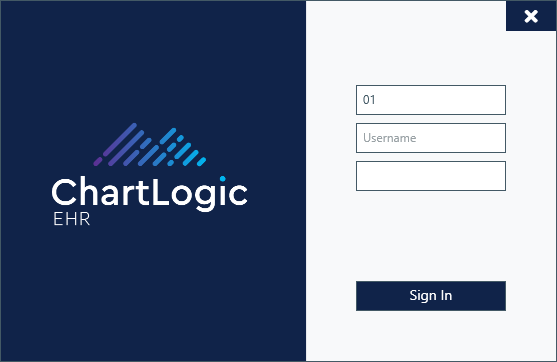ChartLogic Installation
- ChartLogic Installation
- Require a CPT and ICD10 to Save & Finish
- Enable Secure Password
- ECR Reporting
- Launching ChartLogic
- Changing Passwords
- Automatically Send Referral Reply Letter on Save and Finish
- Diagnosis Director
- Superbill Configuration
- Patient Education
- Flowsheets
- Creating Templates
- Address Book
- E/M Compliance
- Patient Intervention
- Patient Tracker
- Options and User Security
- F12
Disclaimer
In order to install or upgrade the ChartLogic software on a PC running Windows 7, 8, or 10, you must be an administrator on the computer, having full administrative privileges. The reason why the software installation process requires that a user have administrative privileges is because the installation accesses the Windows registry and Windows System folders.
If you are trying to install software and do not have the necessary privileges, you will need to contact your system administrator to install the software for you. These rights are not required to run the software, once it is properly installed.
Pre-Installation
- ChartLogic recommends turning off User Account Control if using Windows 7.
- ChartLogic recommends disabling Windows Firewalls
- ChartLogic requires Microsoft .Net Framework 4.6.1 to run.
- ChartLogic recommends that full access given to all users by providing full access to the following folders:
- C:\Program Files (x86)\ChartLogic
- C:\Program Files\ChartLogic
- C:\Programdata\ChartLogic8EHR
- ChartLogic recommends that full access is given to all users on a machine where Dragon Naturally speaking is installed. Add access to the following folders:
- C:\Programdata\Nuance.
Note: If you are unsure how to add this access, contact your system administrator. This is done after installation.
- Review the network and computer requirements at http://www.chartlogic.com/system-requirements/ and can confirm the network and computers meet ChartLogic environment standards.
- Run Windows Update and install all important updates.
- For questions or help, please contact the help desk toll-free at 888-337-4441.
Application Install Steps
- Browse to https://edge.chartlogic.com/resources/installation/ChartLogic_EHR_Install.html
- This guide uses Chrome to download the application
- Enter the following username and password when prompted
- Username: installcl
- Password: In$ta11C1
- Click the Install button
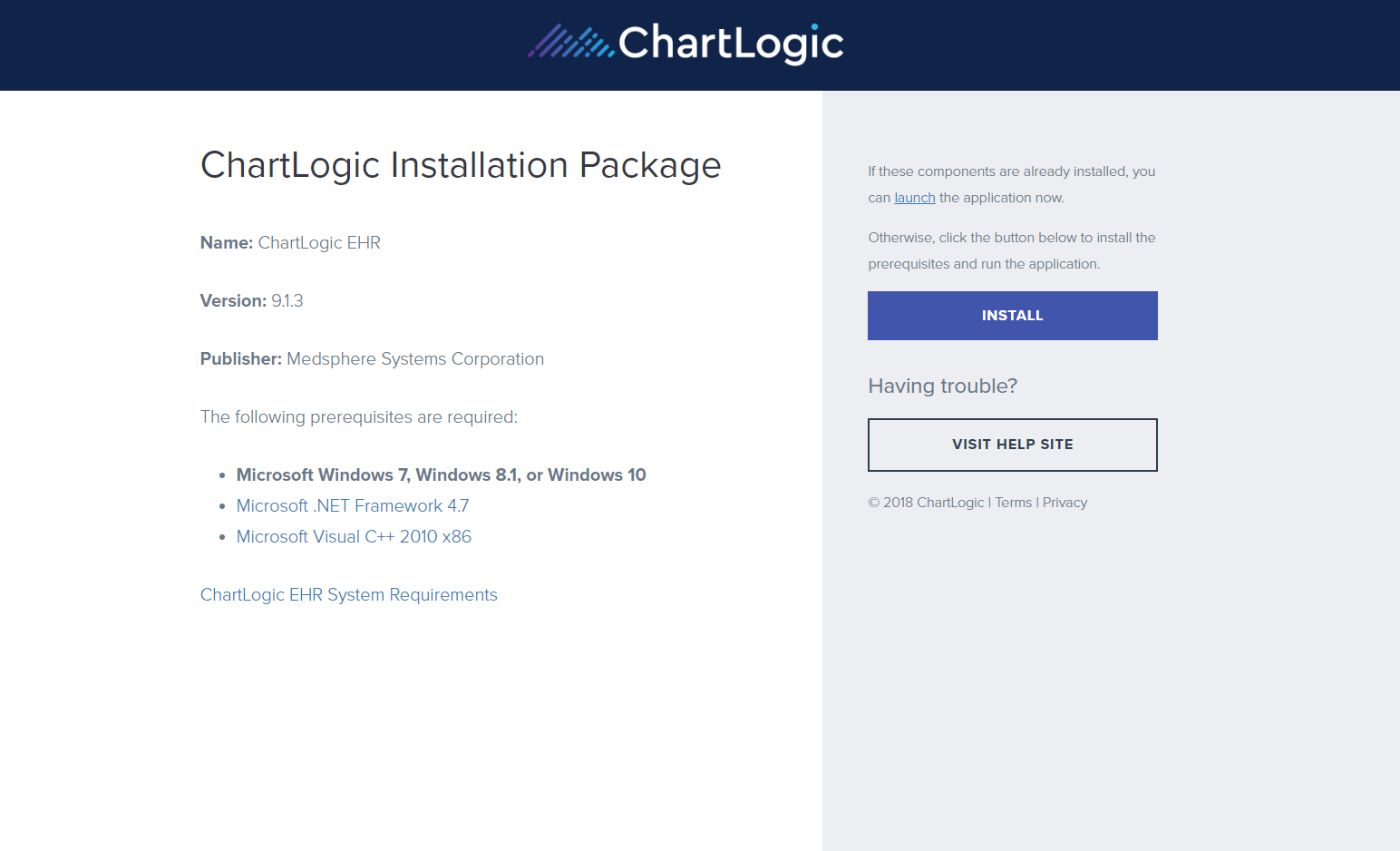
- When finished, click the arrow, then choose Open.
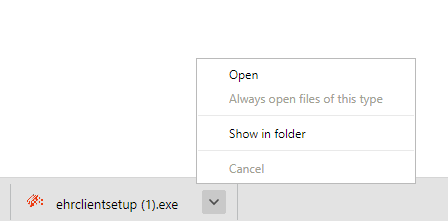
- If you clicked show in folder, right click the ehrclientsetup.exe file you downloaded and choose “run as administrator”
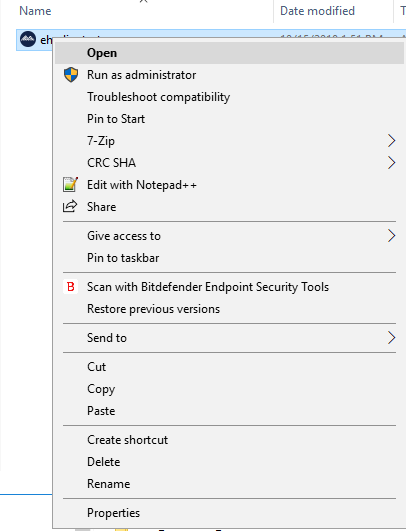
- Click the checkbox to agree to license terms and conditions. Then click the Install button.
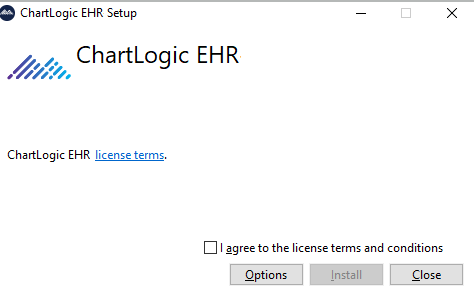
- Click the Next button
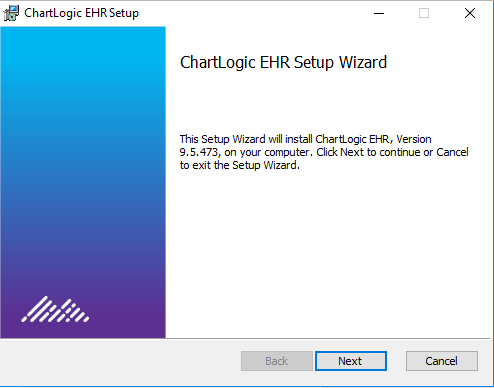
- Check the box to accept the license agreement and then click the Next button
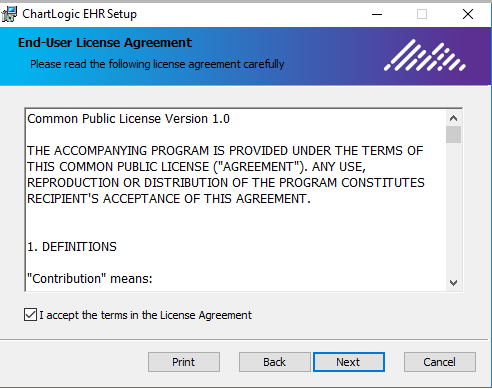
- Click the Next button
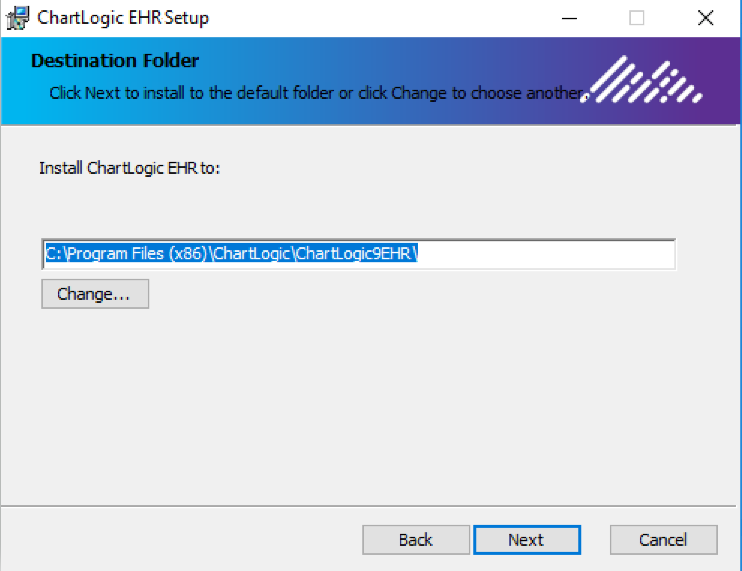
- Click the Install button
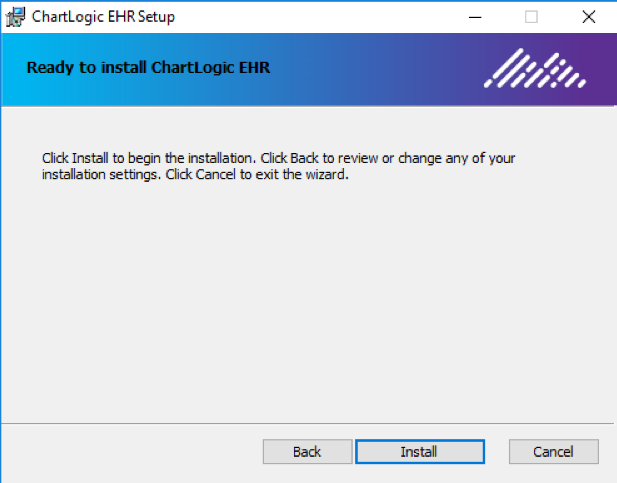
- Click the Finish button
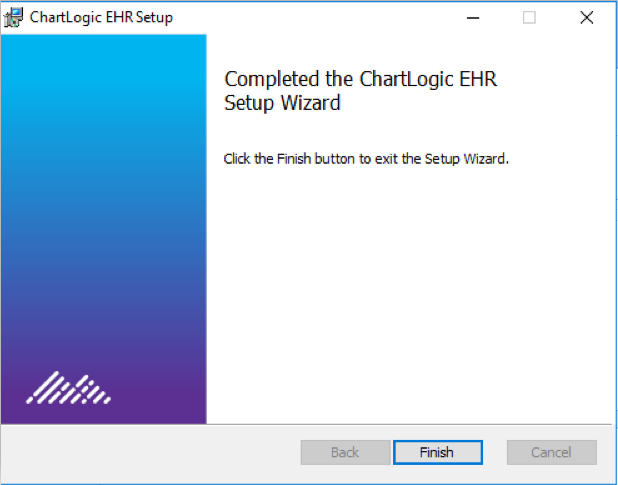
- Click the Close button

- Right-click the ChartLogic 8 EHR Icon on your desktop and select “Properties”.
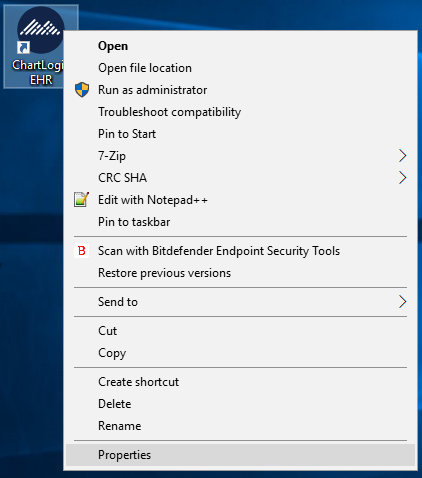
- Click the Compatibility tab, click the Change settings for all users button.
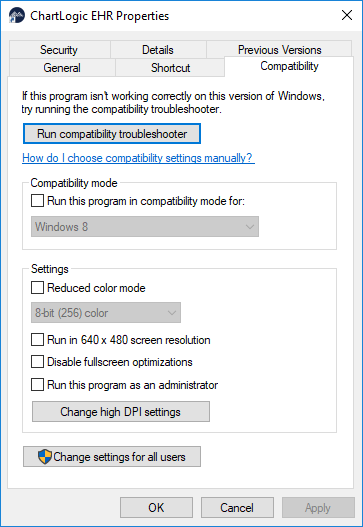
- Check Mark the box to Run this program as administrator. Click OK. Click OK again to close the properties screen.

- Double Click the ChartLogic Icon to launch the program.
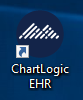
- ChartLogic will download updates and then install the update automatically.
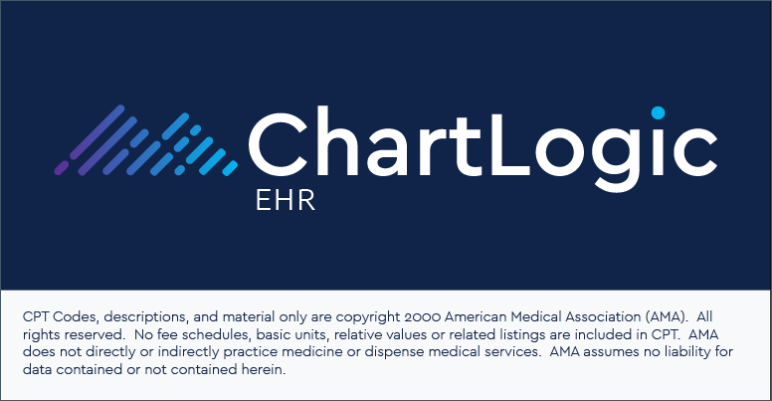
- Enter the practice ID, username and password to login and verify ChartLogic opens without errors.