Update Billing Account Types
- Referral Report
- Patient Appointment Report
- Claim Adjustment Report (CAR codes)
- General Navigation
- Aging Report
- Apply Credits
- Closing Run Summary
- Collection Payment Summary
- Facility Report
- Insurance Aging Report
- Patient Roster Report
- Primary Insurance Reimbursement Report
- Recall Report
- Service Reimbursement Report
- Service Status Report
- Tickle Note Report
- Transaction Detail Report
- Update Billing Account Types
- Month End
The purpose of this function is to advance accounts through a collection process using computer automation to locate accounts that meet certain criteria: Service Status age, days since last Patient Payment, Billing Account Type age, and Account Balance minimum.
Before beginning this process, the practice should decide how many letters an Account will receive before being considered for Collection. Once an Account is placed in Collection, its status changes to COL and will no longer receive a Patient Statement.
Review the Billing Account Types table (from the menu at the top of the screen, select Tables > Billing Account Types) to create or edit existing Account Types. To use the Update Billing Account Types report, the table must contain Account Types for each level of Collection Letter, as well as one for Collection (these should be set not to receive Statements), as shown below. In this example, Patients receive two collection letters before being sent to Collection.
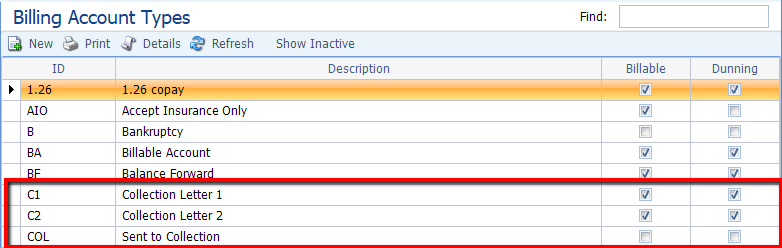
Filter Selection
The example below illustrates a search for any account currently billable to the Patient, has been released to the Patient for at least 60 days, and has had no Patient Payment in the last 60 days, and has an outstanding balance.
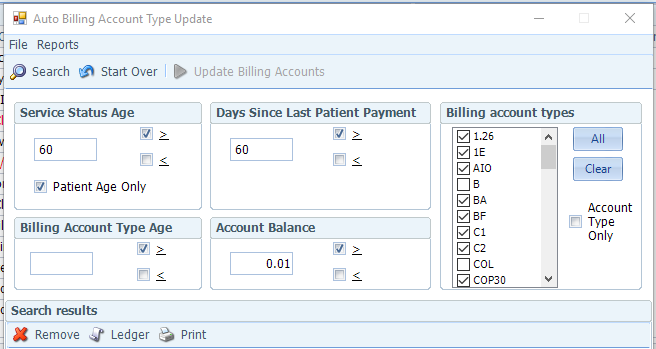
- Service Status Age >= 60
- Days Since Last Patient Payment >= 60
- Account Balance >=$0.01
- Billing Accounts: Remove check marks from any Account Types that are already in a Collection status, since in this example is for Patients just entering the collection process.
- Click Search to begin searching.
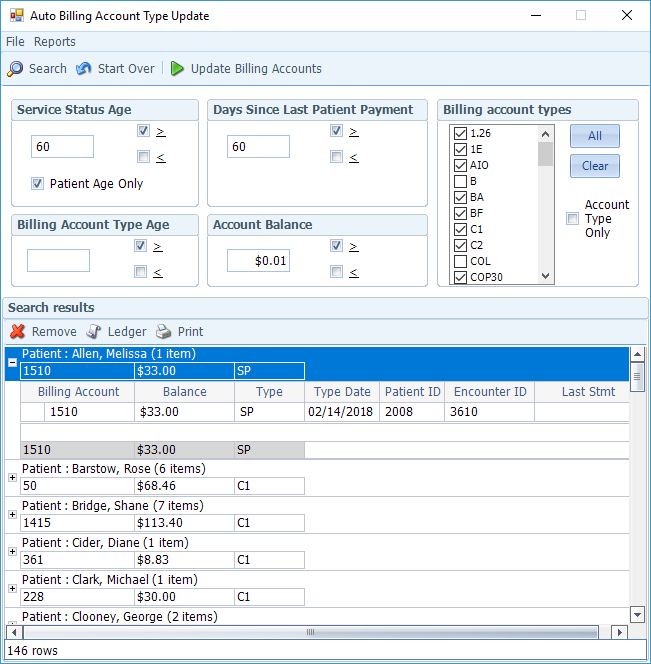
Once the Accounts are displayed (as shown above), details may be viewed for the Patient ID, Encounter ID, or Ledger. To remove a Patient from the list, select the Patient and click the Remove button. All Patients remaining on the list are available to batch print collection letters and then automatically have their Billing Account changed to the Billing Account Type selected in the Target Account Type field at the top of the screen.
To print the letters, select Custom from the Reports menu at the top of the screen. Select the desired letter from the list (as shown below), and click Generate Report.

To automatically update Billing Account Types, select the desired Account Type in the Target Account Type field at the top of the Auto Billing Account Type Update screen and click Update (e.g. C1 if the Accounts are receiving a C1 letter).
Once the Accounts are updated, an automated message is appended to the Billing Account’s description box, including the date the update was made.

