Service Status Report
- Referral Report
- Patient Appointment Report
- Claim Adjustment Report (CAR codes)
- General Navigation
- Aging Report
- Apply Credits
- Closing Run Summary
- Collection Payment Summary
- Facility Report
- Insurance Aging Report
- Patient Roster Report
- Primary Insurance Reimbursement Report
- Recall Report
- Service Reimbursement Report
- Service Status Report
- Tickle Note Report
- Transaction Detail Report
- Update Billing Account Types
- Month End
The Service Status Report is a multi-purpose report for filtering services. One of the most widely used functions of this report is to monitor services that are in the Timely Filing < 50 Days entry on the Dashboard. In order for this report to be effective, Timely Filing values should be maintained in the Insurance Plans table. Insurance Plans that do not have a number of days indicated are considered as 365 days for reporting purposes. If Timely Filing values are maintained properly, this report will be useful for monitoring those services which are approaching their deadline.
Filter Selection
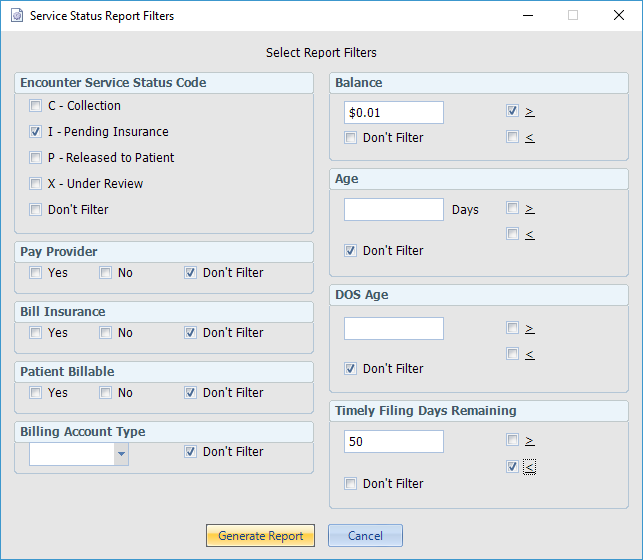
The example above illustrates the setup to find Services referenced on the Dashboard for Timely Filing < 50 Days.
- Encounter Service Status Code: Select I – Pending Insurance.
- Balance: Filter for greater than or equal to $0.01 to capture anything with a positive balance.
- Timely Filing Days Remaining: Filter for less than or equal to 50 days.
The Report
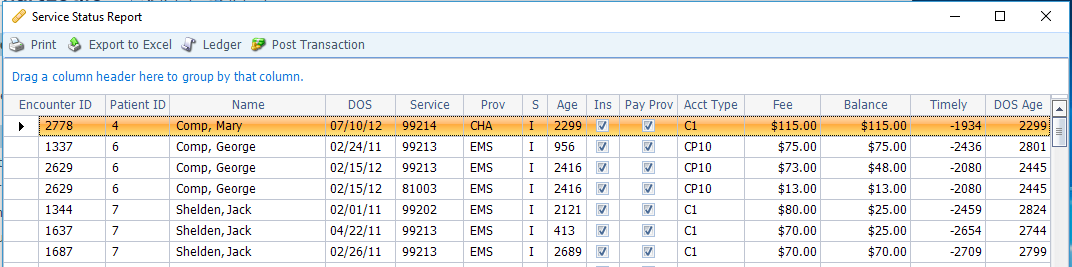
Once the results are displayed, any of the columns can be sorted by clicking on the column heading. Sorting on the DOS Age is most effective for quickly locating the services that are approaching their Timely Filing limit. The
DOS Age column counts days from the Date of Service, whereas the Age column counts days that the Service has been associated with its current Status.
If further research is needed, click on an Encounter ID to view the Encounter or click on the Patient ID to view the Patient record. The Ledger button on the toolbar pulls up the Ledger for the selected row.
Selecting a Service row and clicking the Post Transaction button on the toolbar walks the user through selecting a Transaction Batch (or creating a new one) and then allows the user to post a Transaction. This is helpful for posting an adjustment for small balances or uncollectable balances.
Filtering Suggestions
- Monitor lingering Balances on Accounts that are Non-Billable to the Patient and Write Off the remaining balance.
Filters: Patient Billable = No; Balance >= .01
- Review items placed in the X – Insurance Review status longer than 30 days prior. Filters: Service Status = X; Age >= 30
- Balances released to the Patient; however the Patient is currently Non-Billable, and the balance is not being billed to the Patient.
Filters: Service Status = P; Patient Billable = No; Balance >= .01
After review of the Ledger to confirm Balance, either update the Billing Account Type to a Billable selection or use the Post Transaction button to adjust the Balance.

