Provider Management
Providers are controlled and managed by ChartLogic. Once an order is approved a ChartLogic representative will work to get the provider added to the lab ordering system. As soon as the Provider is added staff members can then begin the ordering process within ChartLogic’s Lab module for that provider.
User Management

During the initial setup with ChartLogic Labs an Order system admin will be defined by the practice and setup by ChartLogic.
Users are controlled and managed by an Order system admin. An admin will go to the Emdeon Portal and then click on the Admin menu | Account Management | Manage User.
Add New User
During the initial setup ChartLogic will add all desired users to the system. If a new user needs to be added after the initial setup the Admin will need to Copy an existing user to create a new user. Once under the Account Management Page the Admin will follow these steps to add a new user to the Order system.
- Select a user which best represents the new user’s permissions.
- Click the Copy User button.

- Enter in the required elements.
- Denoted by a blue dot.
- Uncheck Password Expires
- Uncheck Display EULA on First Login
- Enter “20” in the Max Concurrent Logins field
- Click Save
- Select new user that was just created
- Click Force Logout button
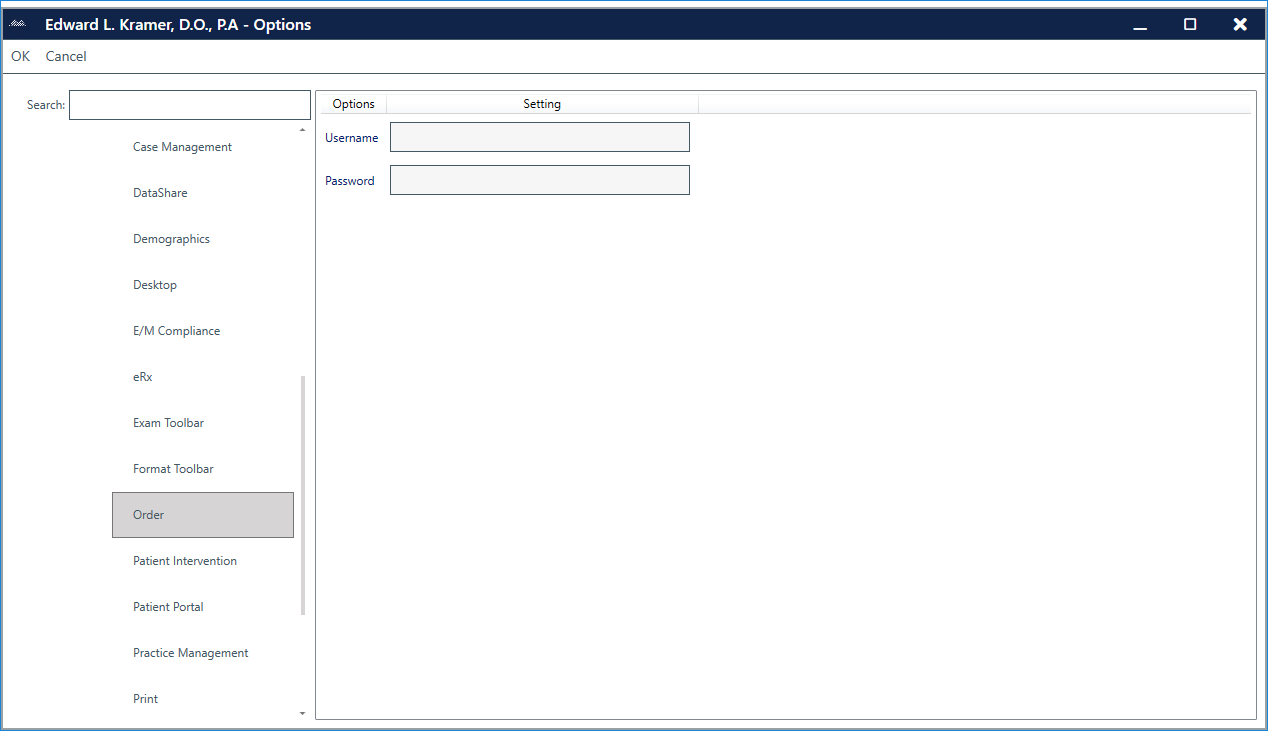 After setting up the user in the Emdeon Portal the Admin will need to update the ChartLogic User settings by clicking on Configure | Options | User Accounts | Users | Orders | then enter in the user’s username and password that was created in the Emdeon Portal.
After setting up the user in the Emdeon Portal the Admin will need to update the ChartLogic User settings by clicking on Configure | Options | User Accounts | Users | Orders | then enter in the user’s username and password that was created in the Emdeon Portal.
Inactivate User

An Order admin user will need to access the Account Management screen in the Emdeon Portal. Once in the Account Management screen the admin will mark the Inactive checkbox next to the appropriate user eliminating that user’s access to the ordering system.

