Viewing lab details
Once an order has been sent you can always view the order details from the main screen under the Active Care section or from the left panel under the Orders section. To open an order, find the desired order and double click on the order text. This will open the order detail screen.

The Assigned To field will change the assignment of the order to another user within the EMR.
Action field will allow users to move the order to other buckets for processing by the Assigned User.
Priority field can be used it mark the importance of the lab for the Assigned To user.

Lab orders will be updated immediately in the Active Care and Left Panel on the main screen of the EMR.
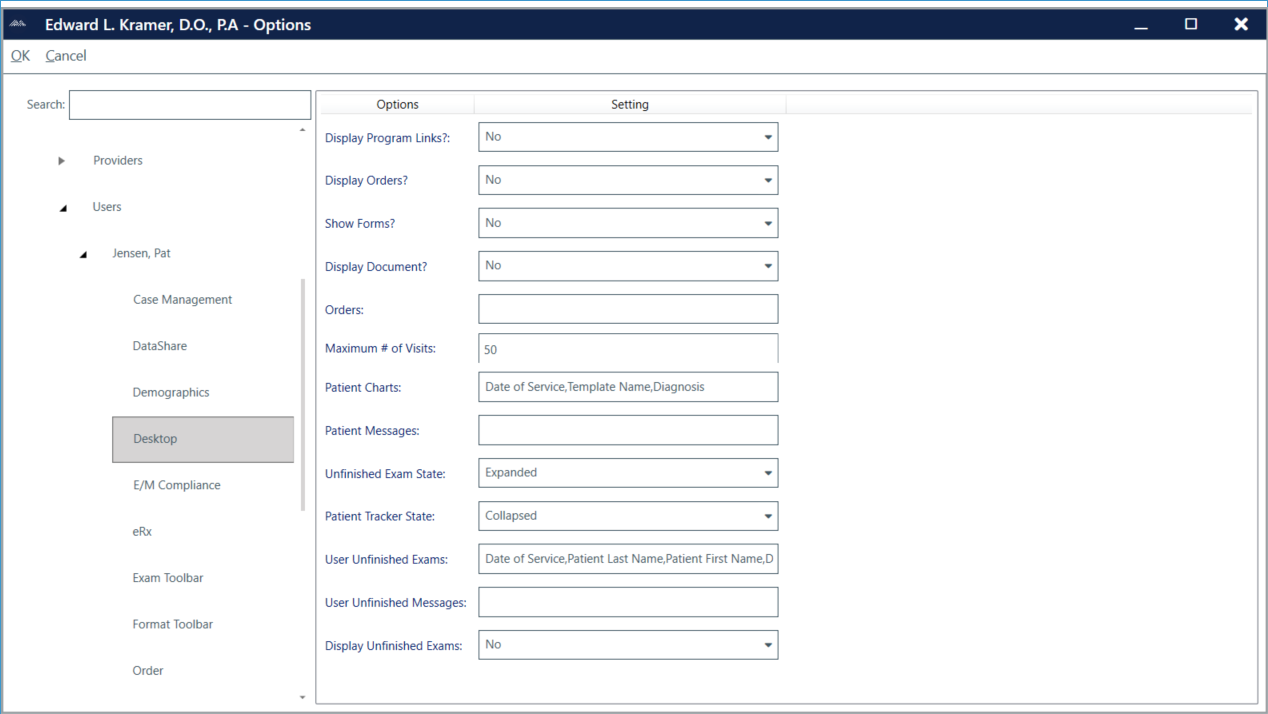
A user can configure the desktop Active Care Orders section and Left Panel to display the Order details based on various label in the System Options.

