Allergy Maintenance
Patients’ allergies can be managed via the Allergy Maintenance link from the blue tool bar at the top of the ePrescribe screen. If there are no allergies assigned to a patient, ePrescribe will automatically take the user to the Allergy History screen where adjustments (if any) can be made.
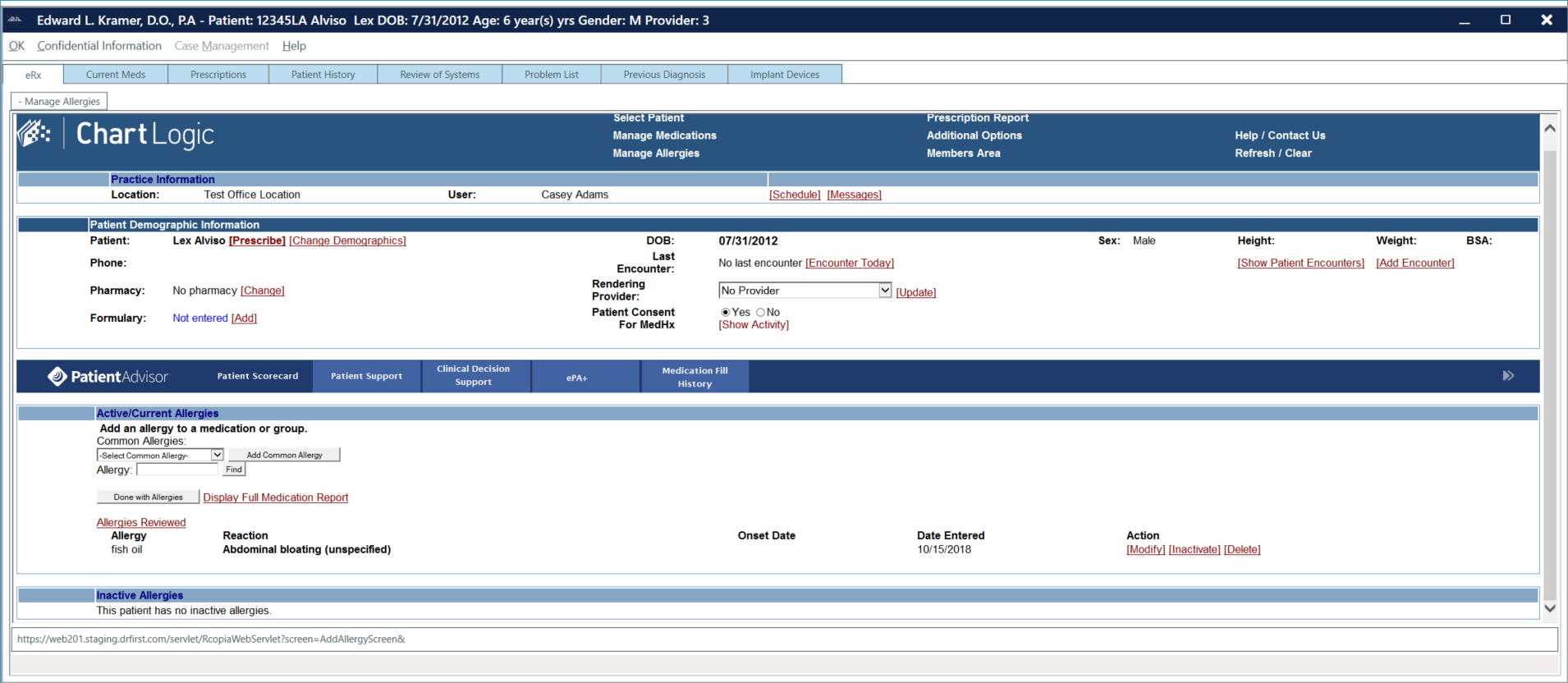
To add an allergy to patient:
- From the ePrescribe main screen, select Manage Allergies from the blue tool bar at the top of the screen.
- Select the allergy from the Common Allergies drop-down menu and click Add Common Allergy, or type the name (or part of the name) of the allergy into the Allergy text box and click Find.
Note: If using the Allergy text box, you will be required to select the allergy from the generated list before proceeding to the Add Allergy window.
- Add the allergy reaction by selecting from the options in the Allergy Reaction drop-down menu or by entering the reaction into the text box provided.
Note: The date fields are optional and will display Not Specified if not filled in.
- Click Add when finished.
- These steps can be repeated as many times as is necessary. To return to the main screen, click on the Done with Allergies button.
Note: Users can modify, inactivate, and delete allergies by clicking on the appropriate links in the Action column.

