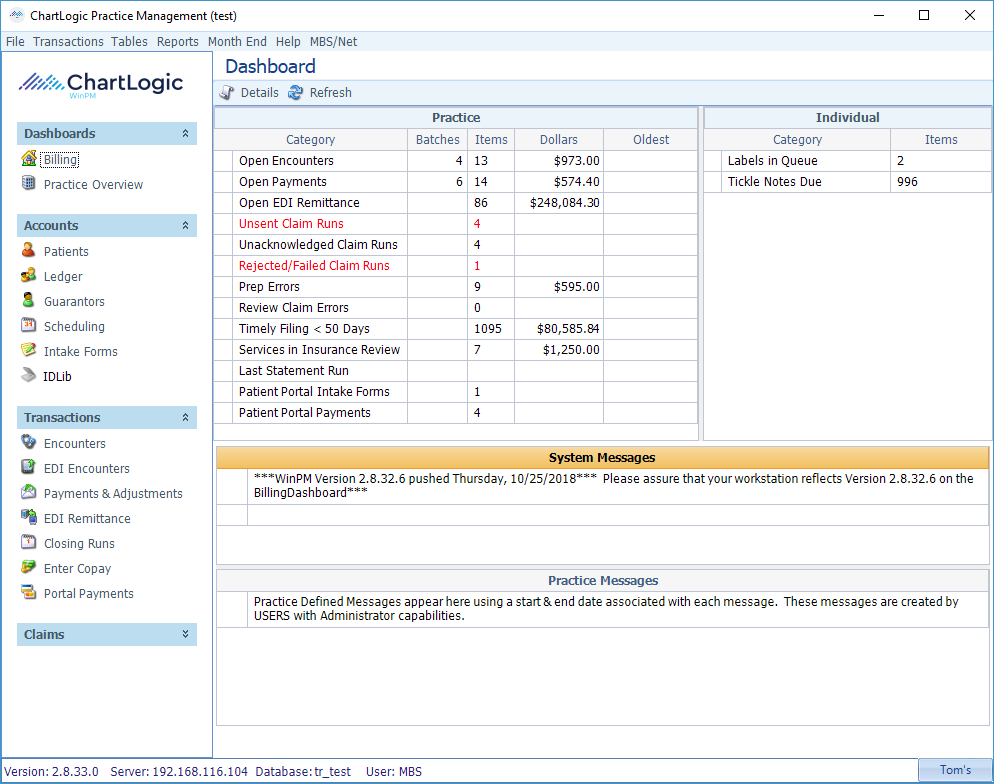
The Dashboard is the home screen of the MBSWin system. It provides an at-a-glance view of workflow progress.
Clicking the Refresh button gives the most up-to-date numbers. The Dashboard is broken into the following sections:
Practice
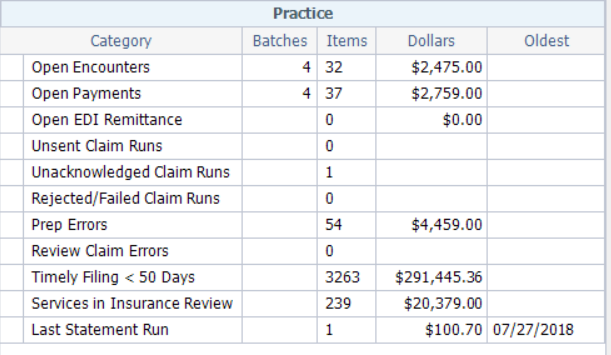
The Practice section of the Dashboard shows the number and dollar value of items open in various stages of the billing cycle. Clicking on any of these items takes the user directly to the related task screen to allow further review and work. Items requiring special attention appear in red.
Individual
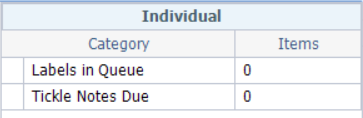
The Individual section of the Dashboard lists the number of uncompleted items specific to the logged in user. Clicking on any of these items takes the user directly to the related task screen to review and work on the items.
System Messages

System Messages come directly from MBS to alert users to any system information, such as version updates, etc. These cannot be created, edited, or deleted by the practice.
Practice Messages

Practice Messages are administrative notes and reminders specific to the practice. This is an ideal place to remind staff for on-call providers and up-coming dates the staff is out or covering for other providers.
System Information Bar
![]()
Located at the bottom of the MBSWin screen, the information screen provides crucial information, especially the version number the user is in. users should always check this number against the one listed in the most recent System Message to ensure that you are in the most current version.
Navigation Menu
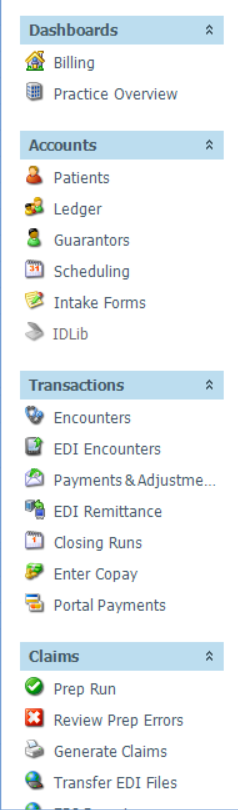
The Navigation Menu is always present on the left side of the screen, no matter which task screen the user is in. The user can return to the Dashboard by clicking it in the Transactions menu.
Menu Bar

The Menu bar is a standard pull-down menu system to access additional screens.

