There are several ways to move forward or backward through the dates in the calendar.
Navigation Arrows
Clicking the blue left/right arrows (see below) on the top left corner of the calendar shifts the dates one day, one week, or one month (depending on the view you have selected) forward or backward.
Monthly Calendar
The compressed monthly calendar on the left side of the Scheduling screen defaults to the current and subsequent month, with the days featured on the current calendar view highlighted, as shown below.
- Clicking on the small left/right arrows at the top of the calendar shifts the calendar forward or backward in one month increments without affecting the date range shown on the Scheduling calendar.
- Clicking directly on any date brings the Scheduling calendar to the view containing that date.
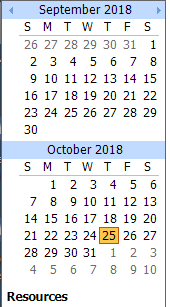
Today
Clicking the Today button on the toolbar shifts the Scheduling calendar to the view containing today’s date within the week view.
Jump
If a patient needs to schedule a follow up appointment for a certain time in the future, one option is to click Jump on the toolbar.
The Jump dialog box will open, allowing you to specify how far forward or backward on the calendar you wish to move. So, for example, if the patient needs to schedule an appointment for three months from today, fill in the dialog box as shown below and click Forward, which will bring the calendar to a date three months in the future.
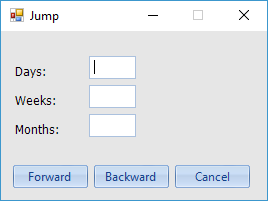
The Next Available Button will also allow the User to request a Start Date using a specific date or the number of Days, Weeks, months or years follow by a D, W, Y, M or Y. (3M, 1Y, 2W, 15D). This will also allow the User to select a different Site or Resource, optimizing the availability of the practice to see the patient.

