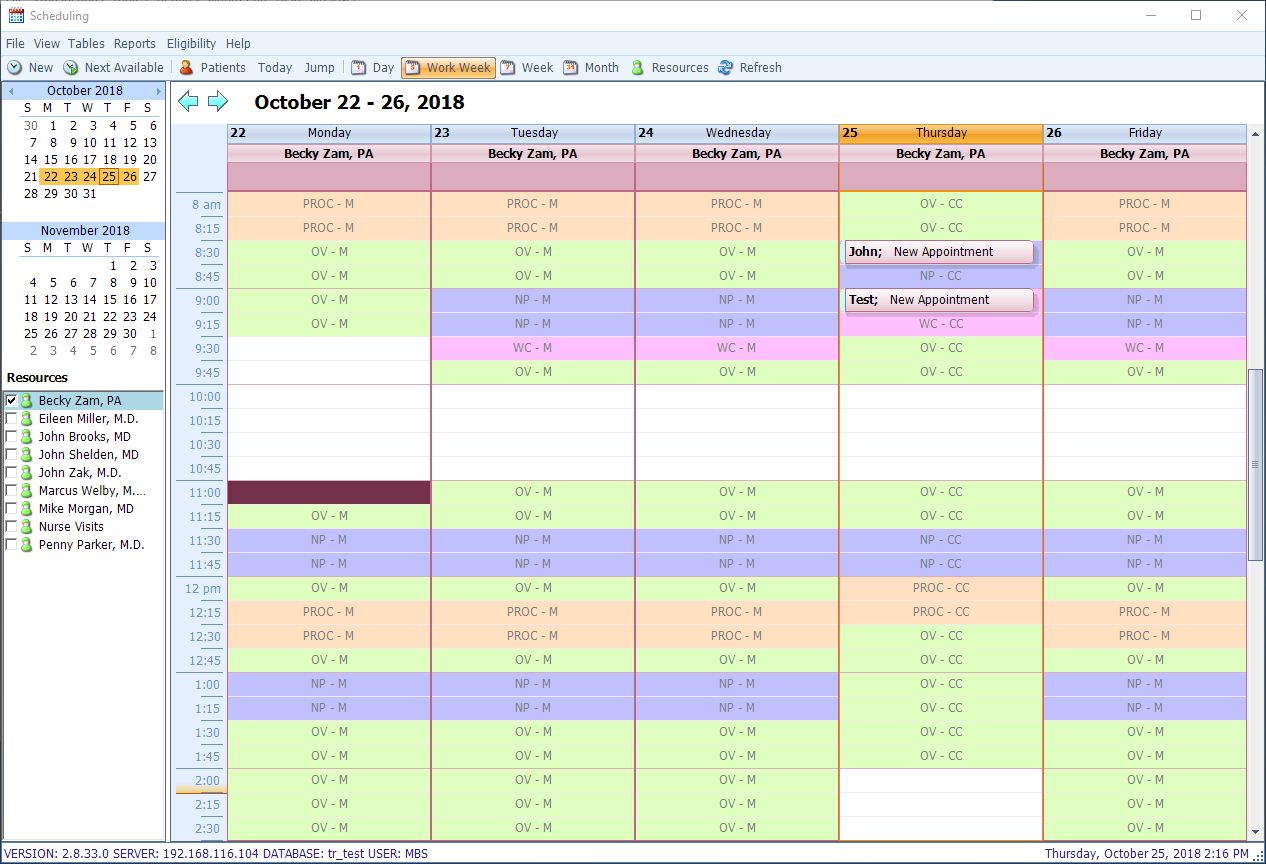MBSWin Scheduling is integrated within MBSWin Billing. To access MBSWin Scheduling, click on Scheduling from the Accounts menu on the left side of the MBSWin Dashboard.
MBSWin Scheduling will open in a separate window, as shown below.

The view shown above is a single Resource Work Week view. The toolbar offers a selection of other views, including (from left to right, below) Day, Week, and Month.
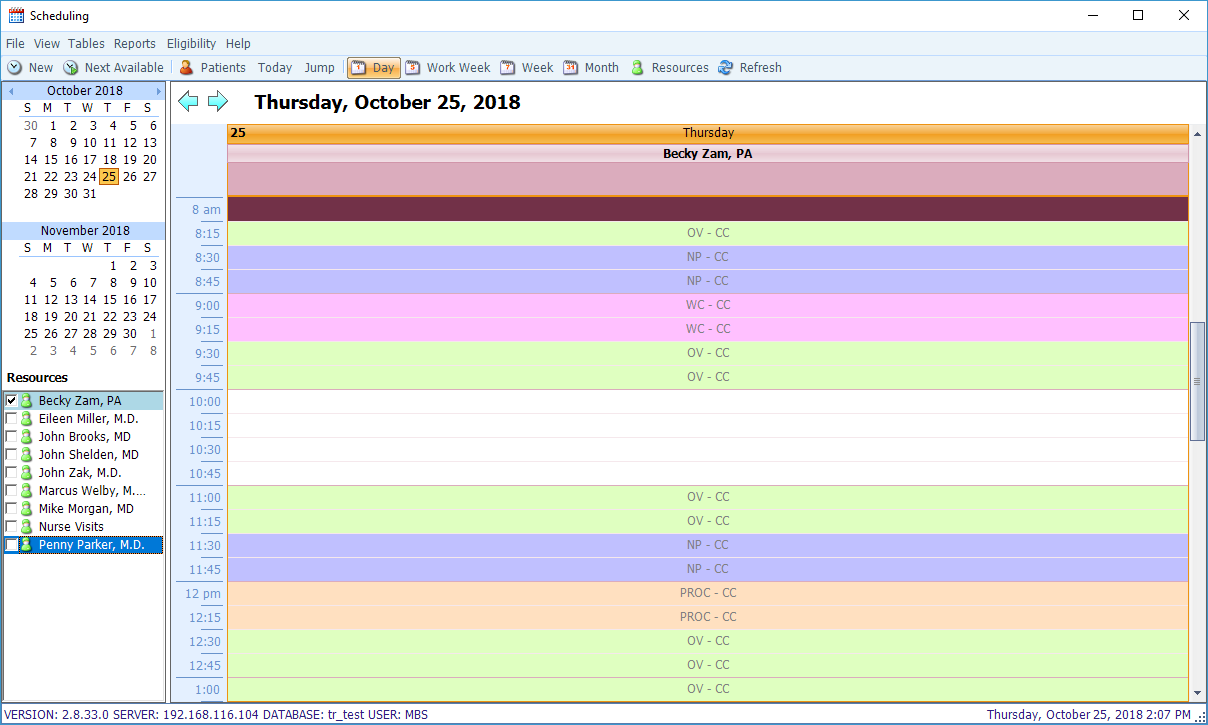
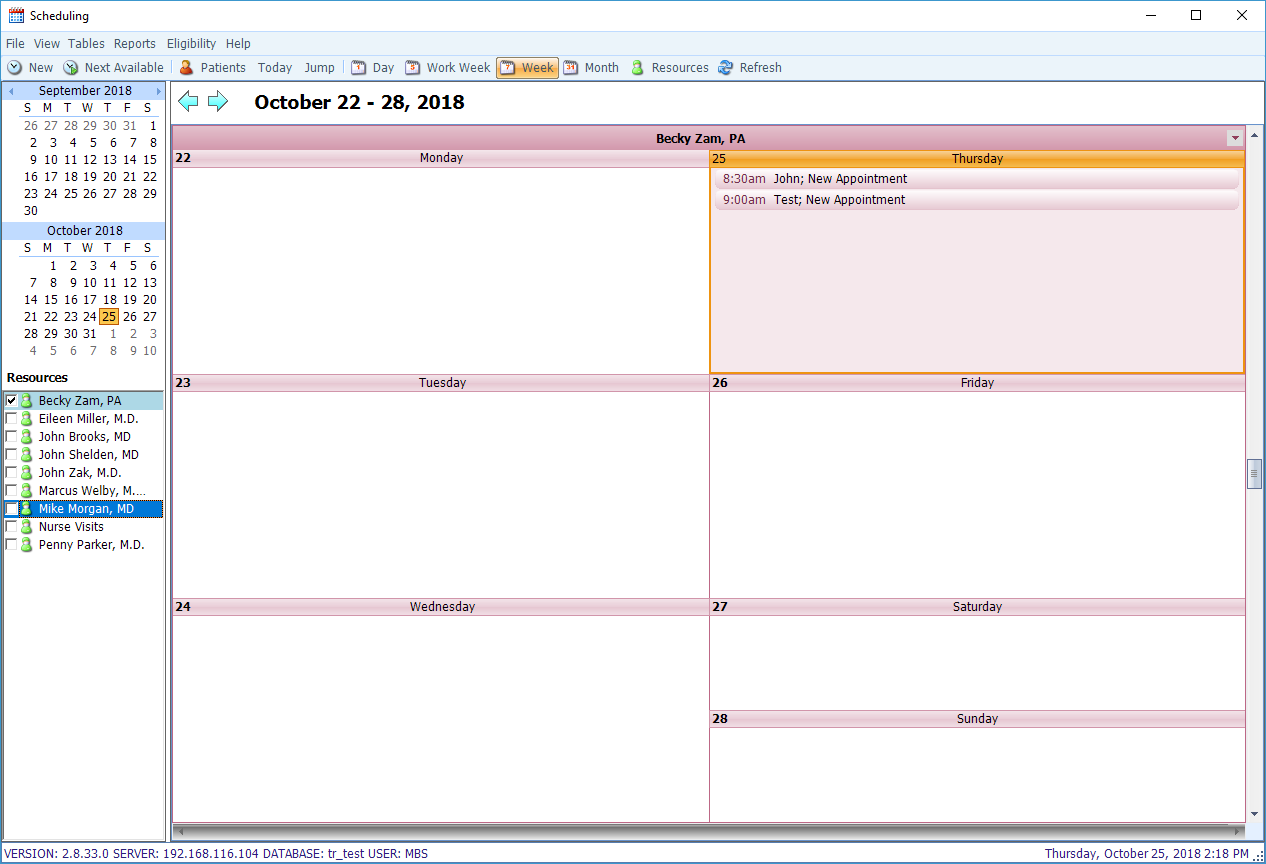

The views shown above represent the schedule of a single Resource. However, you can select multiple Resources by using the checkboxes in the Resources menu on the left side of the screen to view multiple schedules side-by- side.
The image below shows the Day view when three Resources are selected.
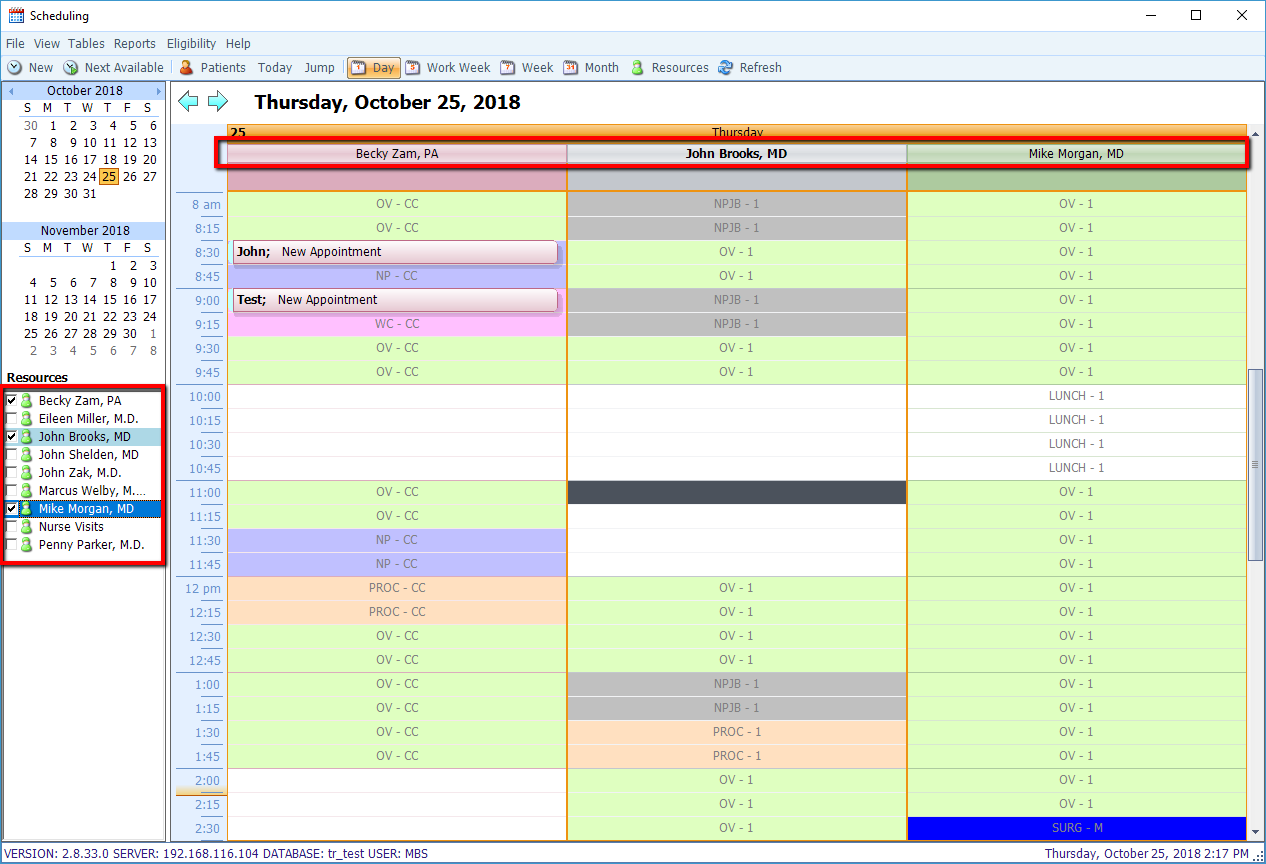
Within the Day and Work Week views, you can see the color coded Scheduling Blocks, showing what appointment types are the priority for the selected Resource at certain times (see below), as well as which site the Resource is seeing patients for this particular Scheduling Block. For example, if an appointment is requested for a morning Well Child (WC) appointment with Dr. Zeleznik on June 14, you would see that there is only one brief a.m. WC block at 11:30 at the Main Office (M).