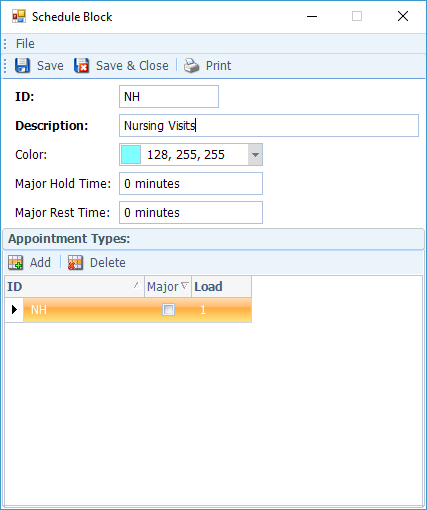A scheduling block is used to lay out the rules for how a block of time is to be scheduled. The following are the terms to be familiar with:
- Major: The appointment type that takes priority during the scheduling block. For example, many doctors have certain blocks of time reserved for New Patient visits. Setting NP as the major means that the Appointment Finder will pass over this time slot for other appointment types, such as Follow up (FU) or Established Patient (EST) until the designated release time when the block is opened for all appointment types defined within the block. Not all scheduling blocks have to have a Major. There can be multiple majors to allow either of the majors to be selected.
- Minor: Appointment types that have no special precedence in a scheduling block and are secondary to Major appointment types (in blocks that contain both).
- Major Hold Time: Amount of time prior to the appointment date that the Appointment Finder will hold time open for the Major Appointment Types. If, in this example, no one schedules an NP visit during the defined hold time, the provider will want to accept FU or EST appointments rather than leave the time slot vacant.
- Major Rest Time: Prevents Major appointment types from being scheduled back-to-back (if applicable). For example, if the provider needs 30 minutes between NP visits, setting a Rest Time of 30 minutes will ensure that the Appointment Finder will offer times with the designated time between the appointments.
- Load: Determines how many appointments are defined to take place simultaneously within a time slot. Setting a load of 2 for an NP Major will allow one additional Minor appointment type to be scheduled during the same time slot.
Before setting up the scheduling blocks for your practice in MBSWin, it would be helpful to take some time to map out an example of one of the provider’s days on paper first, to get an idea of how you want to set up your blocks of time.
In our example, the practice uses the following scheduling blocks (Note that Dr. Kildare has different rules for his NP appointments, and therefore the practice created a different NP scheduling block for him):
- New Patient (NP)
- Major: NP
- Hold: 7 days
- Rest: 30 minutes
- Load: 2
- Minor: FU, EST
- Load: 3
- Major: NP
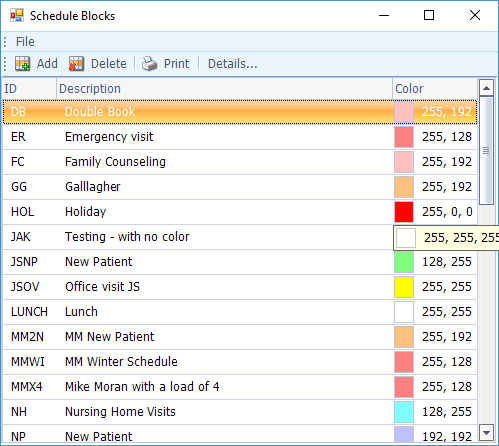
- New Patient – Kildare (NPK)
- Major: NP
- Hold: 7 days
- Rest: 0
- Load: 2
- Minor: FU, EST
- Load: 3
- Major: NP
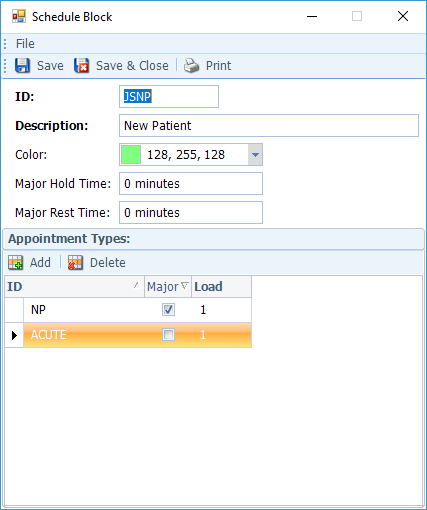
- Procedure (PROC)
- Major: PROC
- Hold: 1 day
- Rest: 0
- Load: 1
- Minor: FU, EST
- Load: 3
- Major: PROC
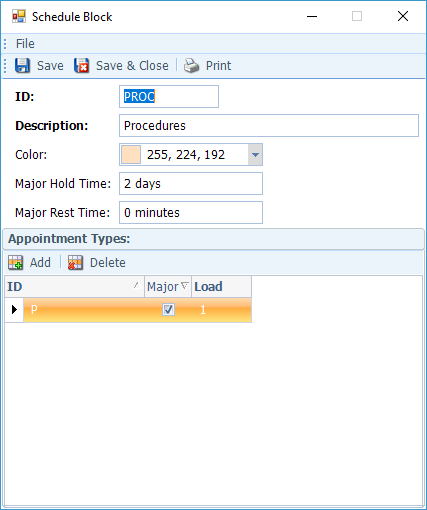
- Office Visit (OV)
- Major: None
- Minor: FU, EST
- Rest: 0
- Load: 3
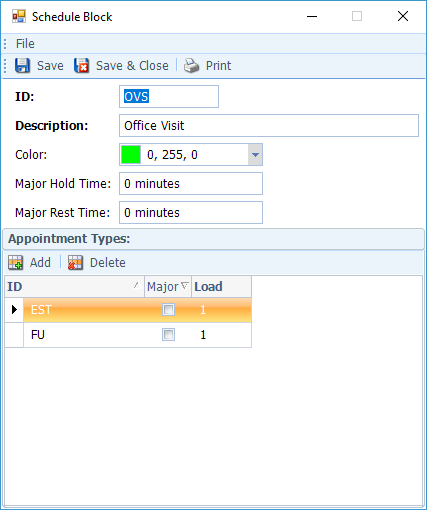
- Nurse Visit (NURSE)
- Major: None
- Minor: INJ, NV, LAB
- Rest: 0
- Load: 2