Questions regarding the an individual’s balance can be researched by viewing the Patient account and Patient Ledger. Perform the following steps to view the Patient Ledger:
- From the Accounts menu on the left, click on Patients.
- Search for and select the desired Patient from the database.
The Patient form will open, and the Balance section on the Demographics screen will show total outstanding dollar amounts in the following categories: Patient, Insurance, Collection, and Review (see below).

- To get more detailed information about these Balance totals, click Ledger on the toolbar.
The Ledger screen will open, showing a list of charges, as shown the columns may be sorted by clicking a column header, (e.g. DOS, Service, DX, etc.)

The column labeled S indicates the status for each line item.The codes are as follows:
- I = Pending Insurance
- P = Released to Patient
- X = Under Review
- C = Collection
The following are ways to review information on the Ledger screen:
- To see more detail on any specific line item, click the + symbol on the left side of the row to expand the Service line (or click Expand All on the toolbar to expand all the line items).
The line item(s) will expand, as shown below, giving additional details.
In the example shown below, you can see that for DOS 4/26/2013 a Copay of $30 was applied to the $115 charge, and the remaining $85 balance is awaiting a response/payment from the Patient’s insurance. For DOS 07/03/2012, insurance determined that the Allowed amount was $33, of which they paid $27, leaving $6 that the Patient owes. The remaining $19 was written off as per the insurance contract.
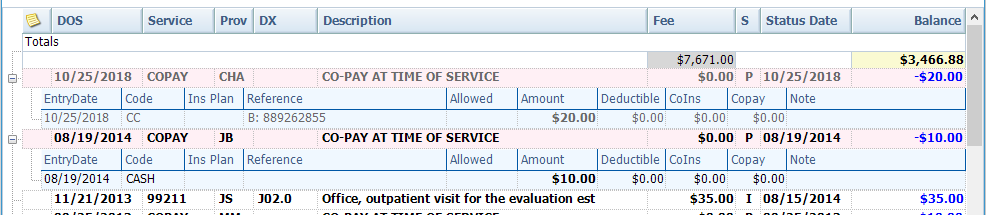
- Double-click on any line item (pink) to view the associated
The Encounter screen will appear in a separate window. When you are finished viewing it, simply click X to close the window.
- Double-click on any transaction row (blue) to get more details on that
The TX Edit screen will appear in a separate window, as shown below. When you are finished viewing it, simply click X to close the window.


