Print Demographics
From the menu at the top of the Patient screen, select Reports > Print Demographics.
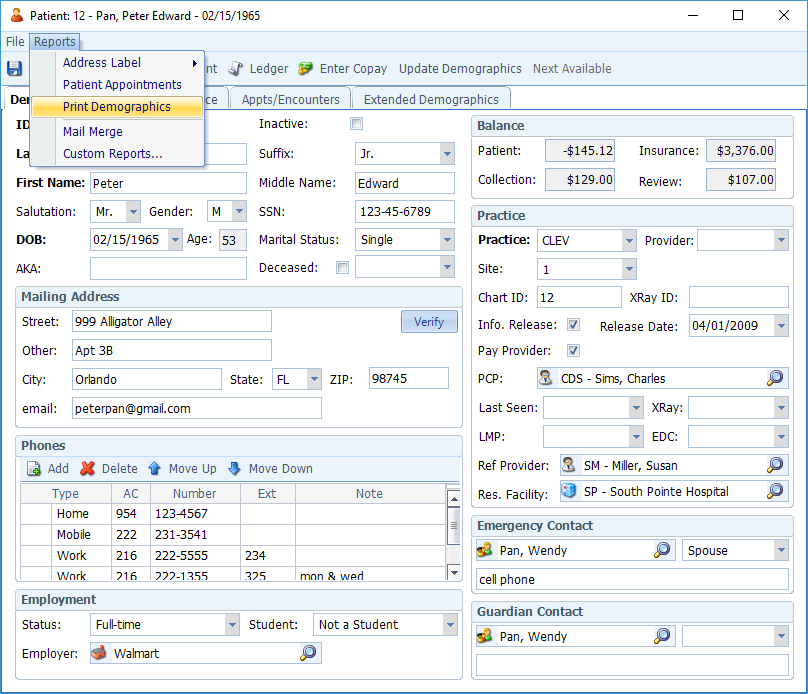

Address Labels (Print Now)
From the menu at the top of the Patient screen, select Reports > Address Label > Print Now
The Label Queue Print dialog box will appear. Select the label position (starting row and column, based on the avery 5160 label), and click OK.
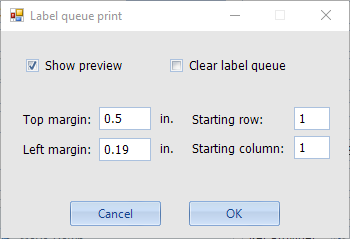
Address Labels (Add to Queue)
From the menu at the top of the Patient screen, select Reports > Address Label > Add to Queue
The Patient will be added to the Label Queue to be printed in a batch later. To print the queue, go to the Dashboard and double-click on Labels in Queue on the top right side of the screen.

Mail Merge
Mail merge allows you to export Patient fields to a text document that can be used to insert Patient information into a form letter in Microsoft Word.
- From the menu at the top of the Patient screen, select Reports > Mail Merge.
If you have not yet created a Word document, the following message will appear.
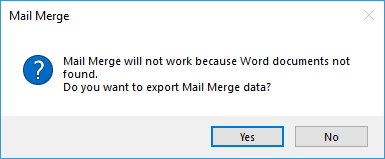
- Click Yes.
The following message will appear, indicating that the data file was created and showing you the file name and folder path in which it was created.
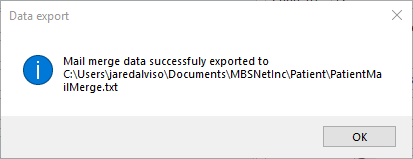
- Save your Word document to the same folder path, and then use the .txt file as the Existing Recipient list.
- Insert fields into your Word document as needed.

